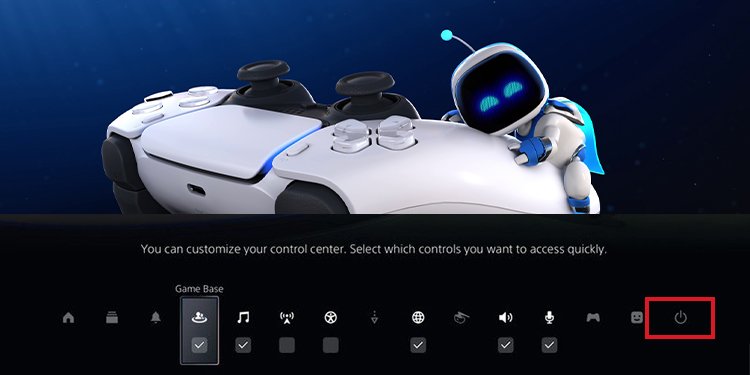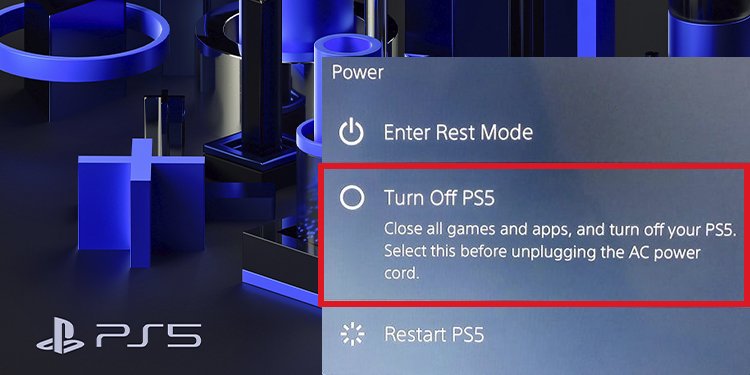In essence, you can turn off the PS5 through the UI, so you don’t need to turn it off manually every time. But also, using the manual button to turn off the PS5 while on Rest Mode is often dangerous. So, we’ve compiled a list of solutions to turn off your PS5 with and without the controller.
How to Turn Off PS5 With the DualSense Controller
You can shut down the PlayStation 5 console without standing from your seat with the DualSense:
Turning Off PS5 Without the DualSense Controller
Without the DualSense controller, you have to push a button on the console.It’s the most straightforward way, and it doesn’t damage the console unless it’s on standby:
How to turn off the DualSense controller?
You can turn down the DualSense PS5 controller to save battery as the console downloads content.
How to turn off the DualSense controller automatically?
You could also customize your DualSense gamepad to turn off automatically after a period of no use:
How to turn off PlayStation 5 controller mics?
There’re three ways to turn off the built-in controller mic. Knowing the options is nice, as the PlayStation 5 enables the device by default.
Via the controllerPress and hold the horizontal mute button at the center of the DualSense. It’s under the PlayStation logo.The button will blink orange after you mute the mic.Via the Control CenterAnother way to mute the mic on your PS5 controller is via the Control Center:Go to the Control Center as usual -by pressing the PS button on the controller. Then, press “X” on the microphone icon below to mute the microphone.Via the settings menuThe third method gives you some extra options. Here’s a quick breakdown: Press the gear icon at the top to open the settings.Go to the “Sound” section.Select the “Microphone” option, and then select “Microphone on Controller.”Go to “Mic Status When Logged in.” Here, you can turn the mic on when going online or have it off by default. Alternatively, press “Mute” to turn it off.
How to Put the Ps5 on Rest Mode?
The PlayStation 5 has two “off” options. The first one is shutting down the console entirely; the second is Rest Mode.Rest Mode is a standby option that can still download and install PlayStation games, download patches, and charge attached controllers. Also, it suspends the games, which allows you to resume the next time you use the console quickly. You can engage the Rest Mode via the same Power Icon as before.
How to Exit Rest Mode?
When the PS5 is on Rest Mode, you shouldn’t press the manual power button. In particular, Instead, you have to exit Rest Mode to turn off PS5. To resume the console, tab any button on your controller.
“Your PS5 wasn’t turned off properly” error message
You may have seen the following error message: “Your PS5 wasn’t turned off properly.” It happens when you turn off PS5 while in Rest Mode.Said error message appear on two occasions:
When users turn off the PS5 manually while in Rest Mode. When a power cut shuts down the console while in Rest Mode. When users remove the cable from the outlet while in Rest Mode.When users yank the power cord from the back of the console.
“Repairing console storage” error message
After the error message above, you may see a follow-up issue: “Repairing console storage.” If you’re already here, you may have damaged or corrupted your saved files.The proper procedure would be to click the “OK” option and hope everything is indeed okay.
What can I do if these errors persist?
You could try to hard reset the console by one of the two methods.Method 1 (settings menu): Go to Settings→System→System Software→Reset Options. Then select, Reset Your Console→Reset.Method 2 (safe mode menu): Remember to backup your data on an external storage device before you hard reset the PS5.
Frequently Asked Question
Can I damage the PS5 by shutting it down while Rest Mode?
Overall, shutting down power while the PS5 is on standby may cause data corruption, data loss, and other damages. If power is a concern in your household, it would be best to avoid using the option.
Can I download games remotely while the PS5 is on Rest Mode?
You can use the PlayStation App to install games and apps remotely.You can enable the option that allows your PS5 to start downloading games straight away after you purchase via the App, even on rest mode.The option is in the following menu:Settings→System→Power Saving→Features Available in Rest Mode→Enable Turning On PS5 from Network.
Can the PS5 enter Rest Mode automatically?
PS5 consoles enable Rest Mode by default. It means the console enters the standby mode after being idle for a period.You can change the setting in the following menu:Settings→System→Power Savings→Set Time Until PS5 Enters Rest Mode→Don’t Put In Rest Mode (or choose a spawn of time).
Is using Rest Mode safe?
Rest Mode is safe, in theory. However, users have reported issues with the standby mode.Reports include data loss, serious crashes, and USB ports not working.It would be best to see how your console works when you enable Rest Mode. If you see any issues, consider skipping the option altogether.
Conclusion
Turning off the PS5 boils down to the Control Center menu you open by tapping the PlayStation button. On the same UI, you’ll find the options to shut down the controller, the mic, other devices, and much more.Additionally, the PS5 goes into stand-by when idle by default. If you live in an area where power cuts are common, we recommend you tweak the System menu setting.
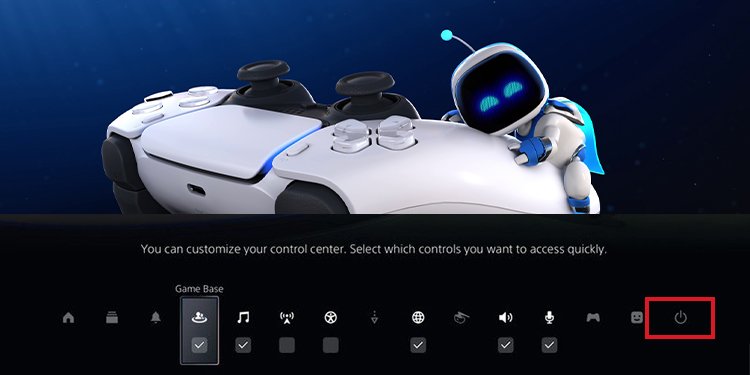
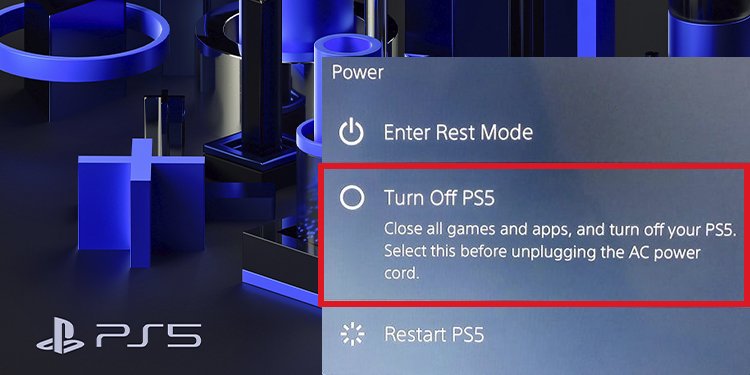












title: “How To Turn Off Ps5 With Or Without The Controller " ShowToc: true date: “2022-11-24” author: “Cody Deare”
In essence, you can turn off the PS5 through the UI, so you don’t need to turn it off manually every time. But also, using the manual button to turn off the PS5 while on Rest Mode is often dangerous. So, we’ve compiled a list of solutions to turn off your PS5 with and without the controller.
How to Turn Off PS5 With the DualSense Controller
You can shut down the PlayStation 5 console without standing from your seat with the DualSense:
Turning Off PS5 Without the DualSense Controller
Without the DualSense controller, you have to push a button on the console.It’s the most straightforward way, and it doesn’t damage the console unless it’s on standby:
How to turn off the DualSense controller?
You can turn down the DualSense PS5 controller to save battery as the console downloads content.
How to turn off the DualSense controller automatically?
You could also customize your DualSense gamepad to turn off automatically after a period of no use:
How to turn off PlayStation 5 controller mics?
There’re three ways to turn off the built-in controller mic. Knowing the options is nice, as the PlayStation 5 enables the device by default.
Via the controllerPress and hold the horizontal mute button at the center of the DualSense. It’s under the PlayStation logo.The button will blink orange after you mute the mic.Via the Control CenterAnother way to mute the mic on your PS5 controller is via the Control Center:Go to the Control Center as usual -by pressing the PS button on the controller. Then, press “X” on the microphone icon below to mute the microphone.Via the settings menuThe third method gives you some extra options. Here’s a quick breakdown: Press the gear icon at the top to open the settings.Go to the “Sound” section.Select the “Microphone” option, and then select “Microphone on Controller.”Go to “Mic Status When Logged in.” Here, you can turn the mic on when going online or have it off by default. Alternatively, press “Mute” to turn it off.
How to Put the Ps5 on Rest Mode?
The PlayStation 5 has two “off” options. The first one is shutting down the console entirely; the second is Rest Mode.Rest Mode is a standby option that can still download and install PlayStation games, download patches, and charge attached controllers. Also, it suspends the games, which allows you to resume the next time you use the console quickly. You can engage the Rest Mode via the same Power Icon as before.
How to Exit Rest Mode?
When the PS5 is on Rest Mode, you shouldn’t press the manual power button. In particular, Instead, you have to exit Rest Mode to turn off PS5. To resume the console, tab any button on your controller.
“Your PS5 wasn’t turned off properly” error message
You may have seen the following error message: “Your PS5 wasn’t turned off properly.” It happens when you turn off PS5 while in Rest Mode.Said error message appear on two occasions:
When users turn off the PS5 manually while in Rest Mode. When a power cut shuts down the console while in Rest Mode. When users remove the cable from the outlet while in Rest Mode.When users yank the power cord from the back of the console.
“Repairing console storage” error message
After the error message above, you may see a follow-up issue: “Repairing console storage.” If you’re already here, you may have damaged or corrupted your saved files.The proper procedure would be to click the “OK” option and hope everything is indeed okay.
What can I do if these errors persist?
You could try to hard reset the console by one of the two methods.Method 1 (settings menu): Go to Settings→System→System Software→Reset Options. Then select, Reset Your Console→Reset.Method 2 (safe mode menu): Remember to backup your data on an external storage device before you hard reset the PS5.
Frequently Asked Question
Can I damage the PS5 by shutting it down while Rest Mode?
Overall, shutting down power while the PS5 is on standby may cause data corruption, data loss, and other damages. If power is a concern in your household, it would be best to avoid using the option.
Can I download games remotely while the PS5 is on Rest Mode?
You can use the PlayStation App to install games and apps remotely.You can enable the option that allows your PS5 to start downloading games straight away after you purchase via the App, even on rest mode.The option is in the following menu:Settings→System→Power Saving→Features Available in Rest Mode→Enable Turning On PS5 from Network.
Can the PS5 enter Rest Mode automatically?
PS5 consoles enable Rest Mode by default. It means the console enters the standby mode after being idle for a period.You can change the setting in the following menu:Settings→System→Power Savings→Set Time Until PS5 Enters Rest Mode→Don’t Put In Rest Mode (or choose a spawn of time).
Is using Rest Mode safe?
Rest Mode is safe, in theory. However, users have reported issues with the standby mode.Reports include data loss, serious crashes, and USB ports not working.It would be best to see how your console works when you enable Rest Mode. If you see any issues, consider skipping the option altogether.
Conclusion
Turning off the PS5 boils down to the Control Center menu you open by tapping the PlayStation button. On the same UI, you’ll find the options to shut down the controller, the mic, other devices, and much more.Additionally, the PS5 goes into stand-by when idle by default. If you live in an area where power cuts are common, we recommend you tweak the System menu setting.