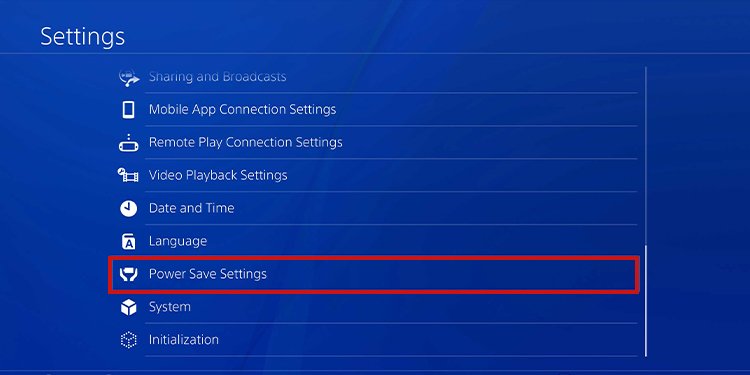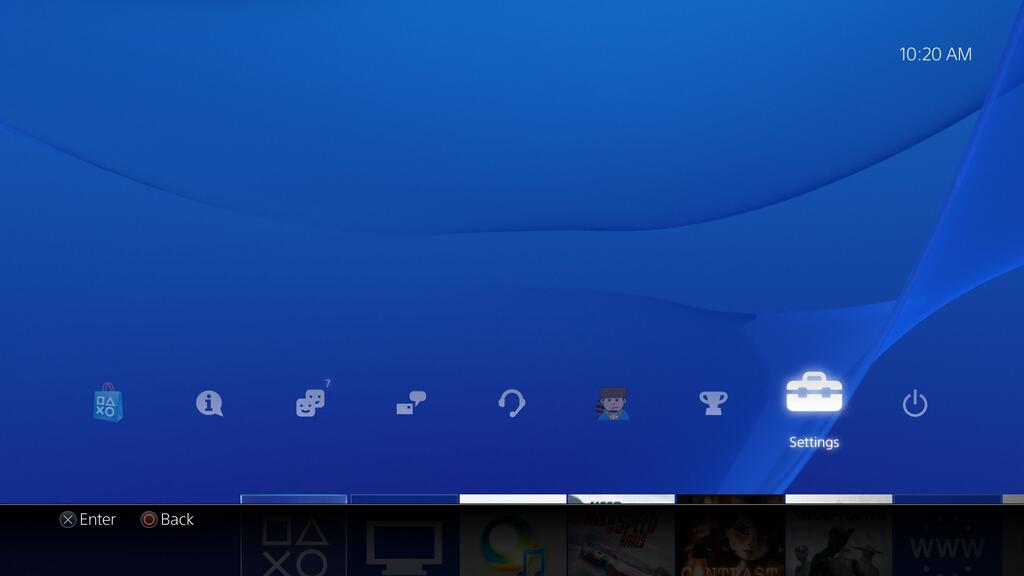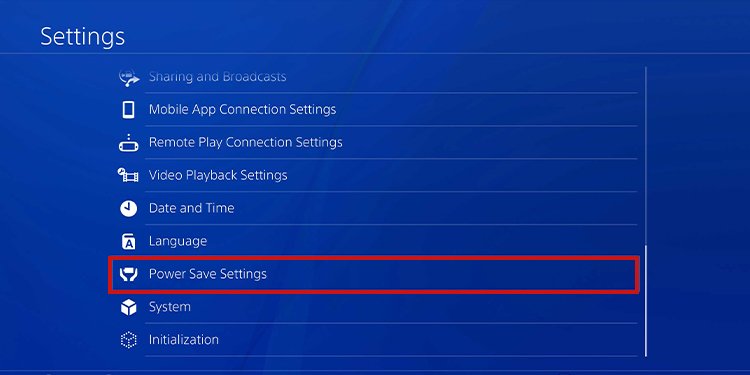Depending on your controller’s performance, the battery may last more or less than what I said. That depends on how much you take care of the controller and keep it free from physical damage, dust, and rust.Another element that increases or decreases the battery life is how often you turn off the controller. Most people turn off the console and leave the peripheral as is. But you can turn it off or set up an automatic shutdown.
When to Turn Off PS4 Controller?
Draining the DualShock 4’s battery is easy for avid gamers. At the height of your gaming sessions, it may shut down.But then, regardless of what you do, you can’t get more than eight hours on a single charge, and the controller takes about one hour to charge. If you have used it for about two years, a single charge will deliver an amount closer to five hours.So, you should turn it off rather than leave the controller idle. And you should turn it off every time you finish playing. Please don’t skip the process; the more you do, the more you can conserve its maximum potential battery power.In general, there’re three things you can do to increase the battery life:
Using the controller until the battery runs out.Fully charge the controller after the battery runs out.Turning off the controller after you finish playing.
These three recommendations will help improve the battery life of your controller. So, after years of use, it may still get almost 8 hours of use after you charge it. Overall, it’s a good tip to turn off your PS4 and your PS4 controller whenever you finish playing. It saves power and battery life.
How to Turn Off PS4 Controller?
There’re various ways to turn off your controller, either through the console’s UI or not. For example, there’s an auto turn-off feature.Let’s see the different methods you have for PS4 controllers and the go-to method for PS5 and PCs.
Turn Off the PS4 and The Controller with The PS Button
The sure way to shut down the peripheral is a two-part. First, turn off the console with the home screen commands, then turn off the controller.The first part is like so: The next step is shutting down the controller, which is quite simple:
Turn Off the Controller via The Quick Menu
The next method is using the Quick Menu option to shut down your peripheral.
Make the Controller Shut Itself After a Period of Inactivity
Lastly, the third method is customizing a timer that shuts down the controller after a period of inactivity. After making a choice, the controller will shut down after not using it for the selected time. You should only press the PS button in the middle to turn it on again. After making this selection, once the controller is inactive for the selected time, it will turn off automatically.
Make the Controller Shut Itself After Shutting Down the Console
Like the option above, you can set an automatic timer, so the controller shuts itself after putting the console on Rest mode or turning it off.After you select a timer, the controller will shut itself after the console shuts off or goes into rest mode.
Turn Off the PS4 Controller on PS5 or PC
You can use the PS4 controller on PS5 to play PS4 games – it won’t work on PS5 games. You can also use the PS4 controller on Windows through Steam, the PS Now app, or DS4Windows.In any case, shutting down the controller works the same as above. You only have to push the PS button at the center for a couple of seconds to turn it off.This is in case you’re using it via Bluetooth. If you’re using the controller through a cable, you need only to disconnect the controller to turn it off. However, press the PS button again if it’s still on after disconnecting the peripheral.
Related Questions
How to Make the PS4 Charge the Controller While on Rest Mode?
You should enable charging while on Rest Mode if you charge the controller via the PS4’s USB port. The feature is easy to find on the console’s UI: Now, the console supplies pówer to its powers for three hours after putting it on Rest Mode. It will allow you to charge the peripherals while lowering the power consumption.