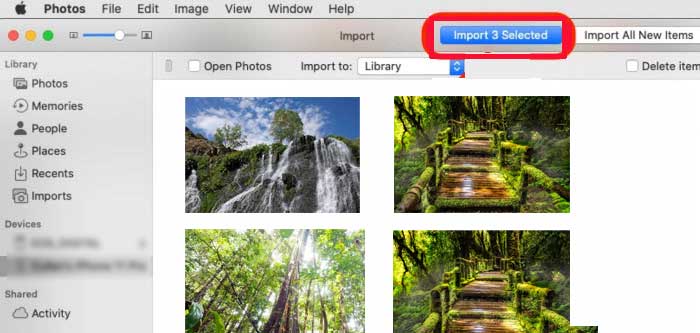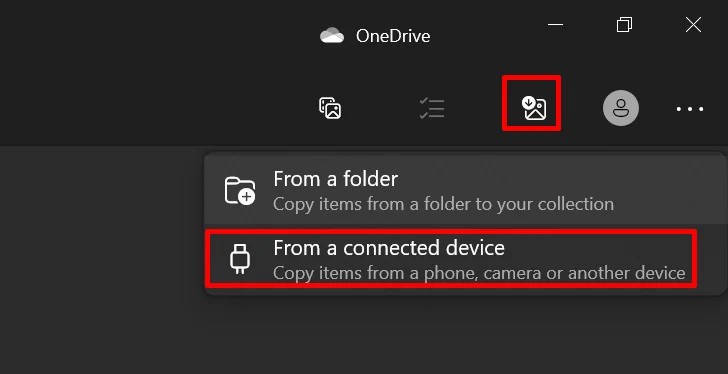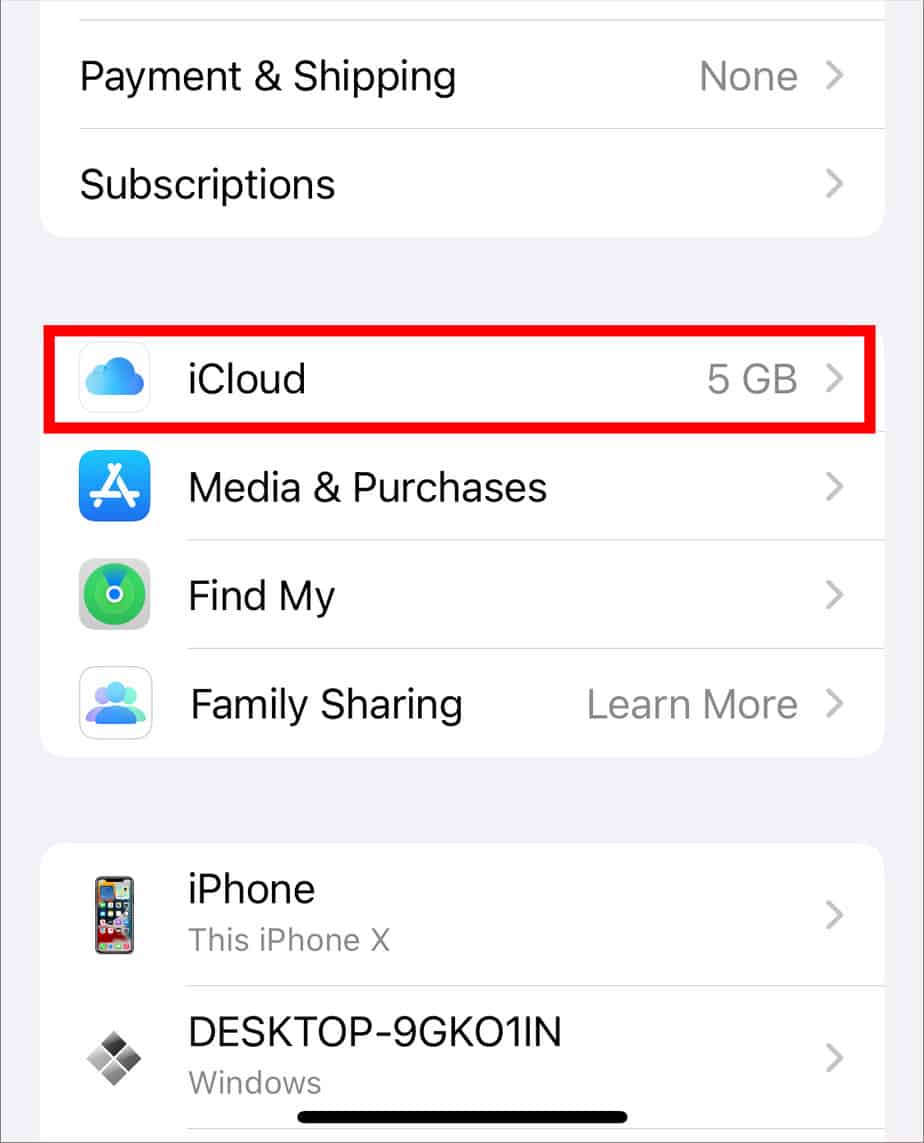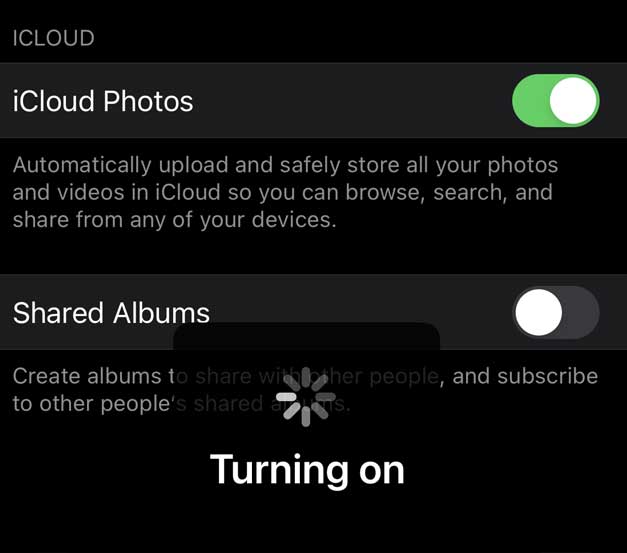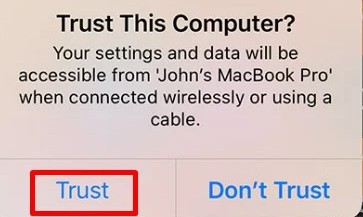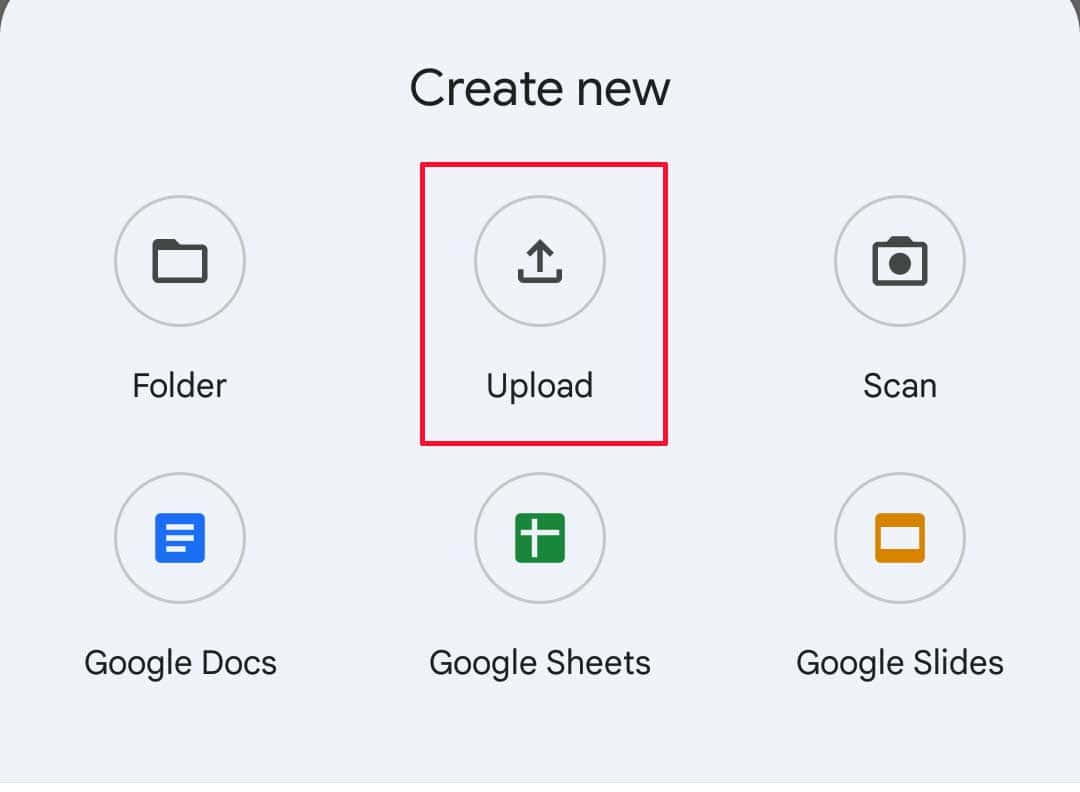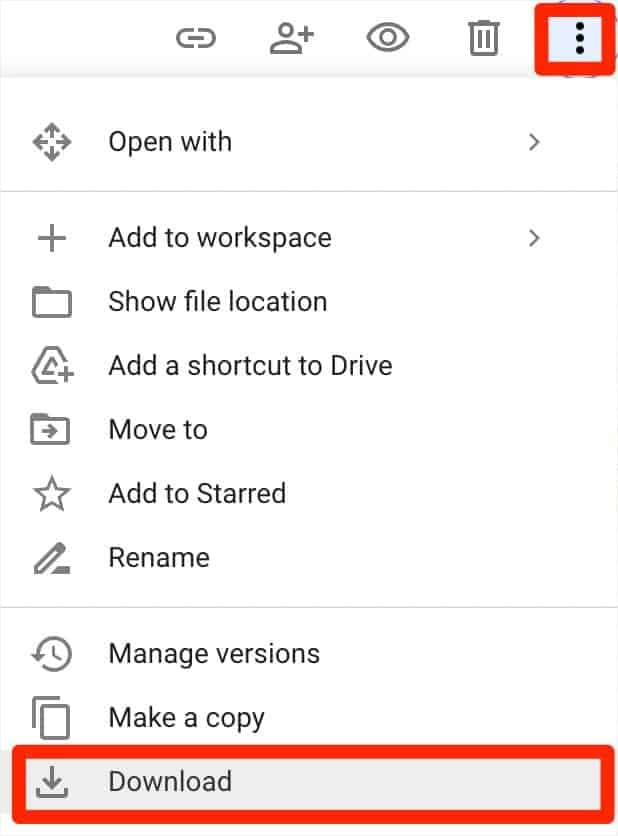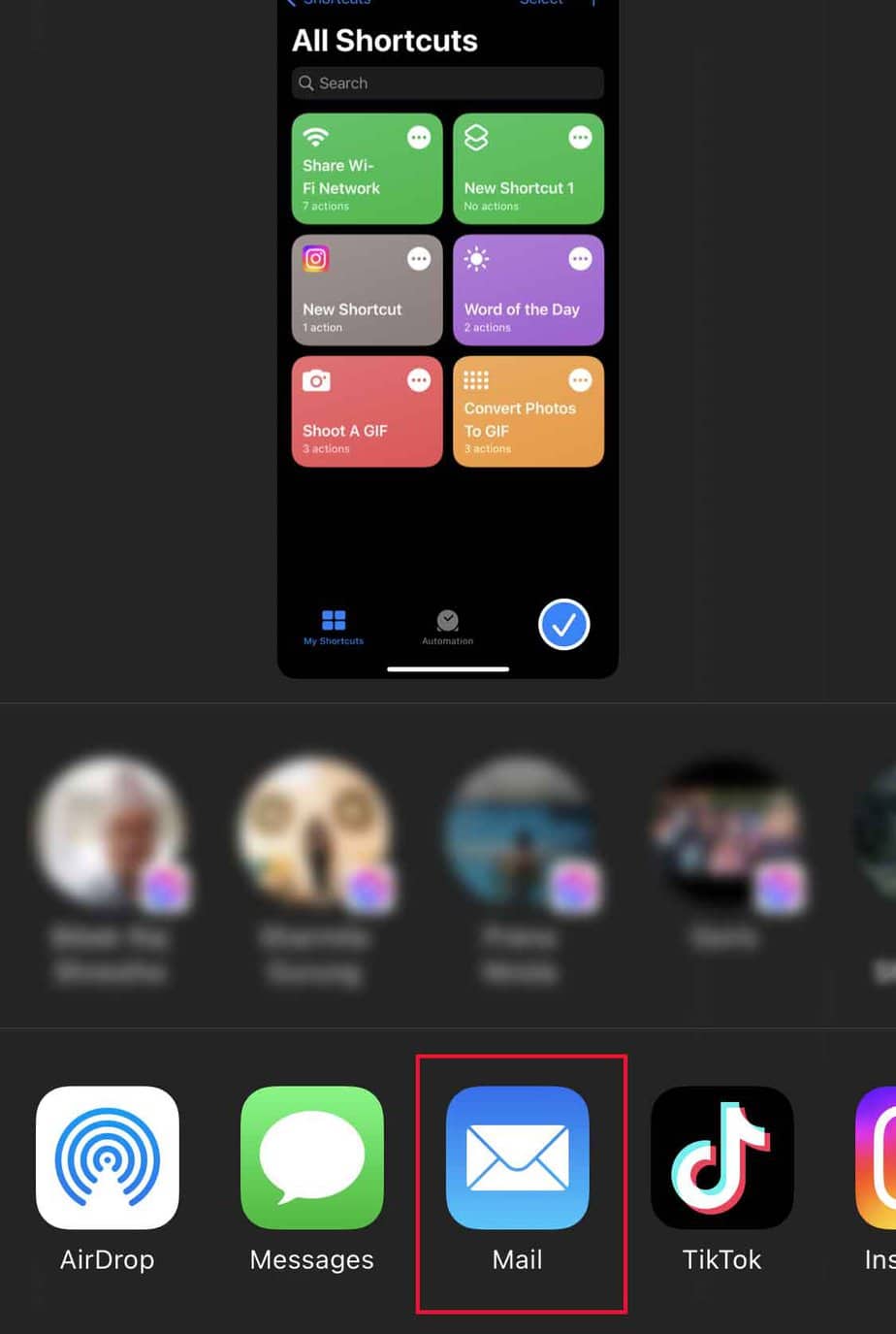There are different routes you can take to transfer photos from iPhone to a flash drive. From the methods suggested in this article, you can select the one that is feasible.
How to Transfer Photos From iPhone to Flash Drive?
When it comes to transferring photos from iPhone to a flash drive, you can go the direct or indirect methods.The time and effort you need to put in for every method may vary. However, all of these methods are sure to work. So, based on your preference, you can choose either one.
Direct Transfer from iPhone to Flash Drive
If you have USB cables, adapters, or a specific flash drive designed to connect iPhones, you can opt for the direct transfer.
Using a USB Cable or Adapter
You can transfer photos from your iPhone to a flash drive with the means of a USB cable and a computer. You’ll have to plug in your iPhone to your computer with the help of a USB cable or an adapter. Likewise, insert the USB drive into another USB port.During the pairing process, keep your phone turned on and unlock it. Another thing to keep in mind, in the case of Windows computers, is to update iTunes on the PC.The steps to transfer your photos in this manner may take a longer time. But, in doing so, you save the time of downloading and installing some third-party apps. Here’re the steps to Pair Computer and iPhone on both Mac and Windows:After this part, the steps to import the photos differ for Mac and Windows. So, follow the steps accordingly.On MacOn Windows
Using a Flash Drive That Connects to iPhone Directly
You can get a flash drive that’s made specifically to plug into iPhone directly. With this kind of drive, transferring photos from iPhone will be a cakewalk. However, it may be a little on the pricier side.Some of the best-voted flash drives for iPhone are SanDisk iXpand, iDiskk iPhone Memory Stick, to name a few.To show you how this works, we have chosen SanDisk iXpand flash drive, at random.
Indirect Transfer from iPhone to Flash Drive
In case you don’t have any connecting cables or flash drives at your disposal, try the methods below.
iCloud Photos
You can use iCloud Photos to transfer photos from your iPhone to a flash drive. It’s easy, quick, and convenient. There also won’t be the need for USB cables or adapters.To use iCloud Photos for photo transfer, you have to first turn on the iCloud Photo Library on your iPhone.After enabling iCloud Photos, you can take the following steps to transfer photos to the computer.On Both Mac and WindowsNow that you have finally transferred the photos to your computer, here’s how you share them to the flash drive.
Google Drive
You can also use Google Drive to transfer photos from your iPhone to Flash Drive. For this, you won’t be needing a USB cable or an adapter. With 15 GB of free storage, you can most likely upload all your photos on Drive.After that, you can connect the flash drive to your computer. Then, you can proceed to download the photos from Drive and save them to the flash drive.Here are the steps you need to take.Since these photos will be downloaded as a ZIP file, you can extract them in the same way as mentioned above in the iCloud Photos section.Likewise, the same goes for transferring photos, once they have been unzipped, to a flash drive.
You probably have at least two email addresses. If you do, you can transfer photos from your iPhone to a flash drive through email.After that, turn on your computer and log in to your email address. Download the photos, insert the flash drive, and copy-paste photos to the flash drive.