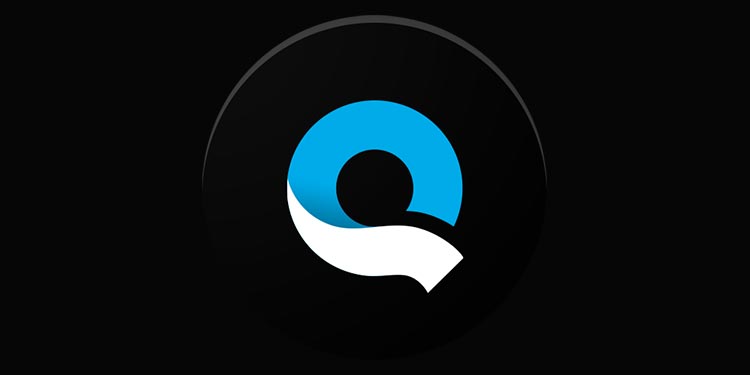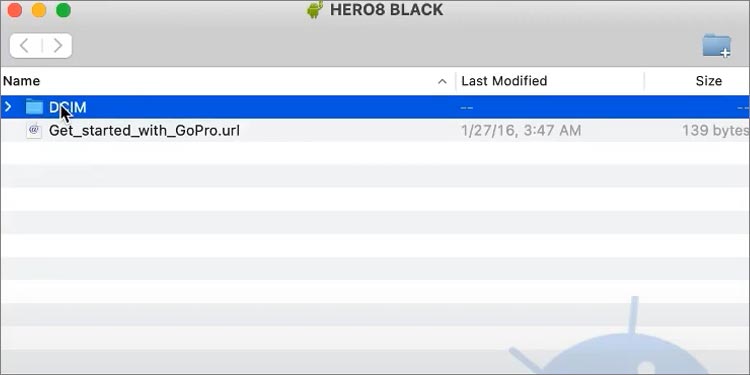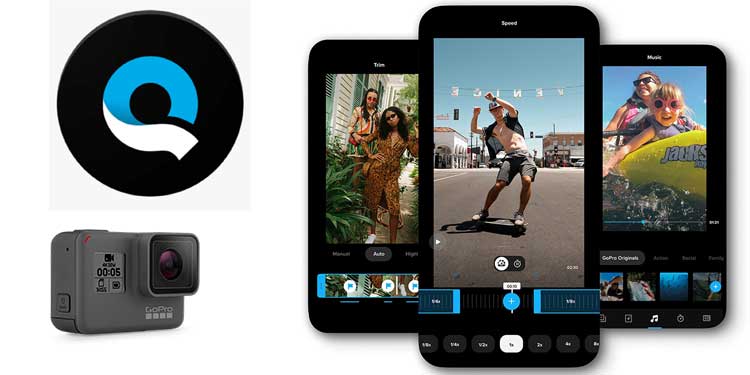One such way is to directly use GoPro’s official app called GoPro Quik. Other ways include using a USB cable, an SD card reader, and more. So, without further ado, let’s get into more details on how you can transfer GoPro videos to your device.
Transfer GoPro Videos to Your PC
Here are some convenient ways to move your GoPro content to your PC. Let’s start with the GoPro Quik app.
Using the GoPro Quik App
One of the easiest ways to quickly transfer all your GoPro content to a computer is via the official GoPro Quik app. This app is free, is available on both Windows and Mac, and has easy steps to move your media files to your PC. Simply connect your GoPro camera to your PC using a USB cable. Then, install and open the Quik app. In the app, you can view the product details of your camera as well as all your videos. Using the Automatic Import feature, you can now import all your videos to your PC. If you’re having issues with the app, you can check if your GoPro model is compatible with the Quik app via the GoPro Quik Compatibility page.
Using an SD Card Reader
Another way you can transfer your GoPro videos to your PC is by using an SD Card reader. Since the GoPro camera only uses micro SD cards, make sure you have a card reader or an SD card adapter for microSD. With that being said, here are a few easy steps you can follow:
Using a Micro USB Cable
Even just using a micro USB cable, you can move your GoPro content to your PC. This simple process is just like connecting any other device to your computer. Here are the steps you’ll need to follow:
Using Image Capture on Mac
Similar to the Photos app on Windows, you can find one of the default apps, Image Capture on Mac. You can use Image Capture and a USB cable to import your files from the GoPro camera to your Mac. Here’s how you can do it: After you’ve completed the process, safely eject the USB cable of your GoPro to avoid any damage to your camera.
Via GoPro Wi-Fi Network
If you have a stable internet connection, you can create a GoPro Wi-Fi hotspot and seamlessly send photos/videos to your computer. Here’s how you can do exactly that: You can now start viewing and importing videos to your PC.
Transfer GoPro Videos to Your Mobile
There are several easy ways you can transfer your GoPro videos to your phone. Let’s take a detailed look.
Using GoPro Quik App (Android and iOS)
Similar to PC, one such method is to use the GoPro’s Quik app that’s available on both Android and iPhone. Now, you can start selecting and importing your photos/videos to your phone in either high resolution or low resolution. You can find all your imported files in your camera roll.
Using Quik Key Micro SD Card Reader (Android Only)
With the help of the GoPro Quik Key SD card reader, you can easily move your GoPro videos to an Android phone.Even if you don’t have a micro SD card reader, you can still copy the content from the GoPro’s SD card. The method is fairly simple as all you need to do is use the SD card directly on your phone. Here’s how you can do it:
Using iTunes on the iPhone
Another way you can move your GoPro files to your iPhone is via iTunes. However, you’ll need to have your files on the PC first. This is because we’re going to sync photos and videos from your PC to your iPhone using iTunes. You can follow our above methods to move your GoPro files to your PC. Then, you can follow these steps to use iTunes:
Transfer GoPro Videos to External Hard Drive
One easy way to transfer GoPro videos to your external hard drive is by copying and sending the files from your PC. You can follow the steps mentioned above to complete the process.However, if you currently don’t have access to a computer, you can still send GoPro videos directly from your camera to the hard drive. For this, you’ll need a third-party device that can create a network. You’ll then need to insert your SD card into it and then connect your hard drive as well. Make sure both the hard drive and your phone is connected to the same network. Then, you can start moving your files to the hard drive.
Why Are My GoPro Videos Not Showing Up on Computer?
The process to transfer your GoPro videos to any device is not always smooth. You may sometimes face errors, such as the PC not recognizing your camera or the GoPro videos not playing. This usually happens when there are corrupted files, bugs, compatibility issues with the device or if the camera isn’t working properly. In such cases, here are some solutions you can try:
How to Transfer GoPro Videos While Traveling?
If you have access to a computer and an internet connection, you can choose any methods from above to transfer your GoPro files. However, if you’re traveling and you don’t have other devices with you, you can opt for GoPro Quik Plus. This premium membership allows you to seamlessly upload your GoPro content to your cloud storage in quick steps. Along with that, you can also get access to more sounds as well as new features.