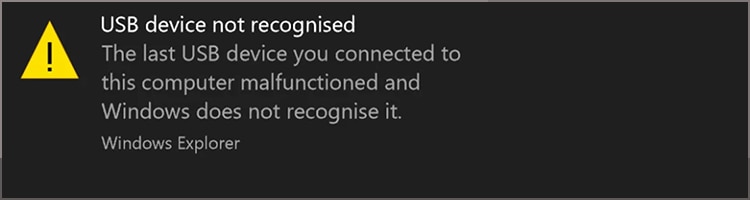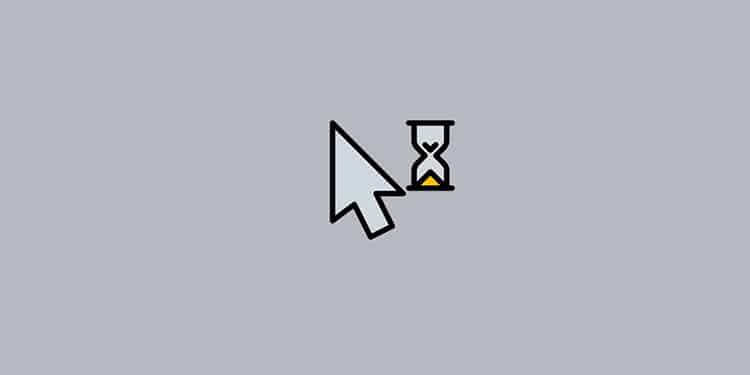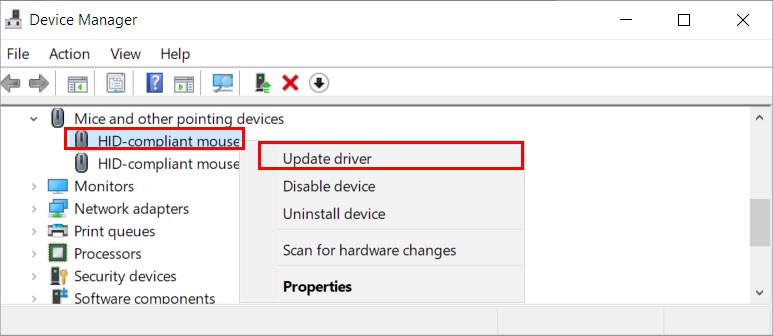Generally, the most obvious way to know is by noticing physical damage(s) on it. However, several other signs indicate the worsening condition of the mouse.In this article, we will be discussing several of these signs along with how you can make your mouse last longer.
How Long Does a Mouse Last?
Frankly, the lifespan of your computer mouse depends upon its quality and, most importantly, how you handle it. If you rigorously use it on a regular basis, it has a maximum chance of being damaged. Likewise, if you use it appropriately, it may last longer.Nonetheless, if handled with care, an average gaming mouse lasts about a year or even up to three years.
Signs Your Mouse is Going Bad
While you may not notice the little signs and warnings, there are various tell-tale signs of a mouse going bad. After knowing them, you can determine if you can keep using the same mouse, or perhaps it’s time to get a new mouse.Nonetheless, you can take a look at the list of signs below indicating the mouse is going bad.
You Notice a Hardware Damage
Hardware damage is an evident sign of a mouse going bad. Therefore, look for physical damage, such as a crack on your mouse body. Flip it upside down and check underneath. Also, see if its wire/cable is worn-out or about to break.
The Mouse Wheel is Not Scrolling
Another common symptom is the mouse wheel not scrolling. Whenever you try to scroll your mouse, it gets stuck and isn’t as smooth as earlier. Also, in some cases, it scrolls too fast or too slow.Sometimes, configuring the mouse scroll settings can work. You just have to configure the number of lines to scroll at a time according to your preference. But, in case of a hardware issue, take the mouse apart, clean it and then readjust it to make it operational.
The Mouse Buttons Are Not Working
You may notice that the buttons are not working when you try to click them. This can happen with any of your mouse buttons, such as the left, right, and side buttons.Furthermore, the mouse doesn’t register the click. And, even if it clicks, it’s not as fast as it used to be. You can compare and notice the drop in the mouse click speed online on a website.
Mouse Not Recognized
Does your mouse throw an error such as “USB device recognized”?If so, your USB port might have been damaged.On the other hand, the mouse’s USB plug could be at fault due to which the mouse keeps disconnecting from the system. You can check the USB plug for broken/missing pins. Also, see if it’s squished.
Cursor Problems
The mouse sensor is the most important part that controls your mouse cursor movement. If it’s blocked or damaged, the mouse becomes unusable.A cursor problem clearly reflects the condition of your mouse sensor. If your cursor movement is erratic and inconsistent, the mouse sensor is probably in bad condition. Also, check if the sensor is glowing/emitting light.However, sometimes it’s just the dirt such as hair or dust that’s blocking the sensor. So, cleaning it can make it functional again.But, if you suspect the sensor is dead, you can open up the mouse and replace the sensor.You generally face the following problems with the mouse cursor.
Cursor freezing: While the cursor moves swiftly across the screen for one moment, it suddenly freezes and starts working again. Cursor Jumping: While moving the cursor, it jumps from one part of the screen to another. Also, its movement is inconsistent and erratic.Cursor disappearing: The cursor disappears all of a sudden and reappears again after some time. This can anytime, whether you are playing a shooting game or while typing.
Mouse Double-Clicks on a Single Click
Does your mouse double-click even though you only click it once? This can happen due to the dirt clogged up inside the mouse. So, cleaning the mouse can resolve this issue.On the other hand, if you have set the double-click speed too low, your system might misjudge a single click as a double-click. Therefore, configure the double-click settings to resolve your issues.
How to Make Your Mouse Last Longer?
After figuring out the signs and symptoms of a bad mouse, there are certain things you can do to make your mouse last longer.
Clean the Mouse
The least you can do to maintain your mouse is to clean it. Doing so minimizes the wear and tear of the mouse and somewhat extends its lifespan.You can just clean the exterior part of the mouse using a microfiber cloth with an appropriate amount of liquid solution. But, if you want to dive deeper, you can also take apart the mouse and clean the individual parts. However, do it only if you know enough and also consider getting a professional’s help.There isn’t a hard and fast rule on how often you should clean the mouse. But clean it once in a while.
Avoid Spilling Liquid Onto the Mouse
The mouse is, after all an electronic device, so it can get permanently damaged when it gets wet. You should always avoid surfaces and places which is prone to get wet easily. Try not to eat and drink near your setup. Also avoid humid room and areas that can have other forms of liquids. This could also have significant impact on your mouse’s health.
Handle It with Care
It may sound funny but many people, especially gamers, throw it or even break it after a disappointing game. Also, don’t toss it casually as it might get damaged.
Don’t Use It on Rough Surfaces
Since rough surfaces can scratch and damage the mouse sensor, avoid using the mouse on a rough surface. Instead, use a mousepad or a smooth surface if not available.
What Can You Do to Fix a Mouse Going Bad?
If you have serious mouse hardware issues, you really have only two options. Either repair/replace its parts or get a new one. Generally, buying another one is much more convenient than repairing it.However, if your mouse is under the warranty period, you may get a free repair or even a replacement in some cases. So, consider checking the warranty before buying.On the other hand, ensure that your mouse is actually unusable before taking it apart or buying a new one. Here are some of the preliminary fixes you can apply to your mouse.
Replace the Batteries
Sometimes your wireless mouse doesn’t work properly because its batteries haven’t got enough juice left in them. Therefore, replace them and see if its works. Also, ensure you have paired your device with a BlueTooth mouse before using it.
Update the Mouse Drivers
Using an outdated device driver can often cause mouse issues. So, download and install the latest device driver for your mouse and check for updates once in a while.
Reset the Mouse Settings
Your mouse might be malfunctioning because of incorrect mouse properties. So, either you can manually change them according to your preferences or reset them back to normal settings.