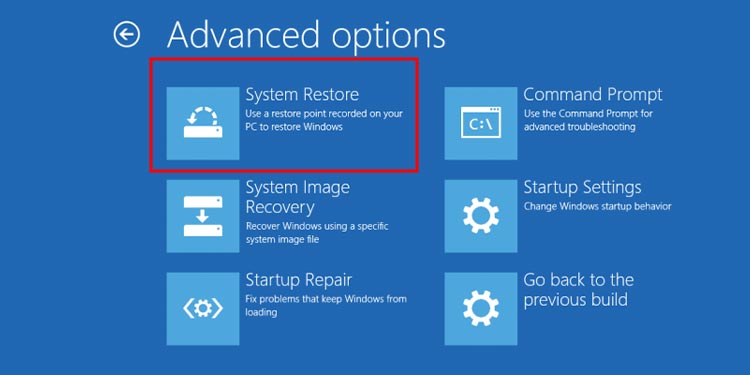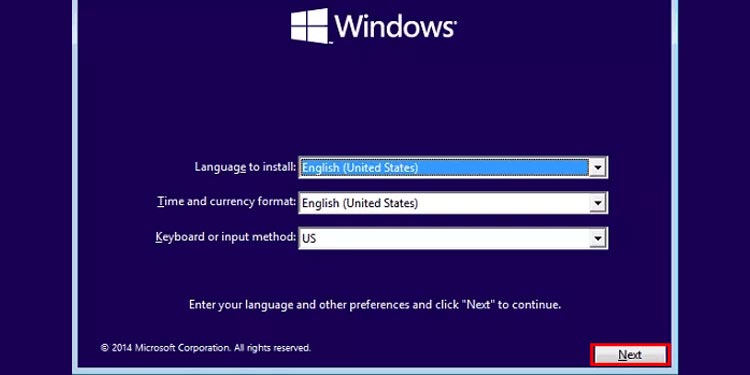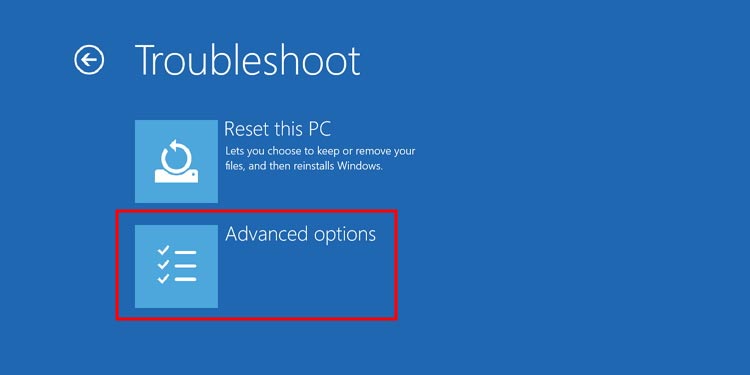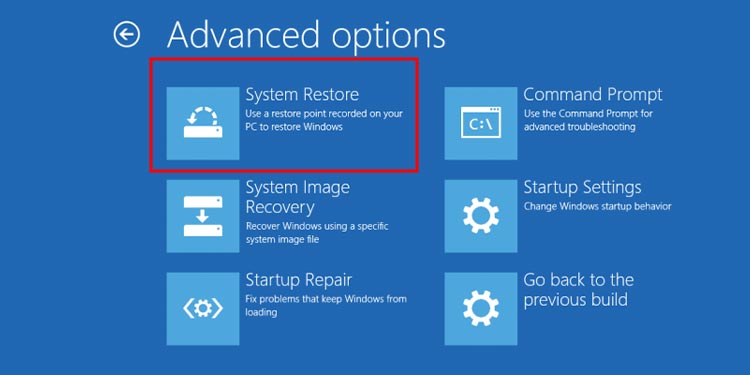Sometimes we can not access the default Windows Restore menu, so we need to use an alternative method of performing a system restore – by running it at the boot. If your system is damaged, cannot boot, or has entered a boot loop, this is the only method to perform a Windows System Restore.
Requirements for Performing a System Restore
In order to perform a Windows System restore, you must have previously created a system backup that you can go to. Depending on how your system was set up, this process might automatically create system restore points, or you might have to make ones manually. Suppose your system lacks a prior restore point and you have issues booting your PC. In that case, you might have to look for alternative troubleshooting options.
How to Perform a Windows System Restore From Boot?
There are two primary ways to enter the advanced Windows System options: The first one is by inserting the Windows installation disk that contains all the troubleshooting tools or by opening it manually without the need for any external installation disk.
Using Windows Recovery Environment
Here’re the steps to perform windows system restore using Windows RE:If you followed the above steps, then congratulations; you successfully completed a system restore from the boot menu.
Using Windows Installation Media
The second and easiest way to perform a Windows System Restore from boot with the presence of a Windows Installation disk or flash drive is to follow these steps instead:It’s always handy to have an external drive or disk with the Windows Install, as it can be used to access any form of advanced setting. If for some reason, you cannot force the Windows automatic repair sequence to appear by just restarting your PC, then this might be your only option for performing a system restore.
Related Questions
Is System Restore and System Recovery the same?
The primary difference between a Windows System Restore and Windows System Recovery is that with the System Restore, you are reverting your system, file, and settings to an already saved past copy of your Windows. With the recovery option, you are forcing your Windows OS to revert your system to the default factory settings that came pre-set during installation. A system recovery is like a clean, fresh wipe and the rolling back of any files/settings to just the basic original Windows version. This setting is helpful when no other troubleshooting helps, and you need to get a complete reset and fresh start.
Can I Revert a System Restore?
It could not be canceled if you started to perform a System Restore. You can undo a prior system restore by restoring to any other previously saved windows restore point. So, while the answer is yes, you can, it highly depends on how many restore points you once have created on your Windows. It is highly advised that you regularly make restore points and always have a backup of your most important files and documents on another hard drive in case your primary PC malfunctions to the point that these files cannot be accessed by any means. System restore is usually the last step of troubleshooting (and also a very reliable one), so ensure that you are backing up your files and creating restore points manually before any significant updates or changes you perform on your system.