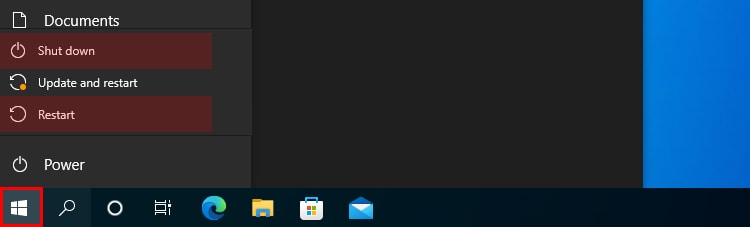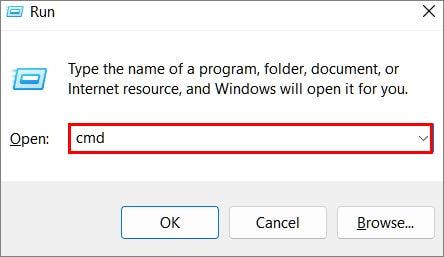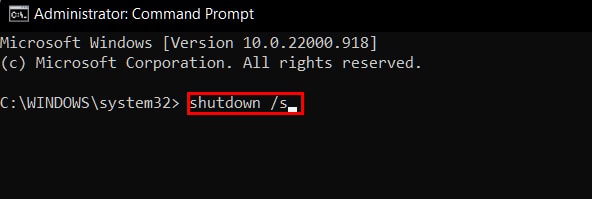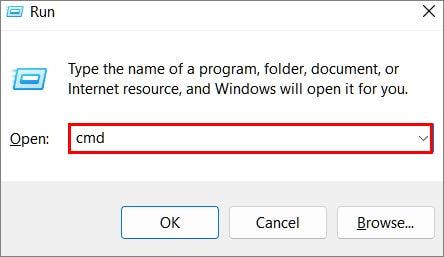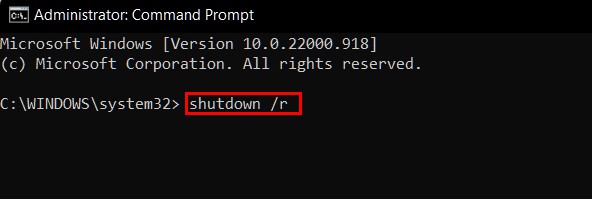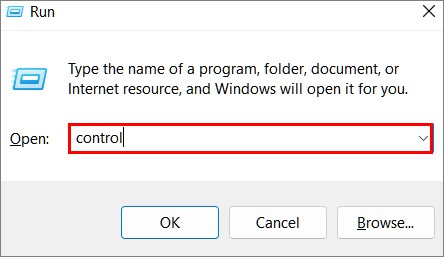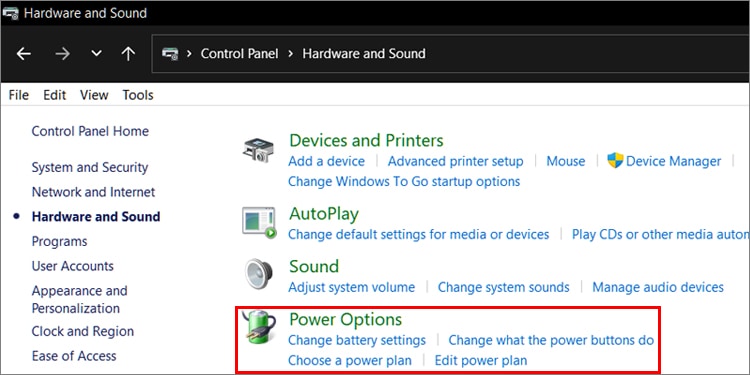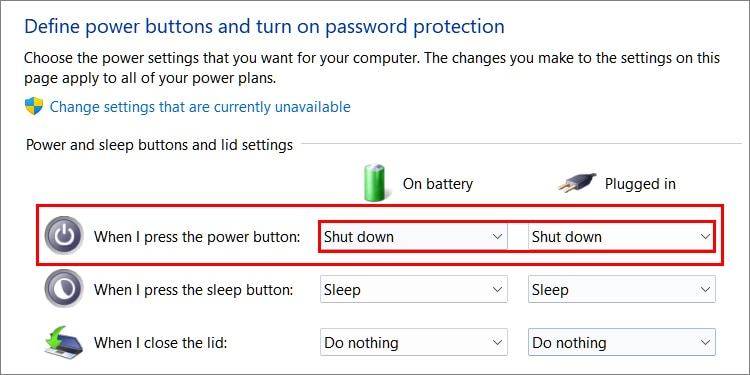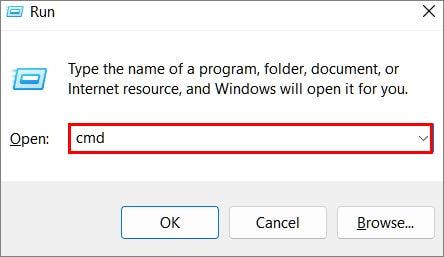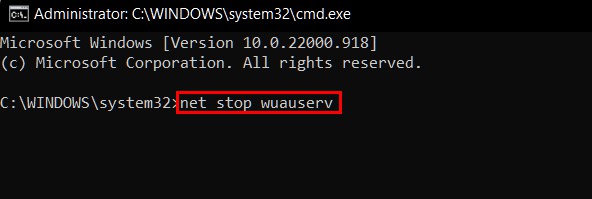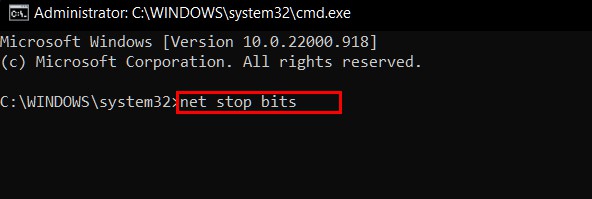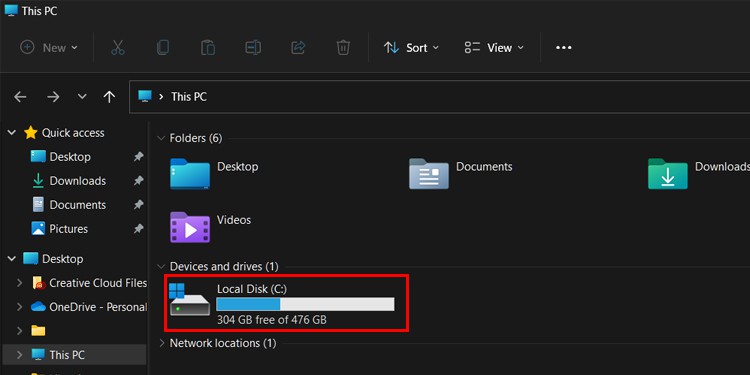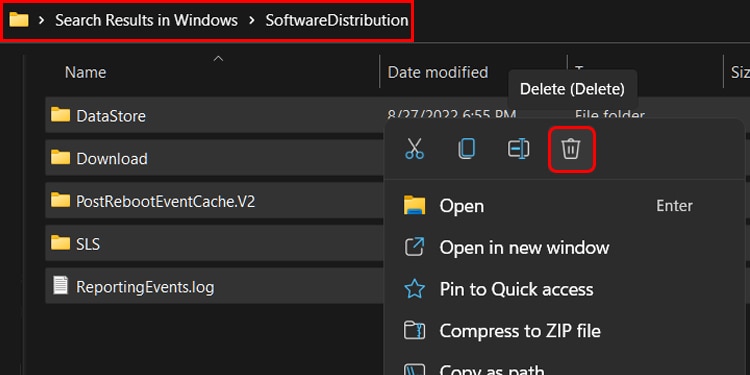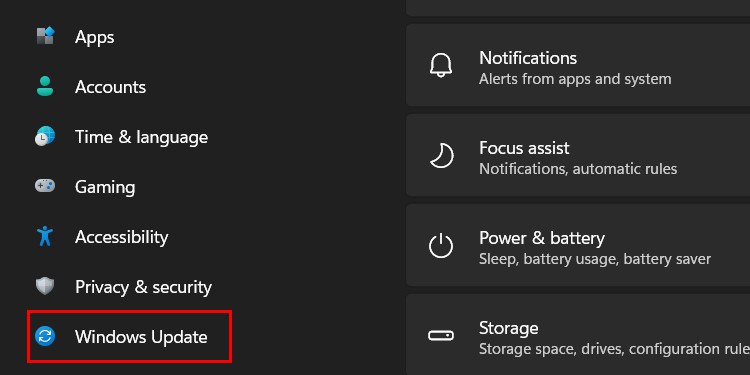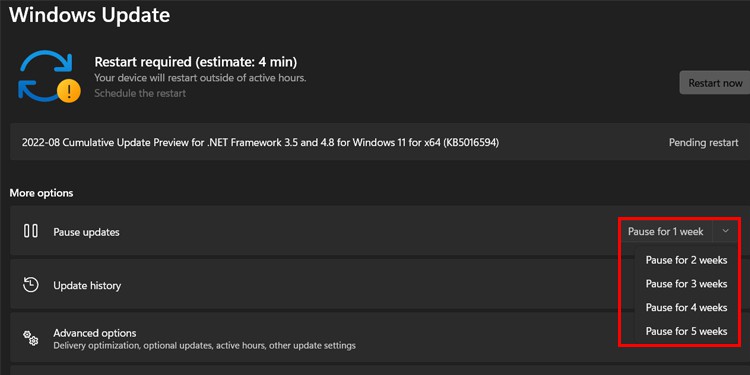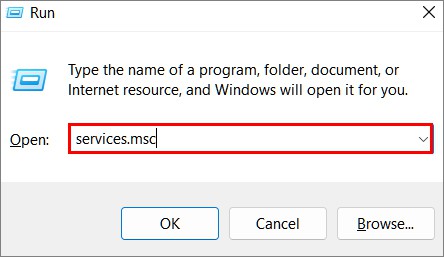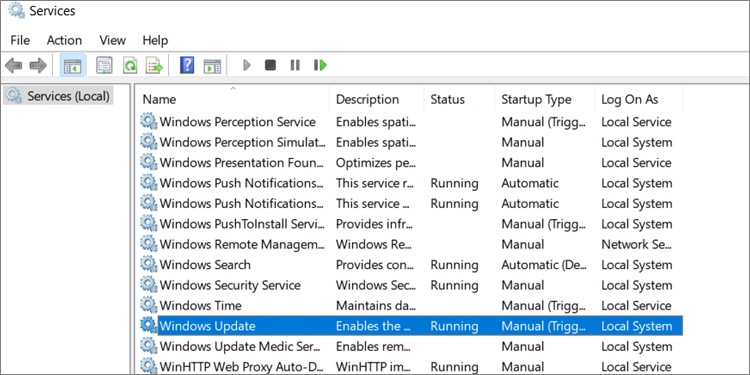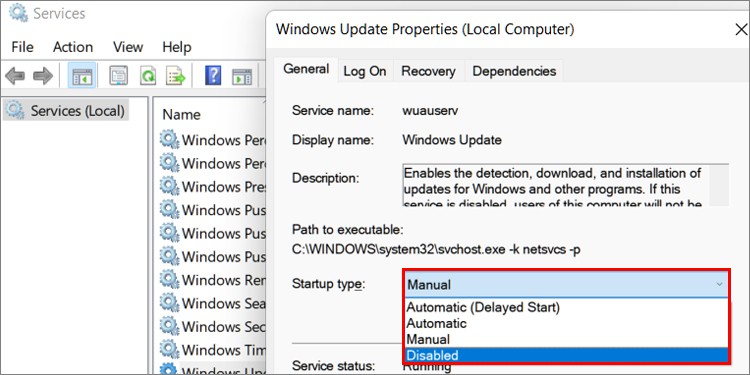Avoiding updates may be necessary when you do not have a charger lying around to safely update your device. Or maybe it is because you’re simply waiting to hear reviews before updating your computer as new updates may not be stable and might cause problems in the system.Whatever the scenarios are, we will walk you through the ways to shutdown/restart Windows without updating it.
How to Shutdown/Restart Device Without Updating Windows
Below listed are the ways you can shut down or restart your device to avoid updating it.
From Start Menu
Shutting down your computer from the start menu is the most direct and easiest method for avoiding Windows updates. To shutdown your device from the Start menu:Alternatively, you can also shutdown your device from the taskbar by:Your device will skip the update process and directly shut down. However, in some cases and versions of Windows, your device may start the update process once you boot your device.
Using Command Prompt
Using the command prompt to shutdown your device ensures that you can safely shutdown your device without going through the hassle of updating Windows. To directly shutdown or restart your device from the command:To restart your device by using command prompt:If you are in a hurry, you can use this command shutdown /p now to immediately shut down your device and power it off.
From the Power Button
Power buttons nowadays can perform a multitude of tasks. From authenticating users while logging in to changing the power state of your device like wake, sleep and power-on by pressing it. To change the properties of the power button:Now every time you press the power button when your computer is on, it shuts down instead. To boot your device, press the power button again.
Delete Software Distribution Update Folder
Another method to shutdown or restart your device without updating Windows is to delete the software distribution folder. This folder temporarily stores the downloaded Windows updates in your device which can be installed later.To delete the folder:Now, Now exit explorer and go to the Power menu in Start. The Update and Shutdown/Restart options should no longer be present.
Temporarily Pause Windows Update
You can also temporarily pause Windows Update from Settings and shut down or restart your device without the need to update it. To do this:After pausing the updates, the Update and shut down/restart menu will disappear from your device and you will be able to normally shut down your device.
Remove “Update and Shutdown” Option from Start
If you want a more permanent solution to this problem, you can remove the “Update and Shutdown / Update and Restart” buttons from the Start menu. To do this:To do this:These are the ways you can shutdown or restart your device without updating it. There are also other forceful methods like removing the power source or battery and long pressing the power button to force shutdown your device. However, these methods are not recommended as it may corrupt the system and render your device useless.