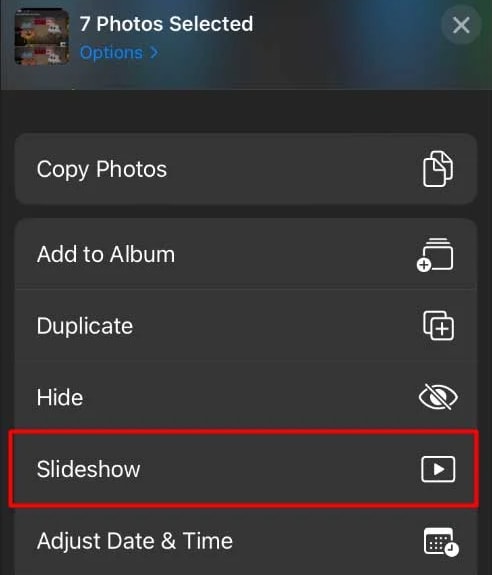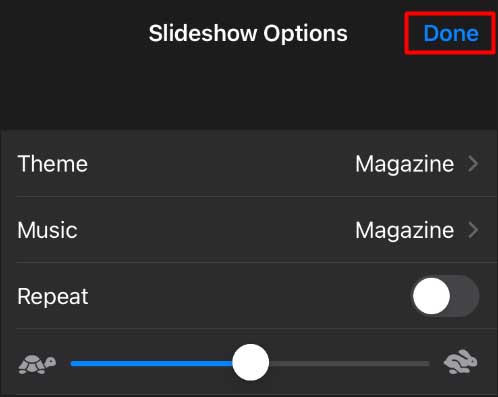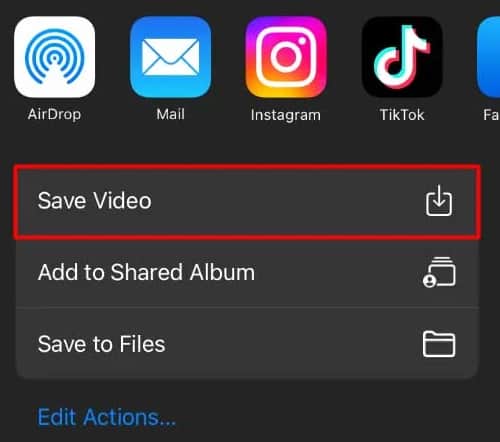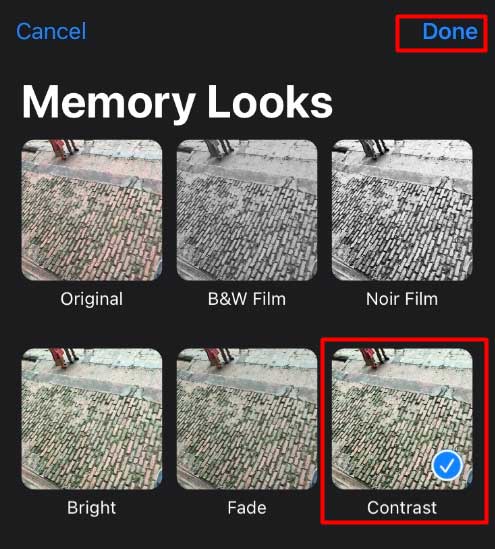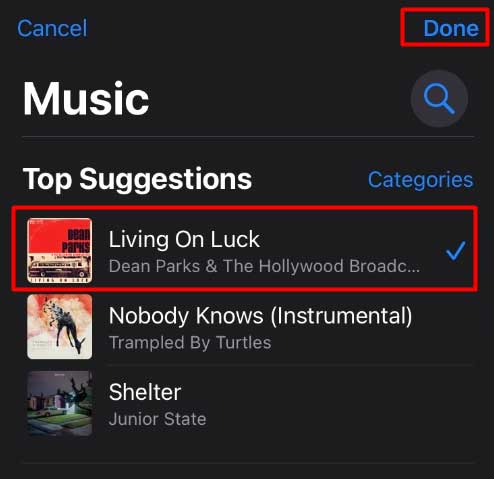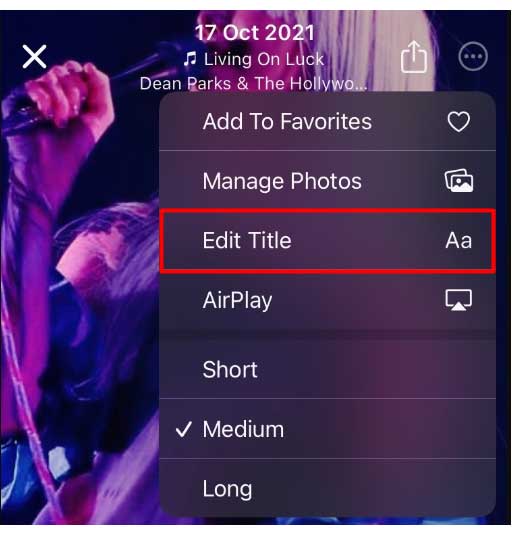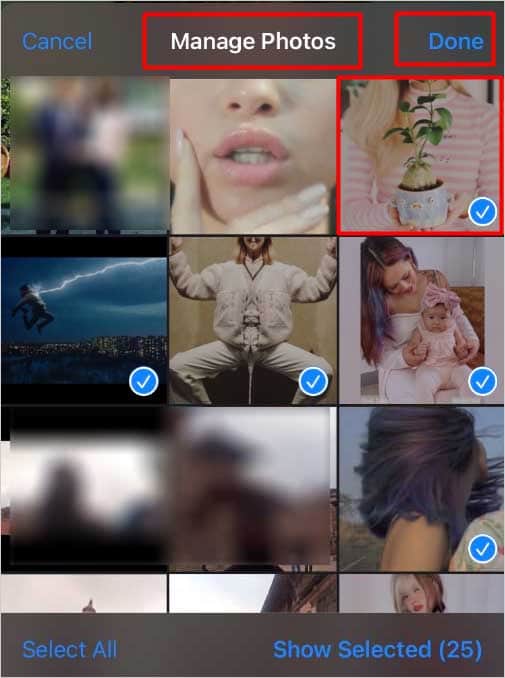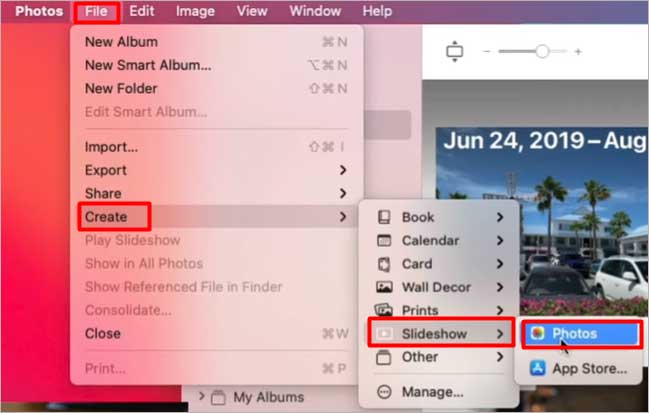However, to keep the memories intact, you must know how to save the slideshow for future use. In this article, we will show you methods to create a slideshow and save it on iPhone.
How to Create and Save Slideshow on iPhone?
Creating and saving a slideshow on iPhone does not require much effort, as you can use the Photos app and have your slideshow ready within a few minutes. We will learn how to create and save a slideshow on your iPhone.
How to Customize the Slideshow on iPhone?
You can show your creativity by adding music or selecting a new theme for your slideshow. Doing so can make your slideshow appear more attractive. So, if you want to customize your slideshow, you can follow the steps below:
How to Make and Save a Slideshow of Memories?
When you click photos in a certain location and with significant people, your phone curate the collection in the Photos app as Memories. You can also create a memory movie using memories on your phone. To do so,
How to Customize the Slideshow in Memories?
After creating the slideshow in Memories, you can tweak the music and duration to make it charming and beautiful. You can also change the file name and add or remove photos and videos. With overall control over the slideshow, you can adjust the slideshow and show your creativity. Here is how you can customize the slideshow in memories:
Changes Memory Mix and Filter
Changes Memory Title
Change Memory Length
Add or Remove Photos
Can I Create and Save a Slideshow on Mac Using the Photos App?
Yes, you can create and save a slideshow on Mac using the Photos app. Unlike the method of the iPhone, the steps on Mac may come a bit longer, but they are quite easy to follow. You can follow the steps below to know the overall method:
Where Are the Slideshows Stored on My iPhone?
Usually, the slideshow you create will be placed in the folder iPhoto Slideshows in the photos library.
Can I Export Slideshow on iPhone?
Yes, you can export the slideshow. For that, you need to select the slideshow you want to export and choose the Share icon. After that, choose one of the methods: AirDrop, Messages, Email, or other apps.
How to Make Slideshow via iMovie?
iMovie is a video editing app made for Apple products. Making a slideshow through this app is easy. If your iPhone does not have iMovie, you can download it from the Apple Store.
What are the Best Free Slideshow Apps for iPhone?
Apart from the Photos app on iPhone, you can also create slideshow via various third-party apps. Here is the list of some of the most popular and intuitive slideshow apps that you can get for free on your iPhone:
iMovieGoogle PhotosQuikSlideLabPicPlayPostMoShowPixgram