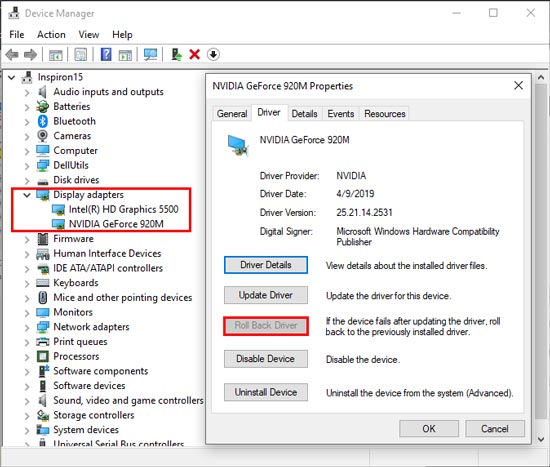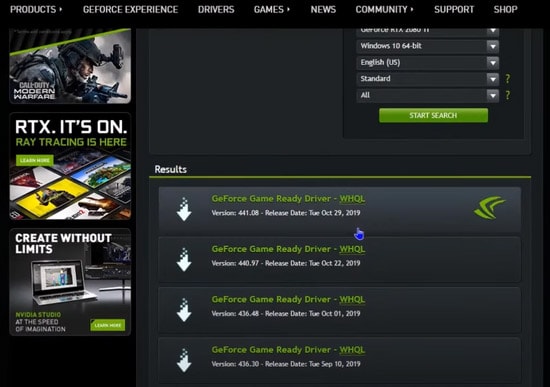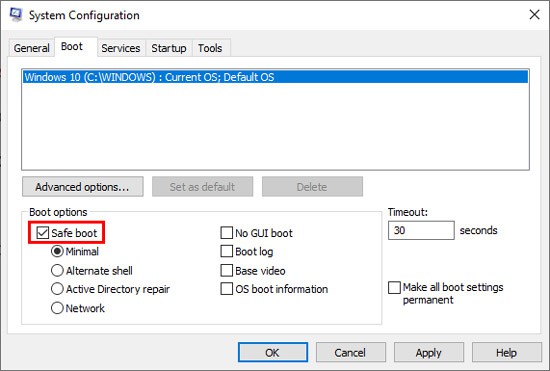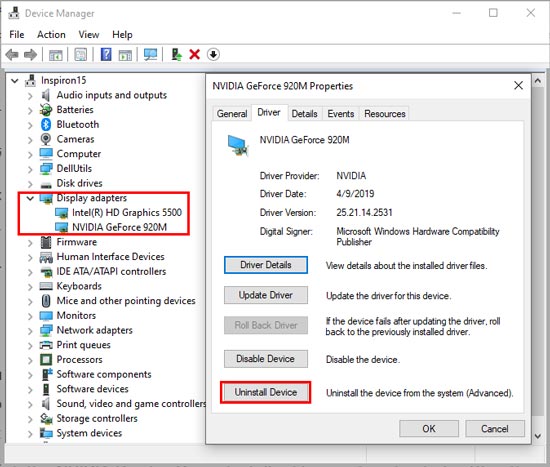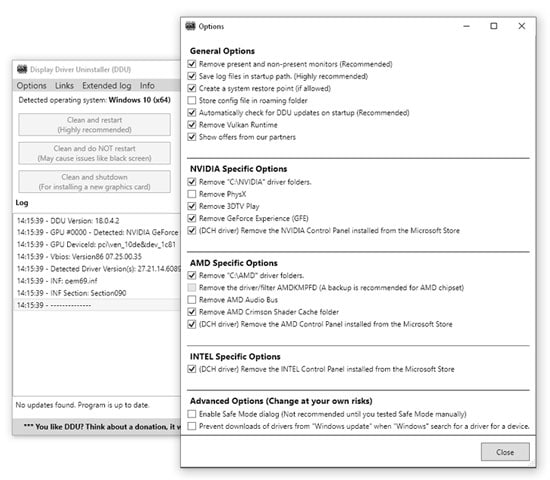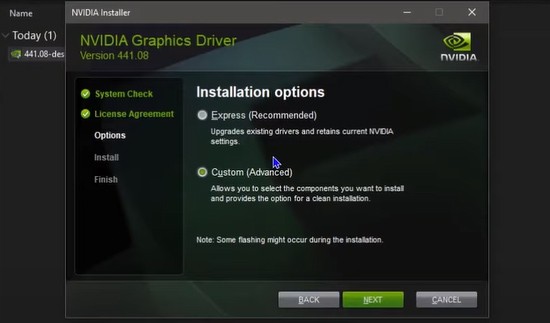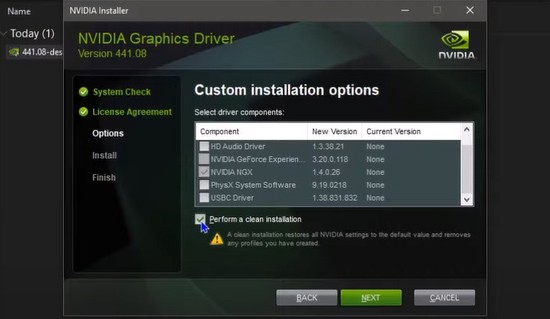Whether it’s due to an unstable update or incompatibility, updating NVIDIA drivers can sometimes lead to a downgrade in performance. And although this is rare, some users have even reported facing BSOD errors like nvlddmkm.sys, and DRIVER_IRQL_NOT_LESS_OR_EQUAL.In cases like these, reverting to the previous stable version is the best option. As such, we’ve detailed how to rollback NVIDIA drivers and other related queries in this article.
How to Rollback NVIDIA Drivers in Windows 10/11
You can easily roll back NVIDIA Drivers, as well as any other device drivers, via the Device Manager utility. Here are the steps to do so:
How to Fix if Roll Back NVIDIA Driver Greyed Out?
The Roll Back Driver option can be inaccessible if the driver files for any previous versions are not present on the computer. In such cases, you’ll have to uninstall, then manually install the NVIDIA Driver with the following steps:You can check the driver version and verify that the rollback was successful via the Device Manager, DirectX Diagnostic Tool, or NVIDIA System Information. You can find the full steps to do this in the NVIDIA GPU Details section below.
How to Install Old NVIDIA Drivers?
You can use the roll-back driver option via Device Manager to revert to the previous version of the driver. If you want to install a specific version, you should uninstall the current driver, download the driver version from Official Drivers | NVIDIA and install it manually.