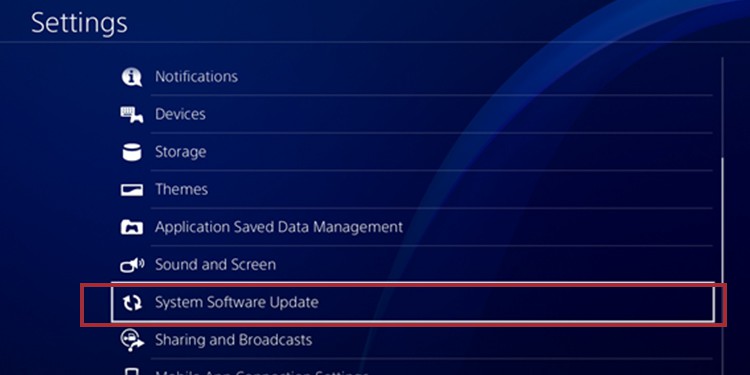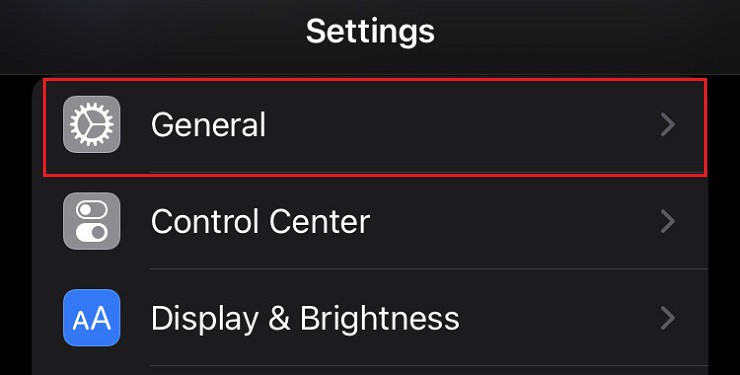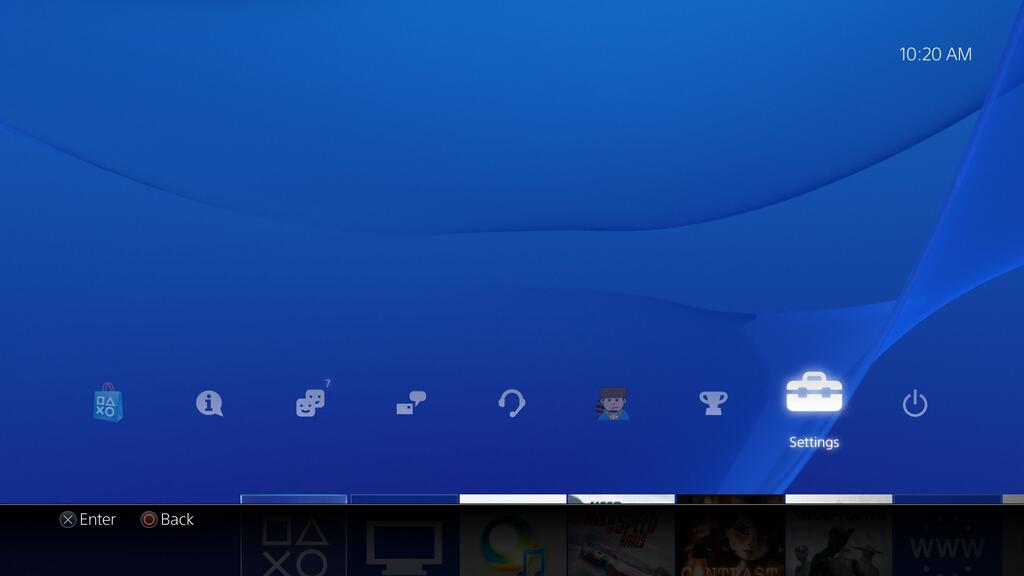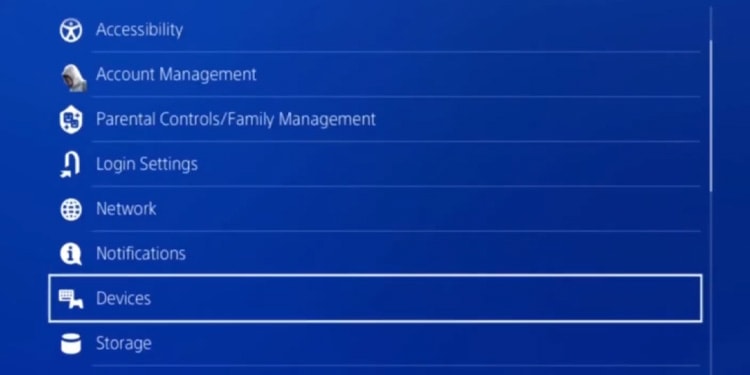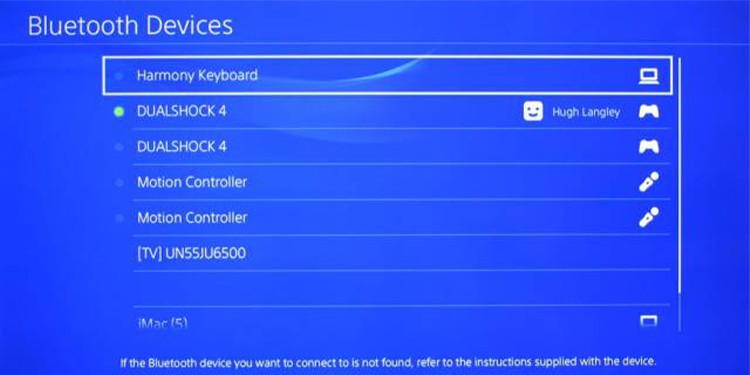The DualShock 4 peripheral is comfortable and reliable. It also works wirelessly or in wired mode. Wirelessly, they connect via Bluetooth to your console, PC, Android, or iOS devices.We’re going through a tutorial to resync your PS4 controllers on your console, PC, or smart devices. The controller also works on PS5 to play PS4 games, so we’re also going through those instructions.
PS4 Controller Can’t Sync Causes
How to Resync PS4 Controller?
You might be experiencing a problem if your controller can’t connect wirelessly to one of your devices. Even if you have connected it before, it’s giving you issues right now.
There’s a bug in your controller’s firmwareThere’s a bug in the system you’re usingThe system you’re using is outdated. If it’s a PC, its drivers could also be outdated.There’s physical damage to the controller
The solutions are easy, but you’d need to take your controller for repairs if nothing works. The way to resync your controller is the same, regardless of your device. Here’re the general steps to follow:These three steps give you enough answers. That said, there’re some things we need to clarify.In particular, PS4 controllers are available on PC with some conditions:
On Windows PC: They will work on Steam via the PlayStation Now app or via the Remote Play app. Otherwise, you need DS4Windows, an additional software, to make the DualShock 4 work outside these systems.On macOS: PS4 controllers work on Steam or the Remote Play app.On Android and iOS: They only work if you’re playing via the Remote Play service.
We have individual guides on these services, so we won’t be touching on the PlayStation services. Rather, we’ll focus on making your controllers work.Let’s start by…
Reset Your PS4 Controller
Your first step, regardless of the console you’re using, is resetting your controller.You do this by pushing a small button. It will reset the peripheral’s firmware to default, clearing bugs, glitches, and other errors.Here’s how to do it: You have reset the controller by now, which is probably all you need. However, before you try anything else, please charge the DualShock 4 to its fullest. It needs about two hours of power to reach its 100%.
Update Your Devices
The next step is making sure your devices are up to date. As I said above, you should also ensure your drivers are up to date on Windows PCs.We’re giving extra details for PS4, Windows, macOS, Android, and iOS.
Update the PS4
Updating the PS4 is the best shot to resync your DualShock 4 controllers:The installation will happen in the background. After it finishes, you can resync the controller (skip the systems you’re not using).
Update Windows 10 or Windows 11
Both Windows 10 and Windows 11 make it very easy to perform an update. Here’re the general steps for either OS:Current Windows will update all of its drivers like so. You don’t need to look further into particular drivers on the Device Manager. You can still check, though:In any case, after updating your system, restart the PC to let the updates install.
Update macOS
It’s also quite easy to update Apple, although a macOS is probably not your primary gaming system.Either way, here’re the steps: After the updates download and installs, reset the PC to confirm the process.
Update Android and iOS
Updating the smart devices is also necessary if you’re using the PS4 remote via Remote Play. On AndroidOn iOS
Resync the PS4 Controller
The last step of our tutorial is resyncing your controller. Because you reset the peripheral and updated the device, it may work immediately. Otherwise, you may need to forget the controller from the Bluetooth list and connect it again.Let’s pair the controller the traditional way. If it doesn’t work, you will need to use another controller or plug a keyboard & mouse into the console for a little trick.Also, before you do anything, ensure the controller is not working wirelessly on any other device. You can turn off Bluetooth on your PCs and smart devices to avoid issues. For now, The process above works for PS4 and PS5. If it doesn’t work, you can try the traditional way. You’d need a secondary controller or to plug a keyboard and mouse into your console’s USB ports to move on the dashboard. On PS4
Sync Your PS4 Controller to Windows 10 and 11
You can easily use the PS4 controller on a PC with its USB cable. However, here’s how to sync it wirelessly on Windows systems.
Sync Your PS4 Controller to macOS
On Apple, the process is quite similar:
Resync PS4 Controller to Android and iOS
Lastly, let’s repair the controller to your smart devices. On AndroidOn iOS