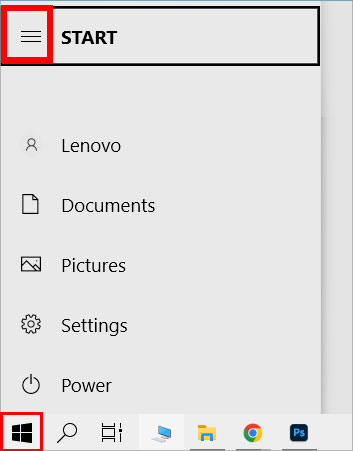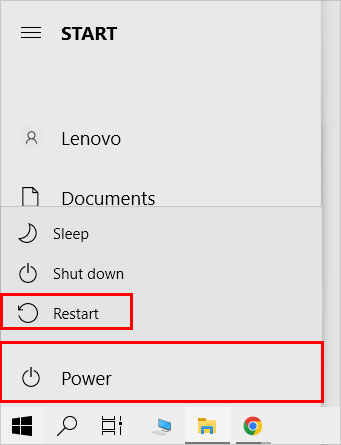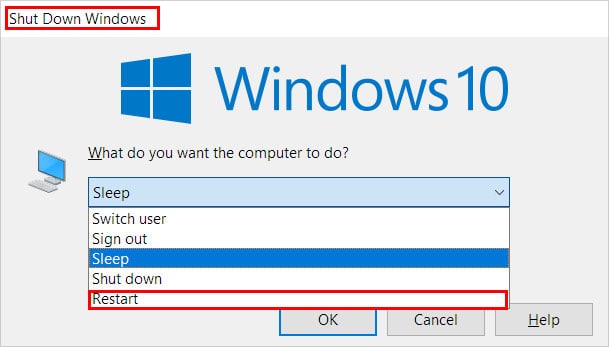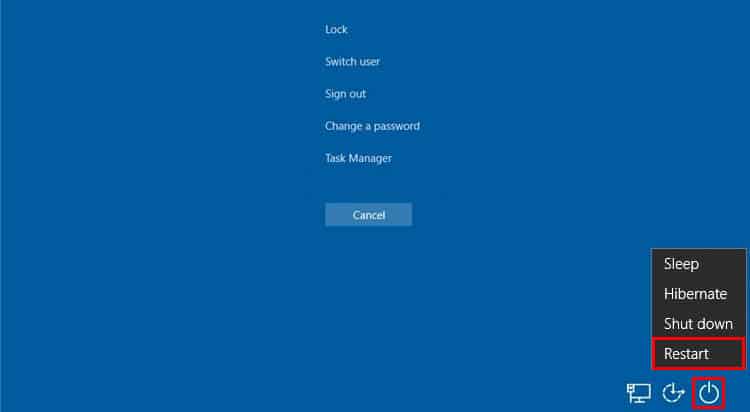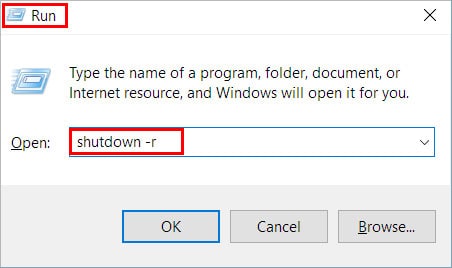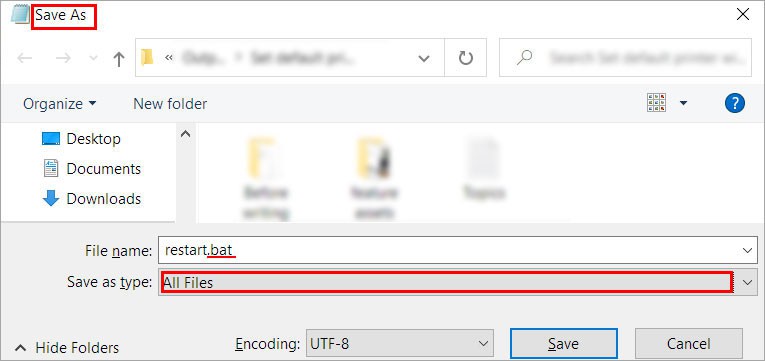What would you do in this condition?Even though your mouse is not there to help you, we have you covered. Without the mouse, your only hope is to use the keyboard.So, without further delay, let’s dive right into the article to learn different ways to restart your system without the mouse.
How to Restart Computer Without Mouse on Windows
Although you can press the power button to restart your computer, doing so will forcefully restart your system, and you might lose any unsaved work. Furthermore, it can result in a system crash too.Therefore, use the keyboard shortcut Ctrl + S to save all the important work. Then, you can use various keyboard shortcuts mentioned below to restart your system.
Using the Start Menu
Generally, even with a mouse, most people use the Start menu to restart their computer quickly. Likewise, you can use it even without a mouse also. On Windows 10On Windows 11
Using the Keyboard Shortcuts
When your mouse is not working, keyboard shortcuts are your best friends. They can help your restart your PC and even boost your productivity in most cases. So, it doesn’t hurt to learn at least some of the important ones.
Windows + X
This is perhaps the quickest shortcut to restart your computer.
Alt + F4
Alt + F4 is a common keyboard shortcut to close applications. But, you can use it to restart your PC too.
Ctrl + Alt + Delete
You can press the Ctrl + Alt + Delete keys together to access a menu of useful commands such as lock user, open task manager, sign out, etc. Among the list, there is a restart option that you can use to restart your system. Here’s how you can do it.
Using the Run command
After you run the code, the restart will begin under a minute. However, you can even delay the restart for some time later at a specific time. For this, use the command shutdown -r -t.For instance, if you want to restart the system after 5 minutes, use the command shutdown -r -t 300. Since we are specifying the time in seconds, so you need to convert the required minutes or hours into seconds.
Using the Command Prompt
You can open the command prompt first and enter the same command as in the above Run method. However, to open the command prompt first, open the Run window and type the command cmd.
Using the BAT File
You can quickly restart your computer with a bat file. However, you need to create one first. Here’s how you can do it.Once you have created the BAT file, first go to the File Explorer using the shortcut key Windows + E. Then, use the Up/Down arrow and the Enter key to navigate across folders. After you find it, open it by pressing the Enter key and your computer will restart automatically.
Related Questions
Why Is the Keyboard Shortcut Alt + F4 Not Working on My Laptop?
Some laptops don’t invoke function keys directly. They contain a separate key called the Fn key. You need to use it in combination with the shortcut key. Thus, the shortcut becomes Fn + Alt + F4.
Can We Restart Computer Without Mouse on Mac?
You can restart your Mac using the keyboard shortcut Ctrl + Command + Eject/Power button.