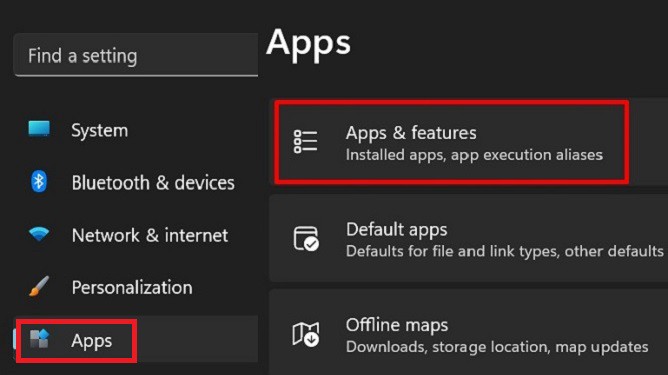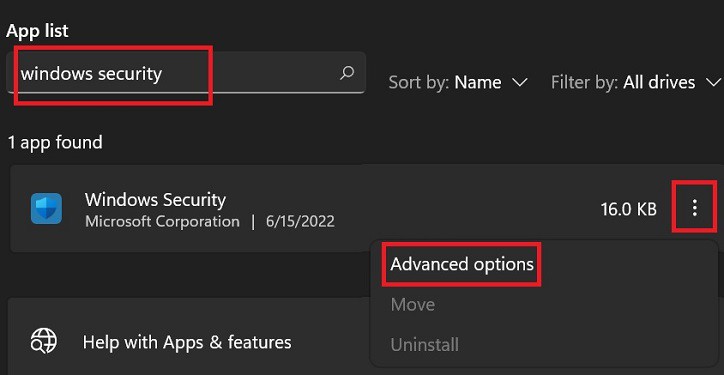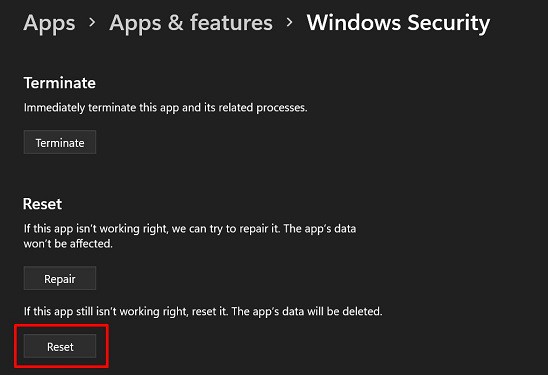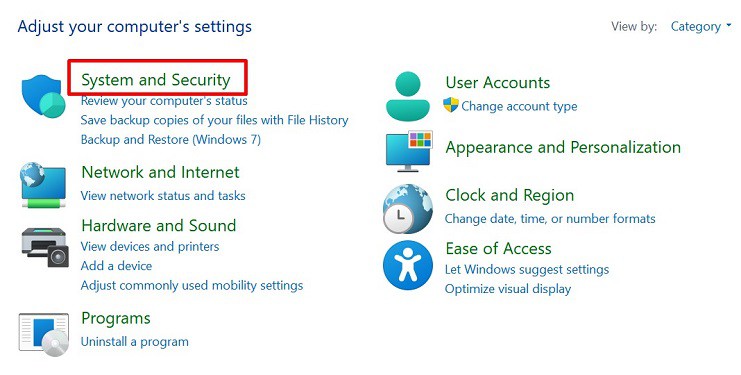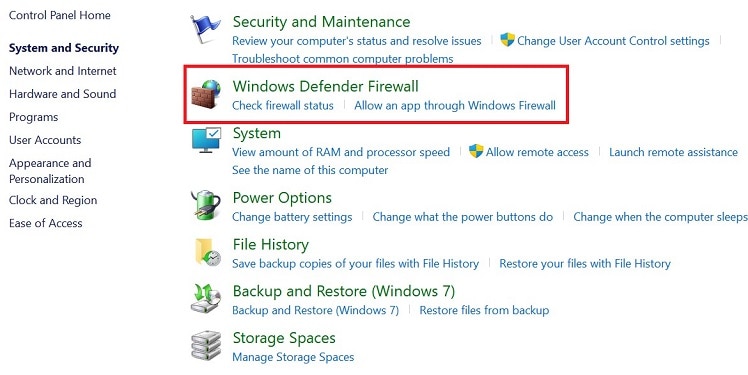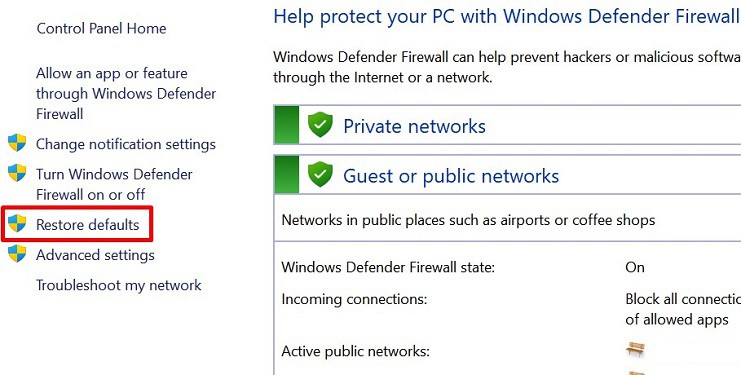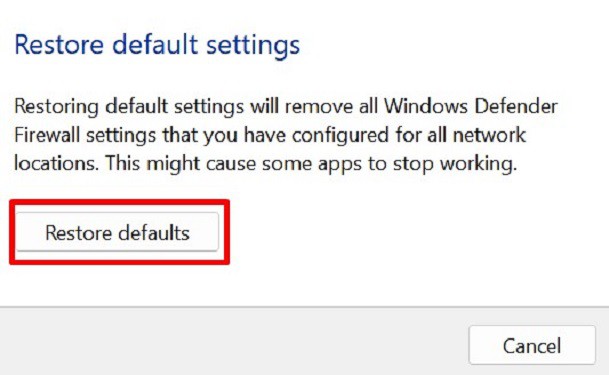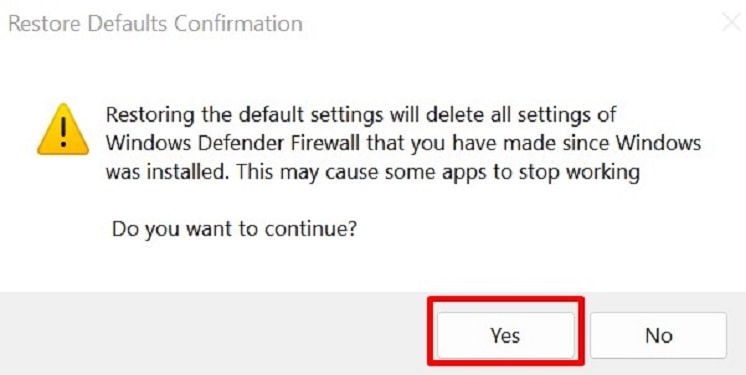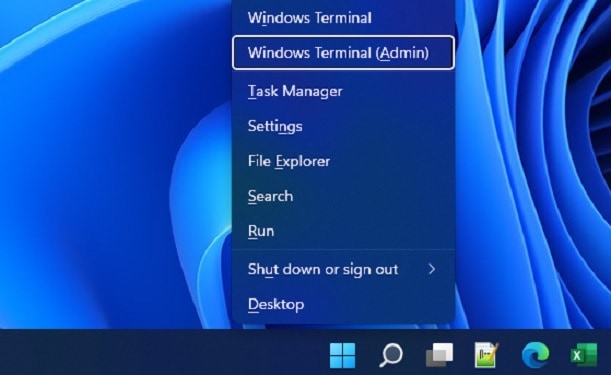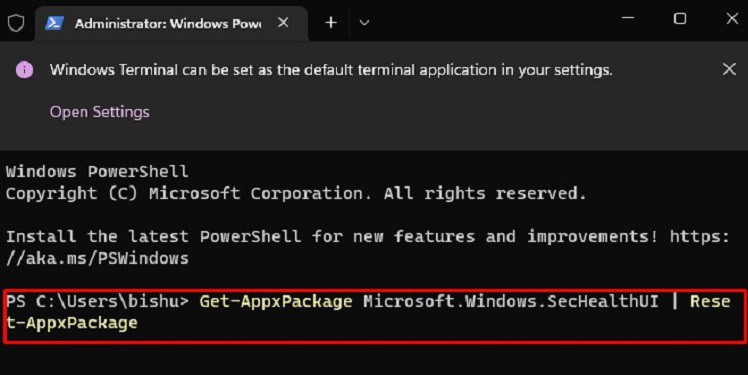Due to a corrupted registry or issues in Windows service, Windows Defender may not work. This will leave your computer vulnerable to several malware and viruses. In this case, it’s best to reset Windows Security.So, if there are any underlying issues and you want to reset this program, we have included four methods to do it correctly.
Features of Windows Security
Interestingly, Windows Security provides eight different features that help protect our devices and data. In this section, we have listed and explained each of them in brief:
Virus & threat protection: This security feature prevents your PC from a ransomware attack. Also, it recommends to setup OneDrive to back up your computer so that your important files won’t be lost.Account protection: This feature allows setting up Dynamic Lock and creating a Microsoft account to secure your system. Moreover, you can also use Windows Hello, responsible for auto-login in Windows 11 without a password or pin.Firewall & network protection: When this feature is turned on, you get the access to check the Microsoft Defender Firewall status in Domain, Private, and Public networks. Moreover, we can run the network and internet troubleshooter, create security rules, and tweak other security settings.App & Browser Control: We never know what might be contained in the apps or websites we visit. Nonetheless, this feature works on the exploit and reputation-based protection, ensuring no harmful programs can attack your system.Device Security: This is the feature responsible for controlling the trusted platform module. Also, this built-in virtualization-based security protects the core PC components. Moreover, you can enable the Secure boot option here.Device Performance & Health: Basically, this feature generates the overall health report of our computer. Moreover, it is responsible for improving our PC’s startup, browsing experience, battery life, memory usage, and app performances.Family Options: This fascinating feature helps protect your family members virtually. As we all know, everyone uses computers in this modern era. So, Family Options safeguards our kids from online threats, controls screen time, and tracks what your children are learning from the web. Protection history: All the recommendations from Windows Security are listed in this section. This feature gives us an idea about the potential threats that have been scanned, cleaned, removed, or held until the next Windows update.
When Should I Reset Windows Security or Windows Defender?
If Windows Security or Windows Defender is turned off, your device may be vulnerable to multiple threats. So, if this program has a problem, we recommend resetting it to resolve everything and restarting the service from scratch. Unfortunately, all basic services, like user accounts, sign-in details, family controls, etc., will be erased. Nonetheless, Windows Security will function smoothly if you do so. Here, we have listed when you should reset Windows Security:
How Can I Reset Windows Security or Windows Defender?
If you’re ready to reset Windows Security, there are four possible ways to do it. So, without further delay, let’s dive into each one in detail.
Terminate, Repair, and Reset in Windows Settings
The most convenient way to reset Windows Security is from the Settings application. Interestingly, there are few other options than just resetting the program. So, let’s discuss them first:Now, you can move ahead with the following steps that will guide you on how to reset, repair, or terminate Windows Security on your PC:
Restore Default Settings From Control Panel
If you’re looking to restore all settings within the Windows Defender Firewall, it’s possible from Control Panel. However, doing so might make some of your apps stop working and erases every setting you have tweaked. Here’s what you need to do:
Reset Appx Package in Windows Powershell
Well, another technique of resetting Windows Security is from Windows Powershell. Here, all you have to do is input command, and the process begins itself. But before proceeding, you need to understand what Appx Package is about. Basically, it is a file format that installs and distributes certain application packages in Windows. So, in this method, we will reset the Windows Security package and restore it to default. Here’s how you can do just that:
Reset Windows Security in Command Prompt
Like in Windows Powershell, it’s possible to reset Windows Security in the Command Prompt. If you’re looking to know their difference, here’s our article on PowerShell vs. CMD.Go through the following steps on how to reset Windows Security in CMD:
Click on the magnifying icon and search for Command Prompt.Then, run it as an administrator.Once you navigate to the CMD window, type the following command:secedit /configure /cfg %windir%\inf\defltbase.inf /db defltbase.sdb /verboseHowever, if you want to reset the Windows Defender Firewall, here’s the appropriate command for it:netsh advfirewall resetHit Enter and wait until the reset is complete.Finally, restart your device, and you’ll notice that all the Windows Security settings are restored to default.