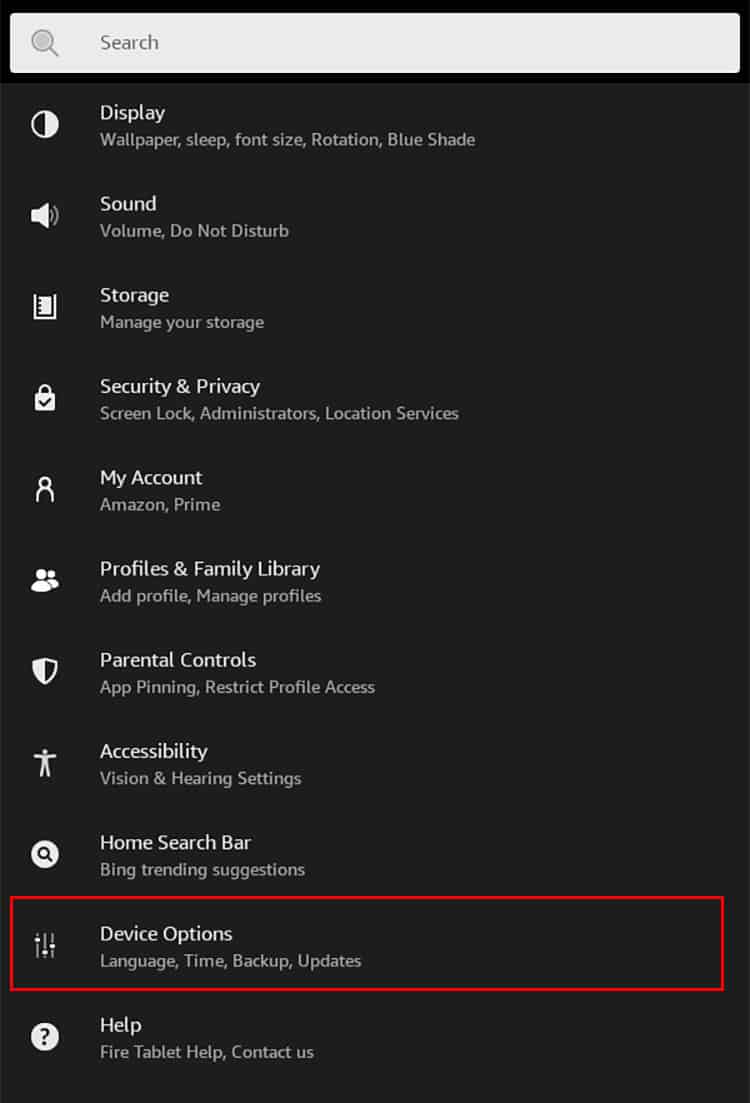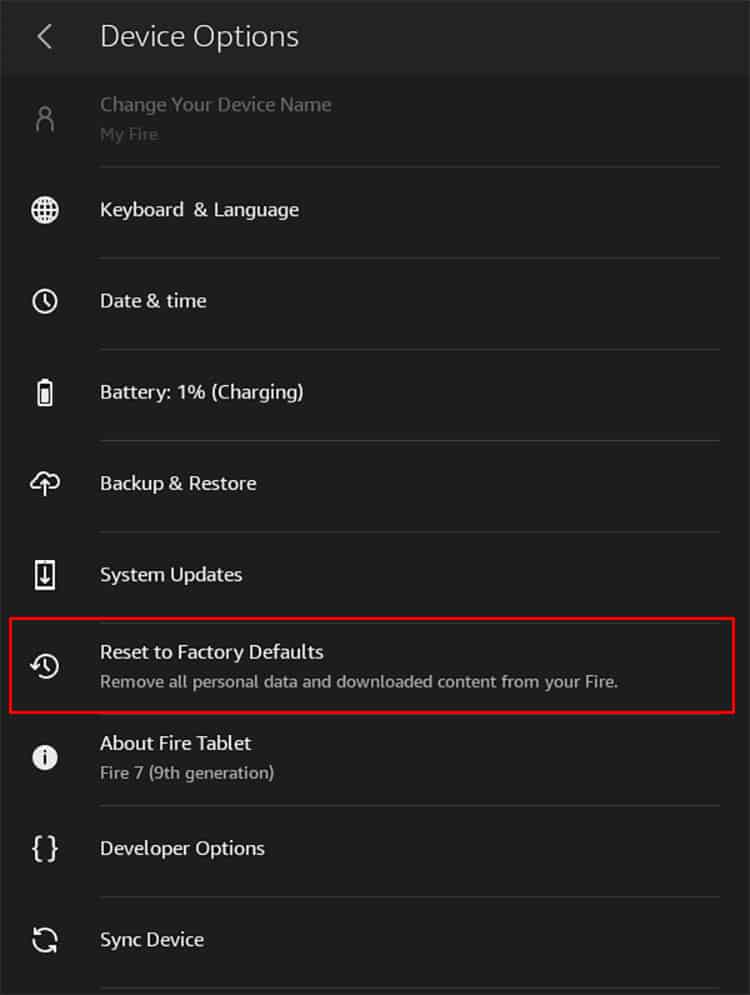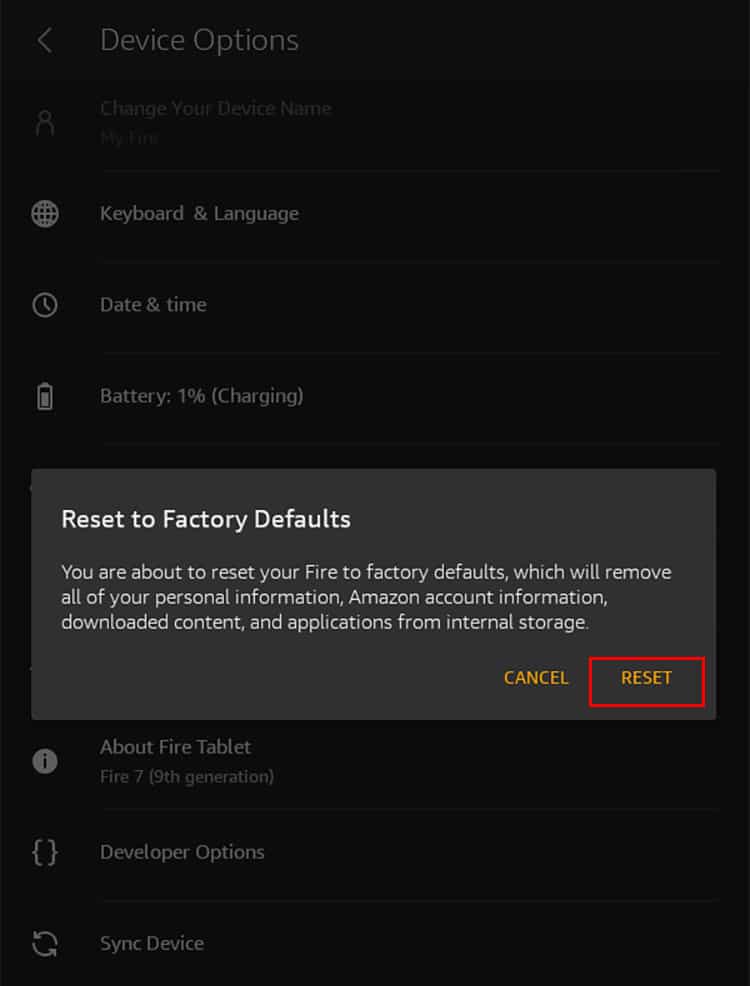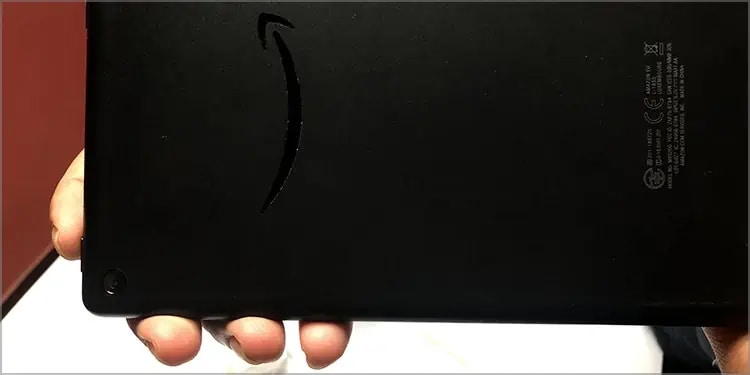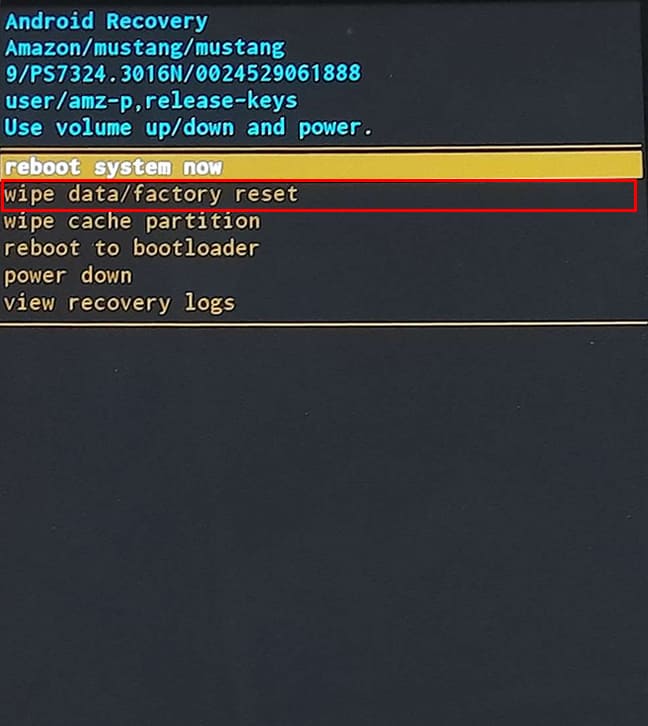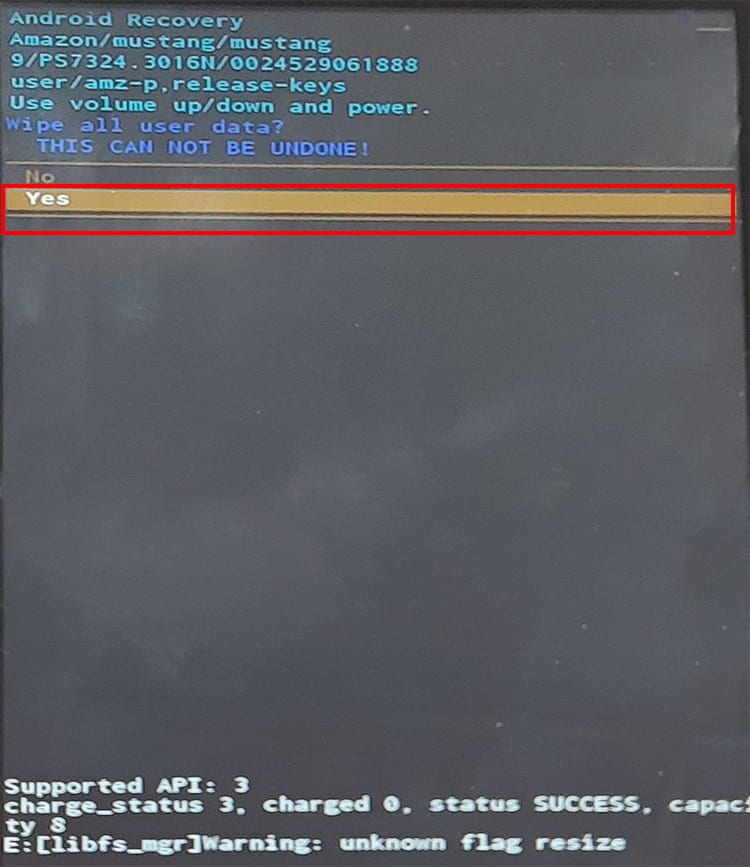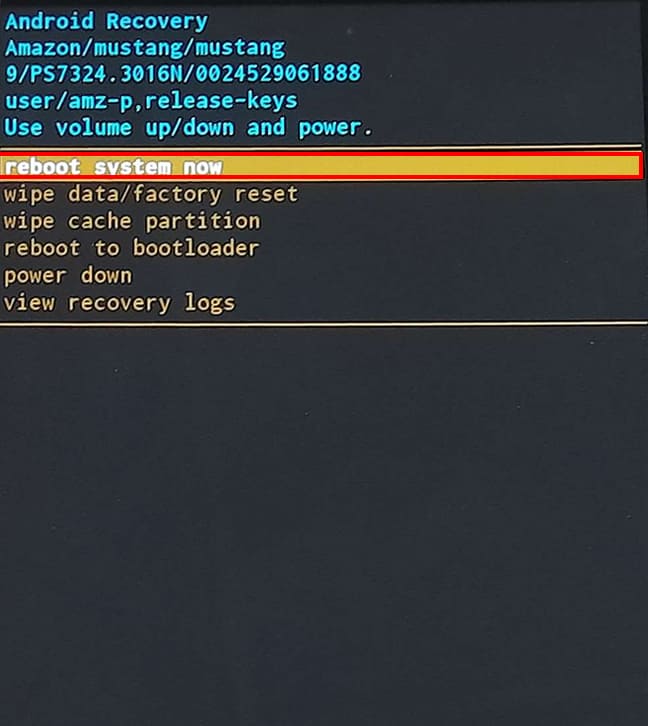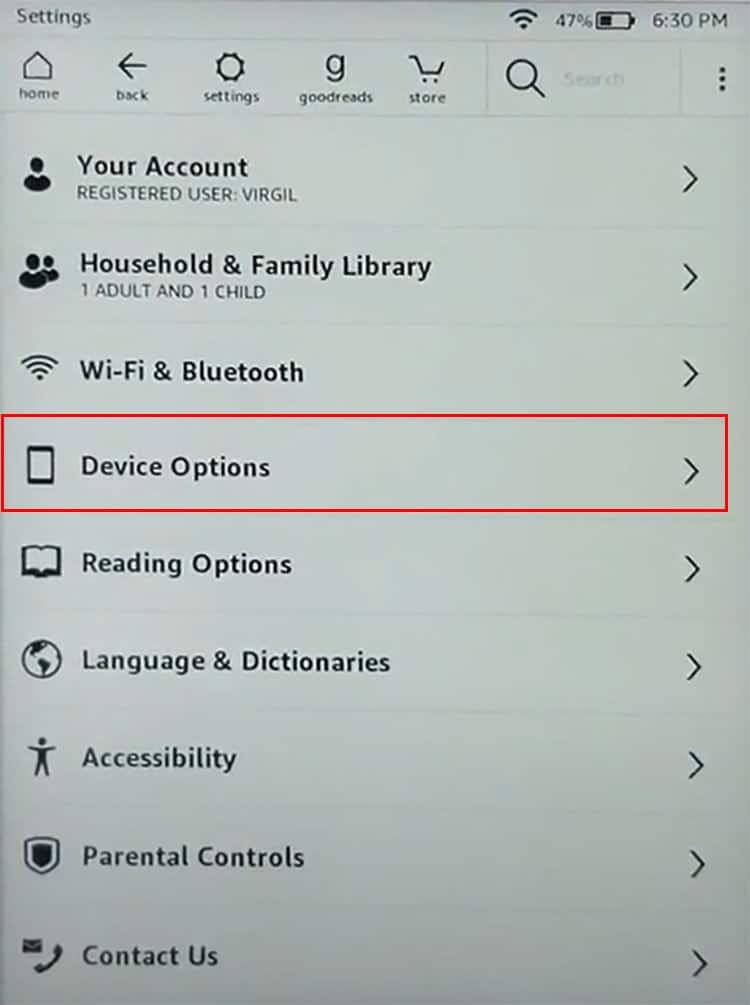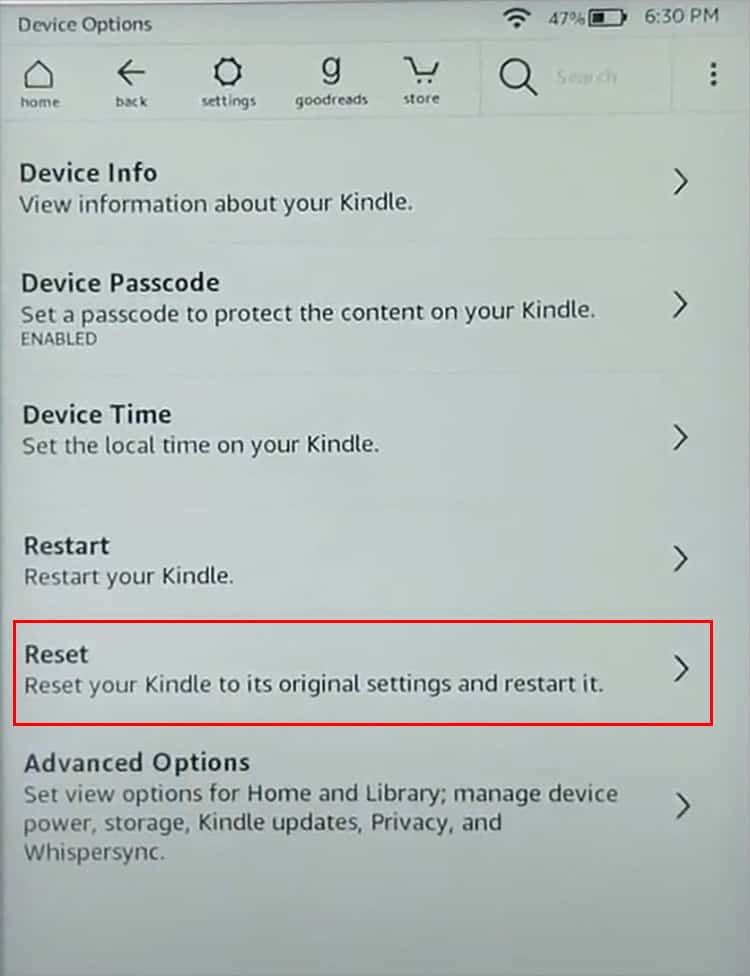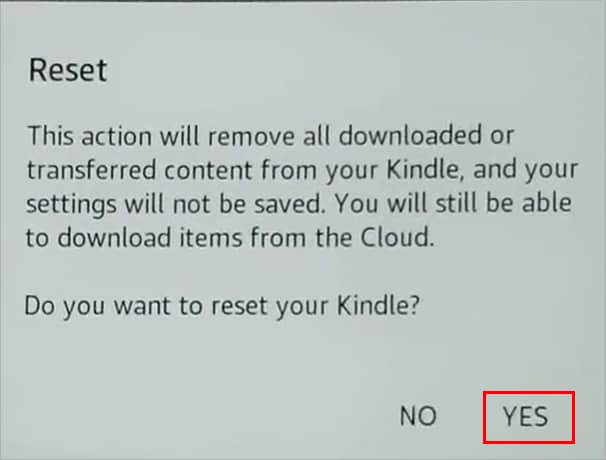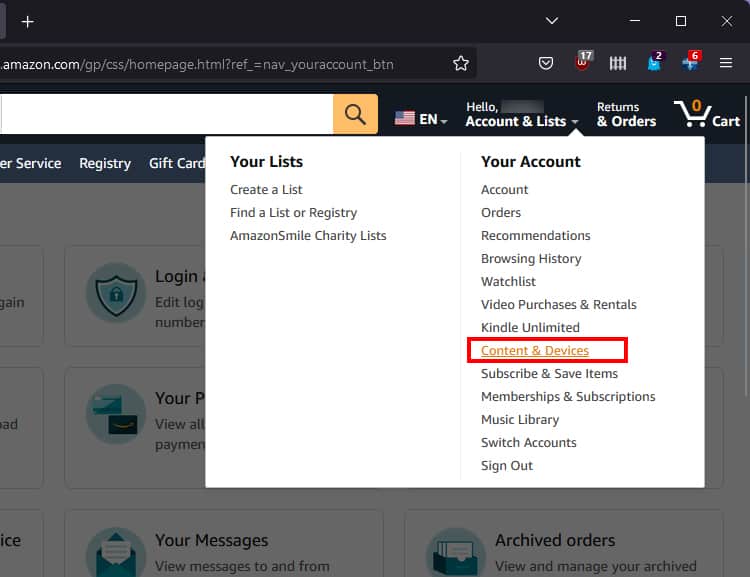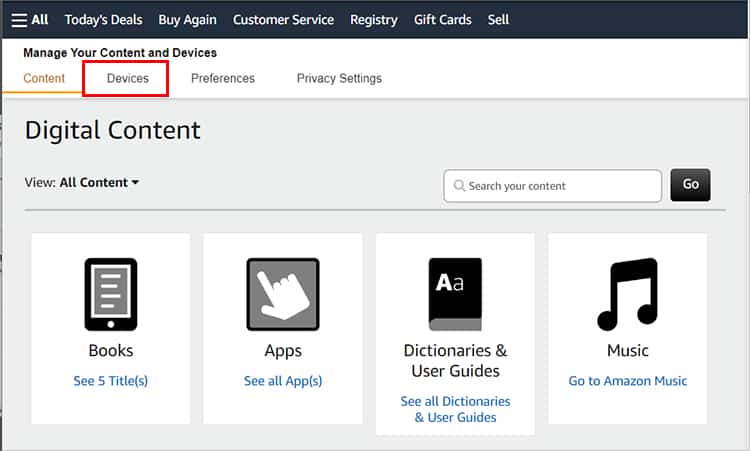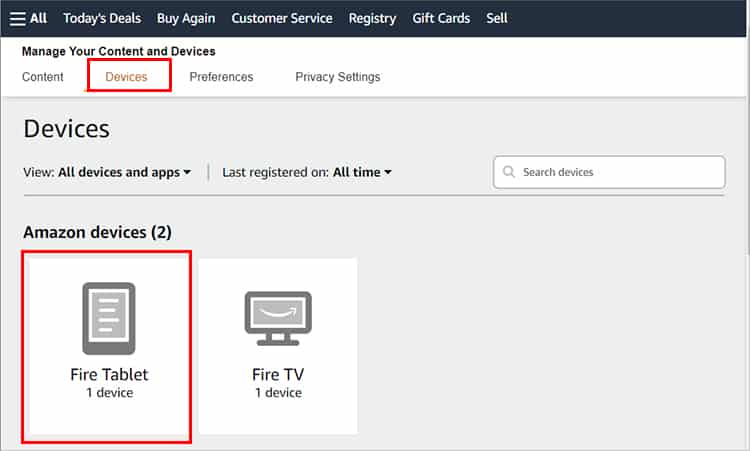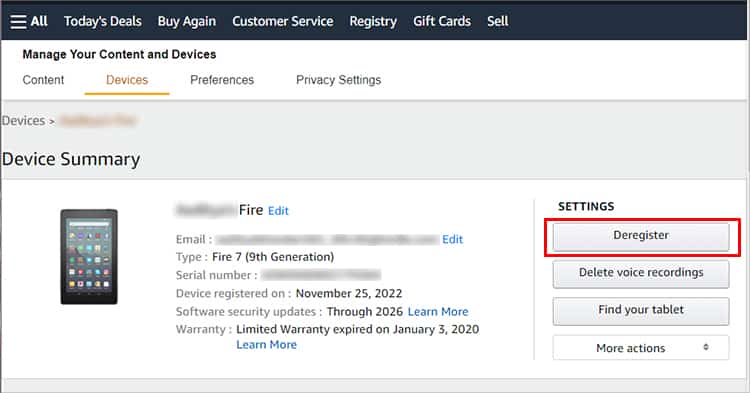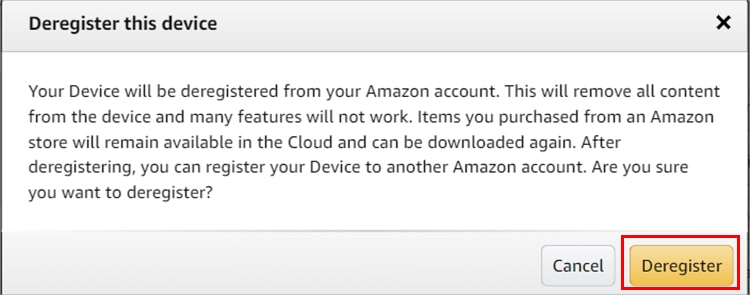Or, you simply want to reset the device before gifting or selling it away. Since it will return your device to its default settings, it will prevent others from retrieving your data. But, before you begin resetting the Fire Tablet, it is important to follow these prerequisites:If you’re ready, let’s move on to the actual method for resetting the tablet.
From Settings
If your Fire Tablet is working fine, you can navigate through the settings and find the default reset menu. It is the simplest way to reset your device. The steps are similar for all Fire Tablets. Here are the steps for it.
From Recovery Mode
In case you are stuck in the lock screen and have forgotten the password, you can perform a reset from recovery mode. This method is also useful when your device is frozen, and you can not navigate through the menu. Check out the steps given below.
How to Reset the Kindle E-Reader?
If you use a Kindle E-reader, the steps for performing a reset are the same as the Fire Tablet. However, there might be slight changes in the settings menu. You can find out the steps for it below.You can check out the steps given below for PC and mobile browsers.