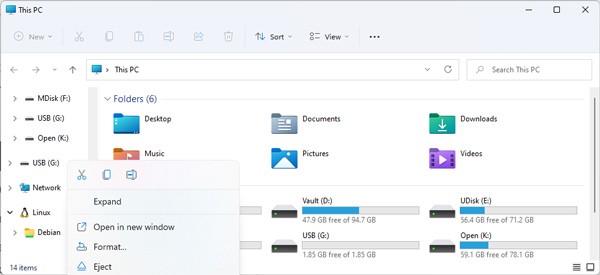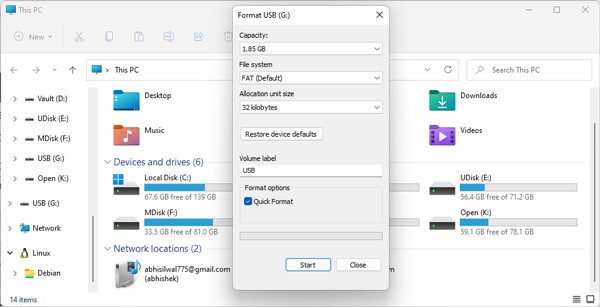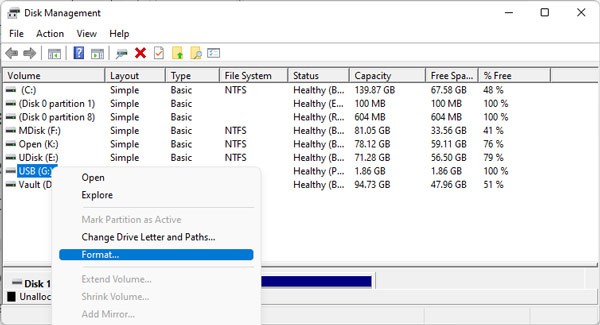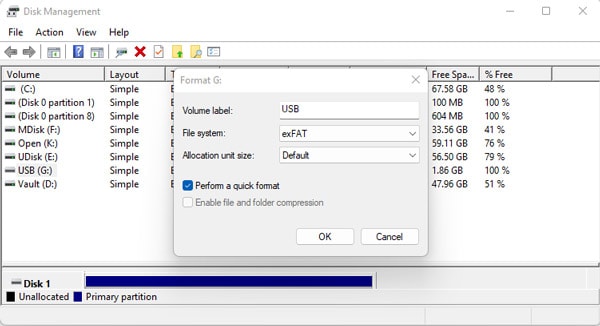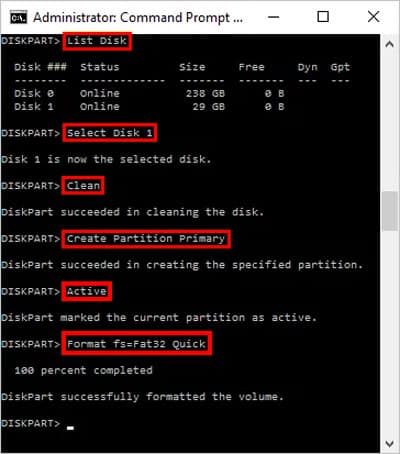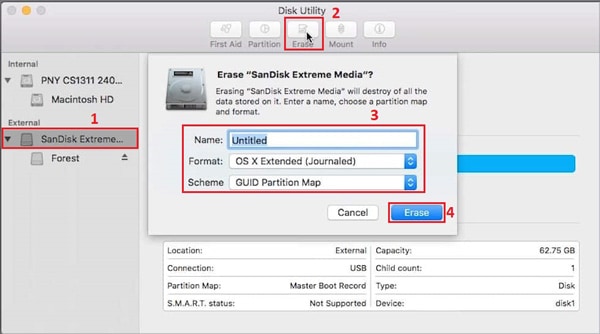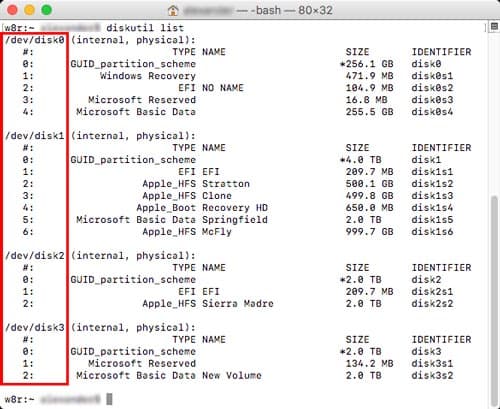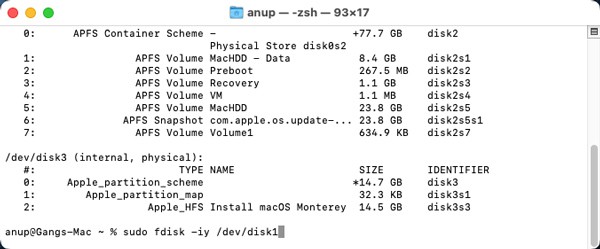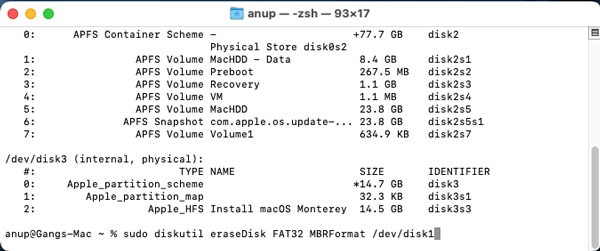Resetting your USB drive will revert the bootable USB to its default state. To reset your USB, you need to use native utilities like Disk Management (Windows) and Disk Utility (Mac). But as complicated as it may sound, it’s very easy to perform the task. Here’s our step-by-step guide on how to reset a USB drive on Windows/Mac.
How to Reset a USB Drive on Windows
The easiest way to reset a USB Drive on Windows is with file explorer. But if that doesn’t work or if you want an alternative method, you can use Disk Management or CMD.
Format via File Explorer
Format via Disk Management
Use diskpart Command in CMD
How to Reset a USB Drive on Mac
USB drives on mac can be reset using a GUI approach and also via the terminal. Sometimes, due to permission or file system issues, we cannot perform the task using the GUI approach.Here is how you can reset a USB disk on Mac using both approaches.
Disk Utility
Reset via Terminal
We recommend resetting your USB Drive via the Disk Utility if possible. If you mess up in the terminal, you can easily format the wrong drive and lose valuable data.Method 1Method 2
File Systems
On Windows
On Mac
Why Is the USB Drive Not Showing Up on My PC?
The main reasons this happens are outdated OS and drivers, damaged ports, or problems with partitions.Check out our article on how to fix USB Drive not showing up.
How to Fix a Corrupt/Damaged USB?
If the damage is physical, the only option is to take it to a repair center. Even then, it may not be salvageable.If only the software is corrupt, that can be fixed by performing a full format and using the CHKDSK tool, though.
Windows Was Unable to Complete the Format. How to Fix?
Users can encounter this error because of file system errors, write-protected locks, bad sectors in the disk, or even physical damage in some cases.Check out our articles on how to fix Windows was unable to complete the format.
How to Recover Data After Formatting USB Drive?
The best solution is to use a backup of your drive to recover your files. In case you don’t have a backup, you can instead use third-party recovery software. EaseUS, Recuva, and PhotoRec are some popular ones available right now.
How to Fix Directory Invalid Windows Cannot Find This Disk Error?
This error mostly happens if the port you’ve connected your USB to is malfunctioning/dead. Connect the USB Drive to a different port to fix this issue.Additionally, update your Disk Drivers and use the CHKDSK tool to scan and repair your drive in case the error is caused by a software issue.
Do I Really Need to Safely Eject My USB?
Every time you remove your USB without safely ejecting it, there’s a small possibility of corrupting your USB. Although this may seem trivial, we recommend safely ejecting your USB before removing it as a good practice.