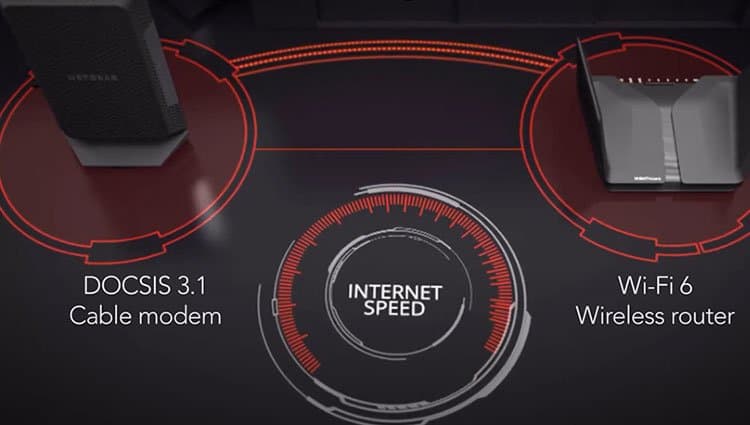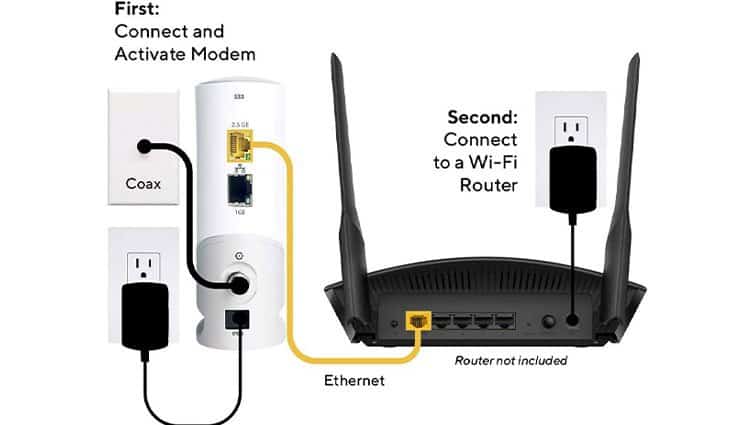The common question summarizing all that is how to replace a modem. Most internet users fear changing their modems as they feel they might break something. And they may be correct.What if your new modem doesn’t come back online after powering it on? You may have caused an internet outage in your home. Also, if you buy any random device online, it may not even work with your current ISP. Read the following steps to find out how you can replace a modem in the safest way possible.
How To Replace A Modem?
Replace A Comcast Modem
Replace A DSL Modem
DSL or Digital Subscriber Line uses phone wires for internet connection. The benefit of having a DSL line is the dedicated wire transmission. But, if your house is far from the distribution point, then you will have slower connections. You need a DSL modem that can boost the data signal strength for your home devices.
Look For An ISP-Compatible Device
First, make sure that your ISP supports replacement. Some ISPs may provide a list of devices that are compatible with their network. Other ISPs may recommend specific models for the type of package you are subscribed to. In any case, do take a look at their website before buying a device online. You may even get some answers in your ISP’s forums.
Install Your New Modem
Your new DSL modem usually comes in with a list of instructions. Since you are only looking for an upgrade, the installation process should be easy. Start by swapping in your existing cables on the new one. Some older DSL modems need you to open the back cover to remove the cable jack. Once removed, plug it into your new modem and follow the rest of the setup instructions.
Connect Your Home Device
Once the internet is set up, connect your home device using the password provided by your ISP. If your new DSL modem has ethernet ports, make sure that they are accessible as well.
Replace A Cable Modem
A cable modem uses the Data Over Cable Service Interface Specification(DOCSIS) standard. The latest version is 4.0 and is backward compatible. Changing cable modems is an easy task and takes less than 10 minutes.
Check DOCSIS Standard
Most of the newer devices come with DOCSIS 3.1 standard and are backward compatible. DOCSIS 4.0 devices are under development and will release in the not-so-far future too. You need to check with your cable provider on what DOCSIS standard they are currently using. As an individual user, it is easier to upgrade to newer standards quickly. But, a large-scale corporation like the cable company may not have adopted them yet. Thus, you need to make sure that you and the cable company are on the same page on the DOCSIS standard. Newer standards cost more than the previous ones. So to save money, you should buy devices that work for your plan. For example, if your plan is 500Mbps or less, you can make do with a DOCSIS 3.0 modem.
Search Compatible Cable Modem
Look for a compatible cable modem on retail websites. Products differ according to the type of internet plan you are using. For example, if you are subscribed to a 150 Mbps plan, you need to find a modem with at least 200 Mbps speed. Also, if your ISP upgrades its plan to give you faster speeds, your device will become obsolete. Thus, always go for the highest performance capacity allowed by your budget whenever possible.
Remove The Coaxial Cable
On the back of the old cable modem, you should see the coaxial connector and the coaxial cable connected to it. Unwind the screw using your hand and remove it from the connector. Once done, bring in your new cable modem and plug it similarly.
Follow Its Setup Instructions
If the new modem has an ethernet port, follow these steps.
Plug one end of an ethernet port on the modem and the other end to your PC.Open the browser on your PC and go to 192.168.1.1 or 192.168.0.1 to get to the router admin page or as stated in its Instruction manual.Check the label of your new modem for username and password. Enter it and press Enter.Go to auto setup and follow the rest of the guidelines to get it up and running.
If the new modem does not have an ethernet port, you can check the instructions that came with it on how to activate it. Or, call your cable provider’s tech support and have them activate the modem for you.
Replace A Spectrum Modem
Request A Spectrum Replacement Online
If you are looking to replace a Spectrum modem with a newer model, you need to contact Spectrum through their portal.
Buy Your Modem
If you want to buy your modem, make sure you check their compatibility list. The link contains a list of supported devices by Spectrum. You need to know what speed you are subscribed to with Spectrum before buying a compatible modem.
Activate Your New Modem
For activation, you need the following information: your Spectrum account, phone number, email access, Security code, MAC address of the new modem. Then activate your modem using their online instruction page.
Return or Dispose of Your Old Modem
Spectrum lets you dispose of any of their modems by visiting a Spectrum store. Generally, you should replace or upgrade a modem if it is older than six years. For modems that were requested online, they send in a mail-in return label so that you can return old modems via mail.
How Often Should I Replace My Modem?
Modems are known to be durable devices. They last several years and work just as well under normal operating conditions. But, the internet speed outgrows device capacities a lot over the years. Your ISP upgrades its internet plans with higher bandwidth as the technology becomes cheaper. So, your modem can become obsolete very soon if you don’t replace it often.Some modems may even need to be replaced due to hardware failure. A general rule of thumb is to replace your modem every 2-5 years. But, if you buy a modem with very high capacity, you may even be able to keep using it for up to ten years.If your ISP upgraded to a faster plan, contact the technical support team. They will confirm for you if your current device can take full advantage of the newer plans.
Can A Router Replace A Modem?
A router and a modem are different devices built for very different purposes. The modem connects your home network to the internet. The router manages your home traffic by connecting your network devices. A modem sends and receives a signal from your ISP and forwards it to the router. A router acts as a middleman between the modem and internet-connected devices. So, a router cannot replace a modem in any way.Many modern devices today come with both router and modem abilities. You can still buy a dedicated unit for each. But, most internet users prefer to buy a single device for their home network. These combo devices work as a modem by transmitting information from your home network. And they allow you to connect your home devices by configuring Wi-Fi or wired connections. Thus, you can replace your solo modem with a router if it has built-in modem capabilities.