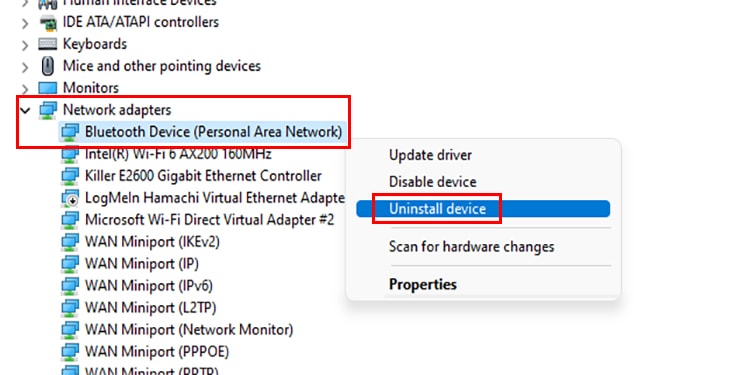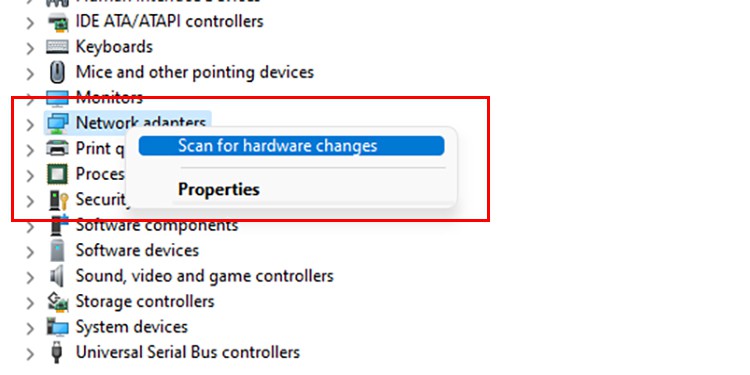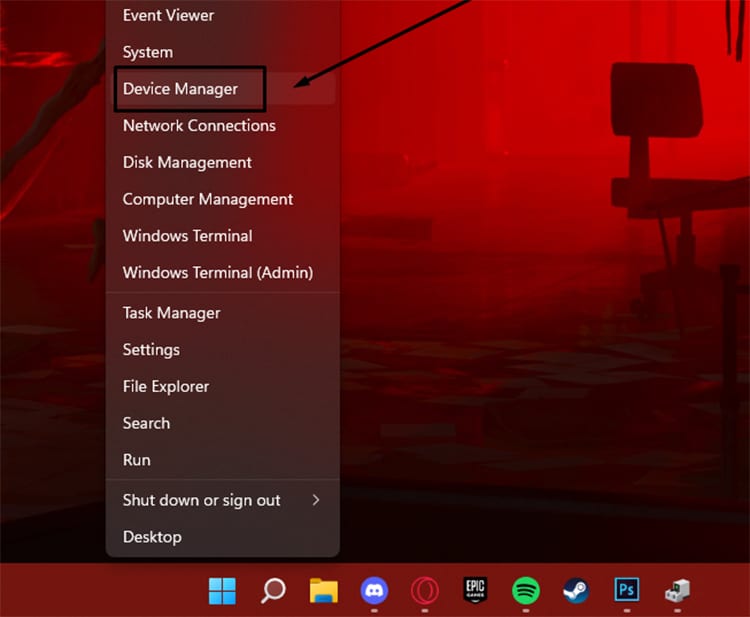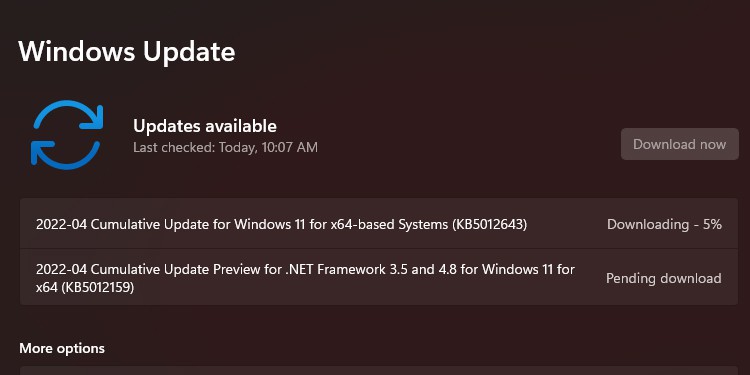Don’t worry; we got you covered. We bring you the ways you can reinstall Bluetooth drivers so that you can use your PC’s Bluetooth without any problems. So without further ado, let’s jump right into it.
Reinstall Your Bluetooth Driver
You may want to reinstall your Bluetooth drivers when you cannot access the Bluetooth settings. For instance, if you cannot turn on the Bluetooth or a device cannot connect even after running the troubleshooter. There are a few straightforward ways to reinstall your Bluetooth driver. Let’s look at them one by one.
Use Device Manager
You can use device manager to ensure that your Bluetooth drivers are fully updated.
Download Driver From Manufacturer’s Website
You can also uninstall the Bluetooth drivers and download them from your PC manufacturer’s official website.
Use Windows Update Settings
You can also use your Windows Update settings to reinstall your Bluetooth drivers.
Why Is My Bluetooth Device’s Audio Lagging Even When My Driver Is Up-to-date?
If your audio is lagging even if your driver is fully updated, it could mean that you need to disconnect your device and connect it again. Likewise, you can also try to disable audio enchantments, such as spatial sound. Additionally, you can also check if changing audio formats works.You can read more about these on our how to fix bluetooth audio delay article.
How Do I Reinstall the Bluetooth Driver on Mac?
Instead of reinstalling the driver, Mac lets you reset your Bluetooth module. You can do so using the following way: