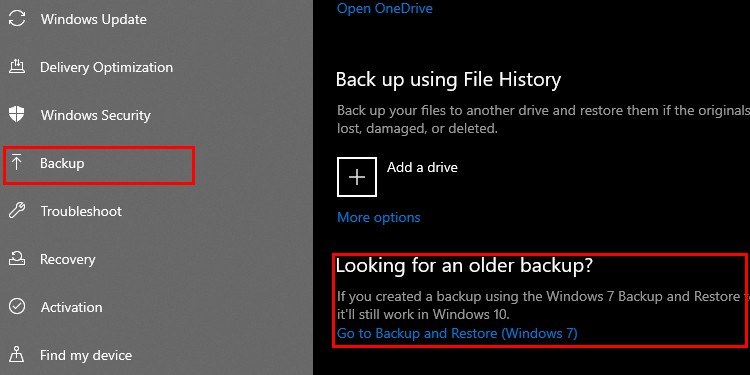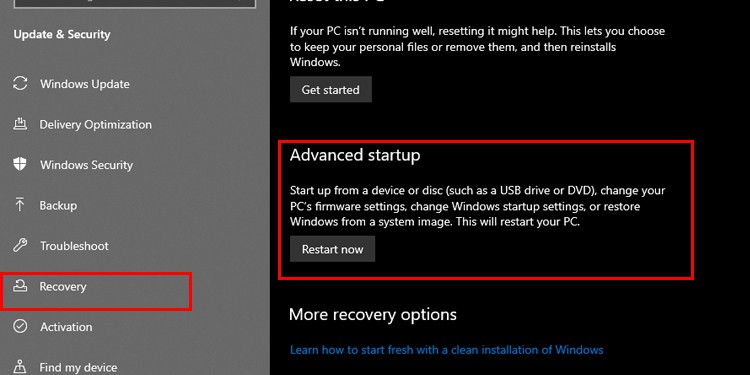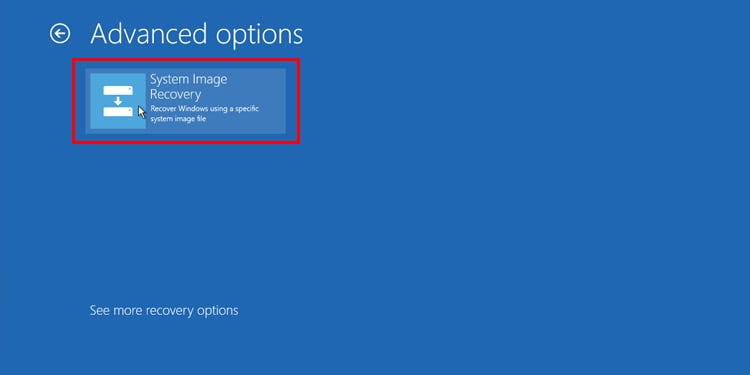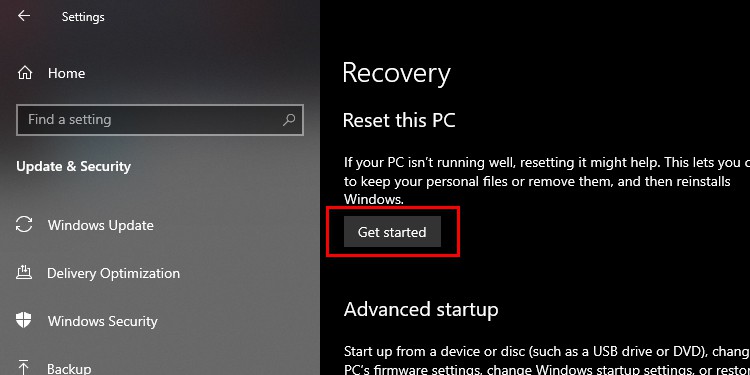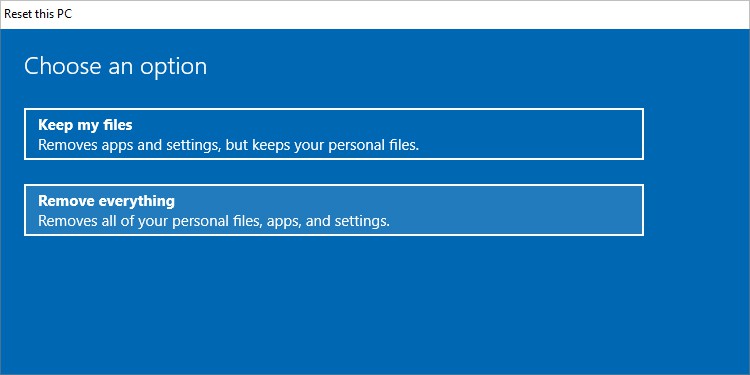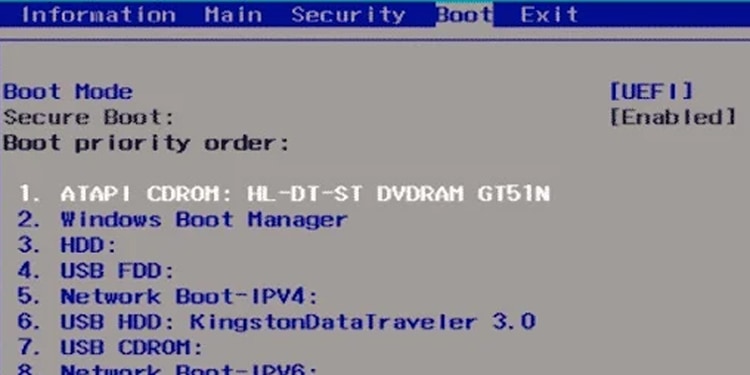We’ve listed how to Reimage and Reformat your windows computer system in this article. Without further ado, let’s get into it.
How To Reimage a Computer?
Reimaging a system means making an image of your current system and restoring that image to a different or the same device. There are two ways to reimage your computer; using system image and system reset.You can reimage your computer if you have to install the same instances of windows settings on multiple computer systems or if your computer is generally not performing well.
Using System image
There are some preliminary steps you have to make sure of before reimaging your computer system.
Backup Data
Before you go forward with the reimaging process, back up your files to a different drive. Reimaging your computer deletes all data on that drive including all your personal data on that drive, so copy all your data to a different external drive.
Prepare Image
You first need an image to restore from. If you don’t already have one, you can create a custom windows image to restore by using system restore. Here’s how you create a system image:
Reimaging the PC
After you’ve readied an image, you can now restore your computer to that image. You can restore the image by following these steps:The restoring process can take some time to complete depending on the image size. A green bar tracking the progress will show up after you start the process. After the restoration completes, it will prompt you to restart the device to complete the image restoration process.
Using System Reset
You can directly reset your computer to factory settings through settings. Here’s how you do it:
How is Reimaging different from Reformatting?
In the reimaging process, the system is formatted and then a saved image of the OS is restored. But formatting cleans off the drive and installs a fresh copy of Windows. Formatting takes much more time than reimaging. So, people prefer to reimage if they have to install a copy of Windows on multiple computers.
How to Reformat A Computer?
Reformatting is the process of completely clearing the disk drive to make way for a newer operating system. It will erase all existing data on your hard disk. So, remember to back up important data on a different drive or a disk partition.You can use a bootable drive to reset your computer. You will need a bootable drive with an iso file. Follow this step-by-step guide to learn how to reset your computer.Note: If you follow the system reset method with the steps we’ve listed above, You can also reformat your pc by choosing the ‘keep my files’ at step 5.
How Long Does It Take To Reimage?
The reimaging process may take 20 minutes to a couple of hours. Do not interrupt the power supply while the reimaging process is going on as it may permanently corrupt the OS. You will have to start again if it gets interrupted.
Does Reimaging Get Rid of Viruses?
If you’re reimaging to the factory state, this should get rid of any viruses. On the other hand, if you’re using a custom image, viruses may also get restored. Reimaging makes an image of the system at any given time, including the viruses. However, Reformating your computer will remove all files including viruses.