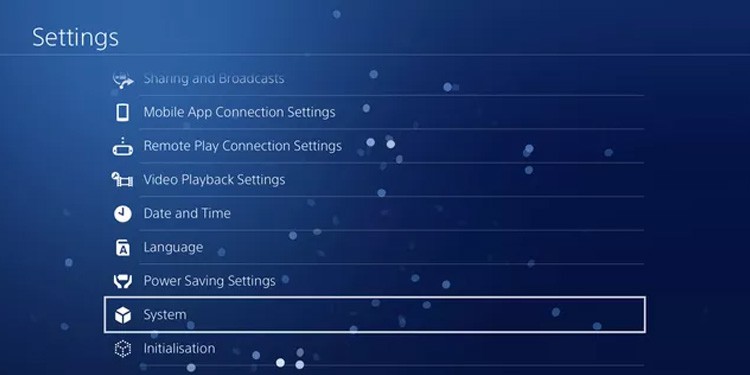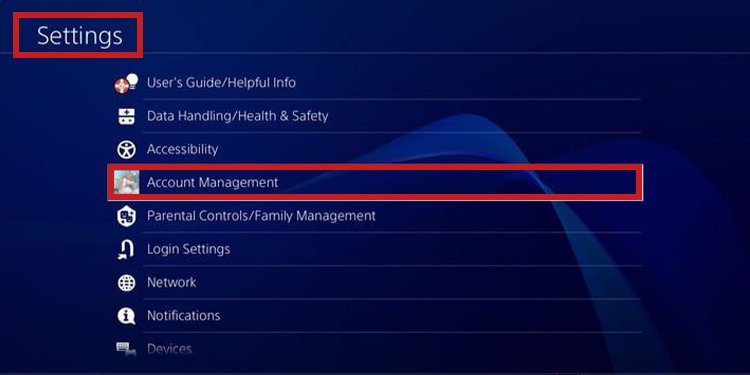Regardless of your reason for returning the game, the refund option is not easy to find on PlayStation. Yet, the process is mostly automatic and pain-free. You can get your money back by tapping some options on the console or Sony’s webpage. Yet, as much as Steam or any other storefront, there’s a Refund Policy.
What Is the PlayStation Policy Refund?
First, you need to find out if you’re eligible for a refund. It would mean you can “take back” a game, a DLC, or a subscription to the PlayStation Store.
Requesting a refund for either the PS4 or PS5 requires that you do it within 14 days of the purchase. It includes, as I said above, pre-orders, DLCs, games, and services like PlayStation Plus. You can refund games you have not played or downloaded before requesting the refund. Even starting the download or a single percent downloaded renders you unable to ask for a refund.If the game is notoriously faulty, you can try asking for a refund after downloading and playing the game. For example, Sony allowed Cyberpunk 2077 refunds for PS4 players in December 2020.
On the latter point, you have to ensure nothing else on your PlayStation makes the game faulty. For example, database errors or connectivity issues may be causing the error.Be that as it may, Sony handles refunds through the website via its chatbot. You can access it via your PC, your PS4, or your PS5. Regardless, the process will be the same. Also, you will receive the refund in the same payment method you used whenever possible. If PlayStation cannot use your payment method, they will send the money back to your PSN wallet.
Store Cancellation Policy Per Item
Let’s go a bit deeper so you can proceed without any questions. We’re listing down everything you can buy in the PlayStation Store and its specific refund rules. The “certain conditions apply,” the “small letters.”
Games, Add-ons, DLCs, and Promotional Bundles: You can cancel digital content purchases within the first 14 days since purchase. You won’t be able to get a refund if you start downloading, playing, or streaming the game. In-game Consumables: Consumables arrive as you launch the game. Still, you have 14 days to cancel the transaction and get your money back – unless you deplete the item or resource. In-game consumables include virtual currencies like GTA Cash Packs or FIFA packs. Pre-orders: You can cancel pre-orders at any time before the release date. If you’re past the release date, you may cancel it within 14 days of your purchase, provided that you haven’t started downloading or streaming the content. Also, after asking for a refund, the item becomes unavailable. Subscription Services: You may cancel a subscription and request a refund within 14 days of your last payment, even if you use their service. The refund amount may be smaller to reflect how you used the service these days – minus the applicable free trial duration. If this is the case, you will see two transactions in your account history: a full refund and a charge for the period you used the service.Wallet Top-Up: You can’t refund the money you added to the PSN wallet. Change of Online ID: You can’t refund purchasing a new online ID. It’s an irreversible change unless you pay again to change it. Purchases You Make Outside the PlayStation Store: Sony doesn’t provide refunds for content you buy from other vendors. It includes gift cards, PlayStation Direct, physical stores, etc.
How to Refund Games on PS4 and PS5?
Suppose you changed your mind about something you bought on the PlayStation Store. In that case, Sony offers a mostly automatic process to get your resources back.In essence, you talk to a chatbot and answer its questions. It will link the chat with a human to process your requirement if it finds you eligible for a refund.You can do this from your PC, the PS4, or the PS5, and the process would be the same.
Refunding From the Webpage
The easiest method is using Sony’s webpage from your PC. You don’t need to log in for the process. Here’re the steps:Then, the live agent will hear your request and decide whether or not you’re eligible for a PlayStation refund. Remember, the agent will ask you for the Support ID, so write it down.
Refunding From the PS4 or PS5
Theoretically, you can do the same on the PS4 or PS5 through its web browser. However, it isn’t easy, as you’d have to reach the refund page yourself – there’s no button in the console interface to take you there. The fastest way to reach the site is by searching for “PlayStation refund” on the search engine. Then, you should see a page like this one: Otherwise, you may reach the PlayStation Support page, where you can browse the menu to find the refund option, like so:Regardless, you must request a refund by pressing the button and then speak with the chatbot, just like before. Still, we recommend you do it on your PC.
Refunding a PlayStation Plus Subscription
Canceling a subscription won’t give you the money back. Instead, you have to follow the same process as before.
Related Questions
How to Cancel Automatic Downloads?
Because you can’t refund content after the download starts, you may want to turn off automatic downloads on the PS5 or the PS4.On the PS5, here’s what you can do: On the PS4, here’re the steps:
How to Cancel Subscriptions?
You can cancel a subscription from the webpage, the PS4, or the PS5.On a web browser, here’re the steps:On the PS5, here’s where you can find the option: On the PS4, here’s what you can do: If you’re 14 days after purchasing the service, you may see a “Turn Off Auto-Renew” button rather than a Cancel button. The service will end on the next payment date if you use the option.
How to Check Your Transaction History?
As usual, you can check your transaction history from a web browser, the PS4 or the PS5. On the web browser, here’re the instructions: Then, on the PS5, here’s the option: Finally, on the PS4, here’re the steps:















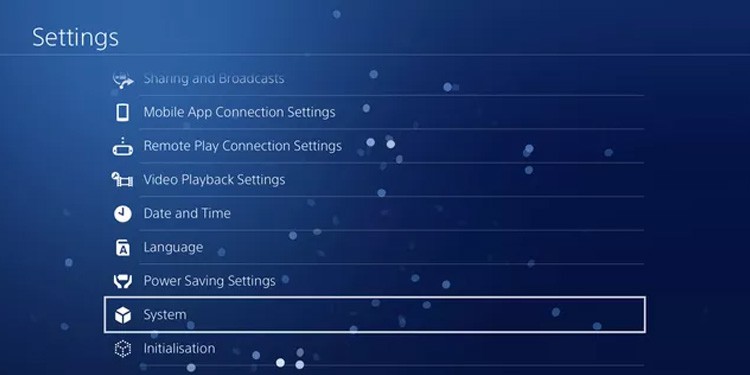



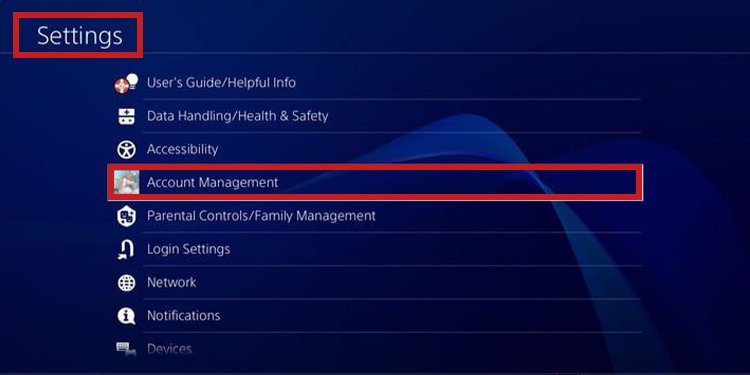



title: “How To Refund Games On Ps4 And Ps5 " ShowToc: true date: “2022-11-18” author: “Ted Newark”
Regardless of your reason for returning the game, the refund option is not easy to find on PlayStation. Yet, the process is mostly automatic and pain-free. You can get your money back by tapping some options on the console or Sony’s webpage. Yet, as much as Steam or any other storefront, there’s a Refund Policy.
What Is the PlayStation Policy Refund?
First, you need to find out if you’re eligible for a refund. It would mean you can “take back” a game, a DLC, or a subscription to the PlayStation Store.
Requesting a refund for either the PS4 or PS5 requires that you do it within 14 days of the purchase. It includes, as I said above, pre-orders, DLCs, games, and services like PlayStation Plus. You can refund games you have not played or downloaded before requesting the refund. Even starting the download or a single percent downloaded renders you unable to ask for a refund.If the game is notoriously faulty, you can try asking for a refund after downloading and playing the game. For example, Sony allowed Cyberpunk 2077 refunds for PS4 players in December 2020.
On the latter point, you have to ensure nothing else on your PlayStation makes the game faulty. For example, database errors or connectivity issues may be causing the error.Be that as it may, Sony handles refunds through the website via its chatbot. You can access it via your PC, your PS4, or your PS5. Regardless, the process will be the same. Also, you will receive the refund in the same payment method you used whenever possible. If PlayStation cannot use your payment method, they will send the money back to your PSN wallet.
Store Cancellation Policy Per Item
Let’s go a bit deeper so you can proceed without any questions. We’re listing down everything you can buy in the PlayStation Store and its specific refund rules. The “certain conditions apply,” the “small letters.”
Games, Add-ons, DLCs, and Promotional Bundles: You can cancel digital content purchases within the first 14 days since purchase. You won’t be able to get a refund if you start downloading, playing, or streaming the game. In-game Consumables: Consumables arrive as you launch the game. Still, you have 14 days to cancel the transaction and get your money back – unless you deplete the item or resource. In-game consumables include virtual currencies like GTA Cash Packs or FIFA packs. Pre-orders: You can cancel pre-orders at any time before the release date. If you’re past the release date, you may cancel it within 14 days of your purchase, provided that you haven’t started downloading or streaming the content. Also, after asking for a refund, the item becomes unavailable. Subscription Services: You may cancel a subscription and request a refund within 14 days of your last payment, even if you use their service. The refund amount may be smaller to reflect how you used the service these days – minus the applicable free trial duration. If this is the case, you will see two transactions in your account history: a full refund and a charge for the period you used the service.Wallet Top-Up: You can’t refund the money you added to the PSN wallet. Change of Online ID: You can’t refund purchasing a new online ID. It’s an irreversible change unless you pay again to change it. Purchases You Make Outside the PlayStation Store: Sony doesn’t provide refunds for content you buy from other vendors. It includes gift cards, PlayStation Direct, physical stores, etc.
How to Refund Games on PS4 and PS5?
Suppose you changed your mind about something you bought on the PlayStation Store. In that case, Sony offers a mostly automatic process to get your resources back.In essence, you talk to a chatbot and answer its questions. It will link the chat with a human to process your requirement if it finds you eligible for a refund.You can do this from your PC, the PS4, or the PS5, and the process would be the same.
Refunding From the Webpage
The easiest method is using Sony’s webpage from your PC. You don’t need to log in for the process. Here’re the steps:Then, the live agent will hear your request and decide whether or not you’re eligible for a PlayStation refund. Remember, the agent will ask you for the Support ID, so write it down.
Refunding From the PS4 or PS5
Theoretically, you can do the same on the PS4 or PS5 through its web browser. However, it isn’t easy, as you’d have to reach the refund page yourself – there’s no button in the console interface to take you there. The fastest way to reach the site is by searching for “PlayStation refund” on the search engine. Then, you should see a page like this one: Otherwise, you may reach the PlayStation Support page, where you can browse the menu to find the refund option, like so:Regardless, you must request a refund by pressing the button and then speak with the chatbot, just like before. Still, we recommend you do it on your PC.
Refunding a PlayStation Plus Subscription
Canceling a subscription won’t give you the money back. Instead, you have to follow the same process as before.
Related Questions
How to Cancel Automatic Downloads?
Because you can’t refund content after the download starts, you may want to turn off automatic downloads on the PS5 or the PS4.On the PS5, here’s what you can do: On the PS4, here’re the steps:
How to Cancel Subscriptions?
You can cancel a subscription from the webpage, the PS4, or the PS5.On a web browser, here’re the steps:On the PS5, here’s where you can find the option: On the PS4, here’s what you can do: If you’re 14 days after purchasing the service, you may see a “Turn Off Auto-Renew” button rather than a Cancel button. The service will end on the next payment date if you use the option.
How to Check Your Transaction History?
As usual, you can check your transaction history from a web browser, the PS4 or the PS5. On the web browser, here’re the instructions: Then, on the PS5, here’s the option: Finally, on the PS4, here’re the steps: