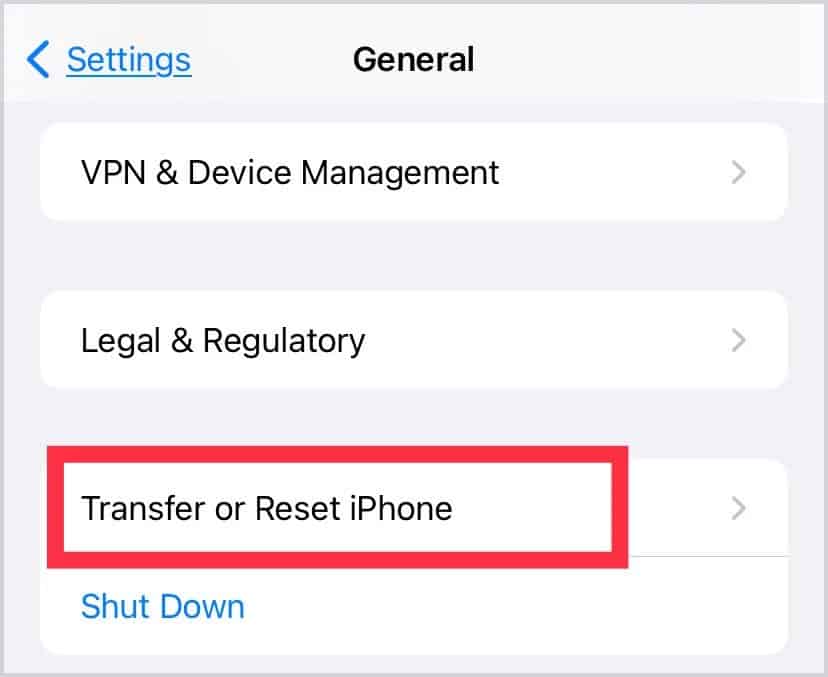However, if it’s been over 30 days or if you delete photos within the Recently Deleted folder, they’ll be permanently deleted. So, how to retrieve these photos? Let’s discuss this together in this article.
How to Recover Permanently Deleted Photos on iPhone
If you want to recover photos from the Recently Deleted folder, here’re the steps:But, if you can’t find your photos even in the Recently Deleted items, there’s a chance they may be in the Hidden album. You might’ve forgotten or someone might have hidden your photos. You can find this album right above the Recently Deleted album. Tap on the album and select all the photos you desire. Tap on the Share button and tap on Unhide.
Recover Photos With iTunes Backup
One of the ways you can recover permanently deleted photos on your iPhone is by restoring a backup on iTunes. Please note that since you’re backing up an older version of your iPhone, this will overwrite any new data after the date of your last backup.
Recover Photos With iCloud
You can also recover permanently deleted photos from iCloud backup. Please note that this method will only work if you had backed up your files on iCloud before you permanently deleted the photos. It’s also important to check if your phone is synced with iCloud Photos. If you hadn’t synced with iCloud and deleted the photos from your device storage, you can take help from the iCloud backup. This is because if you sync with iCloud, all your new changes will be the same on iCloud. So, deleting the photos on your phone will also delete photos on your iCloud backup. So, what we can do is backup your entire device from your last backup. In this way, you’ll also find your old permanently deleted photos. However, your current data will get lost. So, since Apple lets you create multiple backups, we recommend creating a new backup before restoring to an older version. After you’ve backed up your current device, we can now move on to further steps to restore photos using an older iCloud backup:
How to Recover Permanently Deleted Photos on iPhone Without Backup
If you don’t have any backups, it can be challenging to retrieve your photos since there’s no simple option. However, you can try a few third-party apps, like TenorShareUlt, iMobie, iMyFone. We do not recommend using third-party apps since you’ll need to purchase their service. Along with that, it also alerts a security risk since you’ll be sharing all your vital information with the app. So, we advise you only to try such apps if you absolutely need to recover those photos.
How to Recover Permanently Deleted Photos on Mac
For Mac users, you can use the Time Machine backup to restore permanently deleted photos. Here’s how you can do it: Besides that, you can also recover photos using steps similar to an iPhone. Click on Photos and check the left panel. Click on the Recently Deleted album. Select the photos and videos you want back and then click on the Recover button that’s on the top of the window. Alternatively, you can also get back photos from the Hidden album. From the menu bar, click on Photos and then click on Show Hidden Photo Album. Click on Hidden and choose the photos and videos you want to recover. Control-click on the items and then click on Unhide Photo. You can press Command-L as well. Additionally, you can also perform other solutions mentioned above on Mac about using iCloud backups and iTunes backups.
How Can I Recover Permanently Deleted Photos From My iPhone After 30 Days
You can easily recover photos within 30 days. However, after that, the photos and videos are gone permanently. iPhone won’t keep a copy or save the photos anywhere if it’s been more than 30 days. Also, if you hadn’t saved them on your device, it’s not possible to restore them using a backup. So, sadly there’s no solution in this scenario.
Related Questions
How to Create a New Backup on iPhone?
Here’s how you can create a new backup on your iPhone:
Where Can I View My Backups?
Here’s how you can view your backups:
How to Back Up iPhone Using Windows PC?
Connect your phone to your PC using a cable and open iTunes on your PC. Click on the iPhone logo at the upper-left corner. Select Summary > Back Up Now.
How to Turn Off iCloud Photos?
If you’d like to turn off iCloud photo syncing, open Settings. Tap on your profile and then select Sign Out. Provide your Apple ID password and tap on Turn Off.