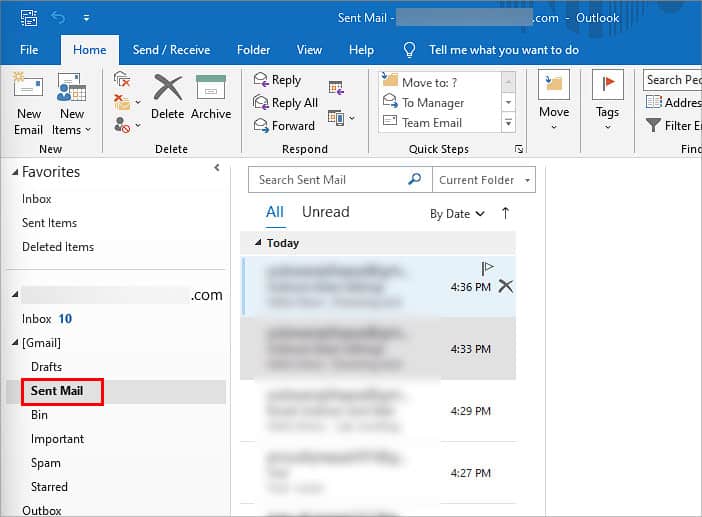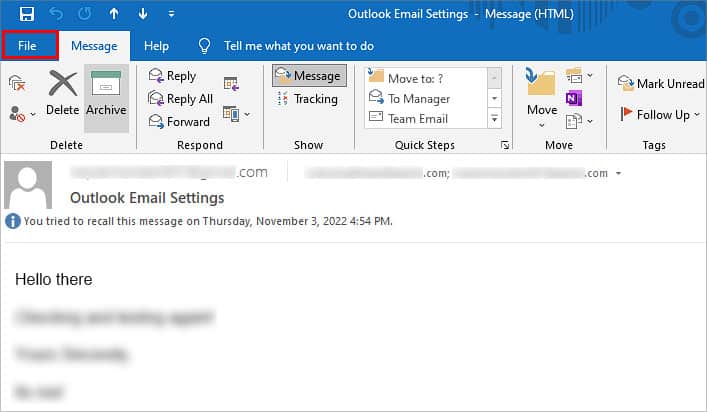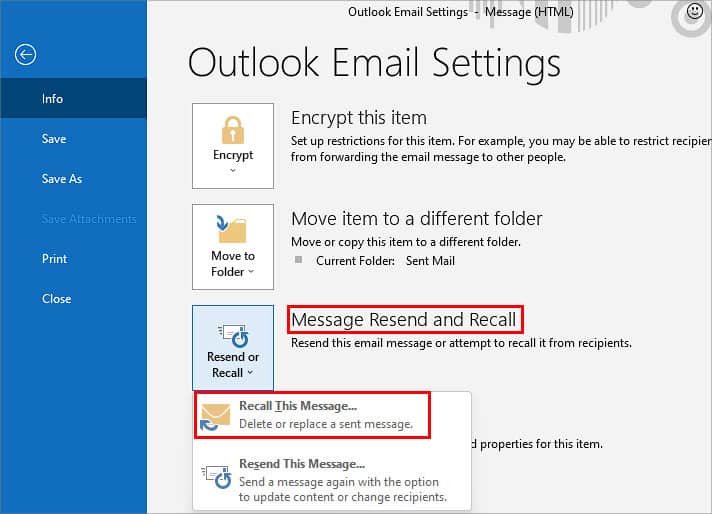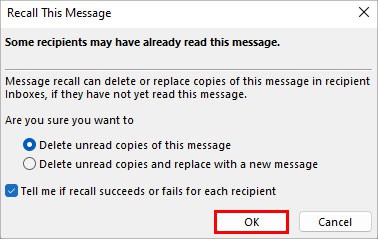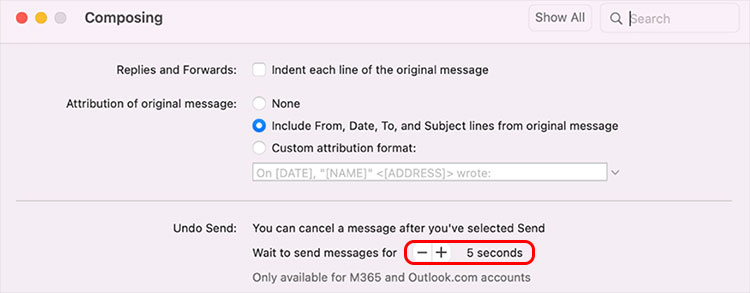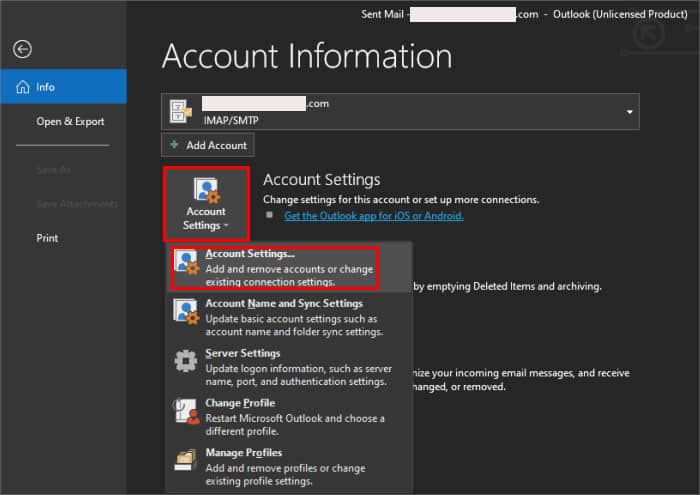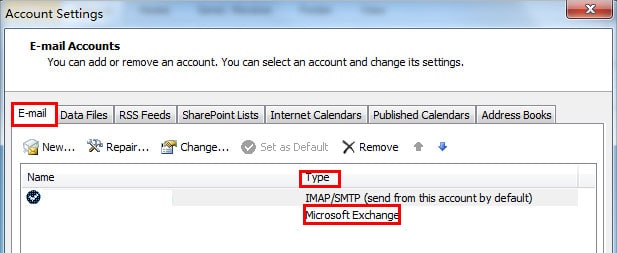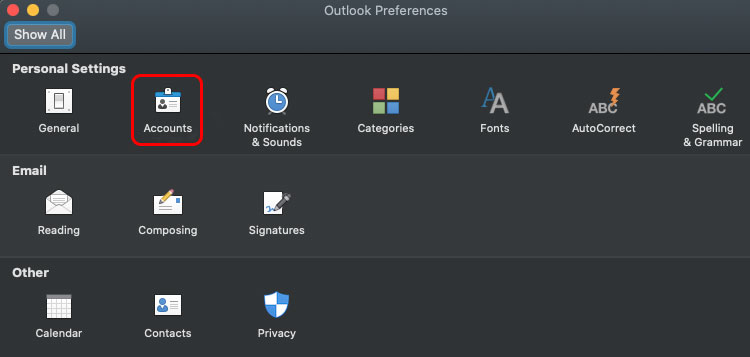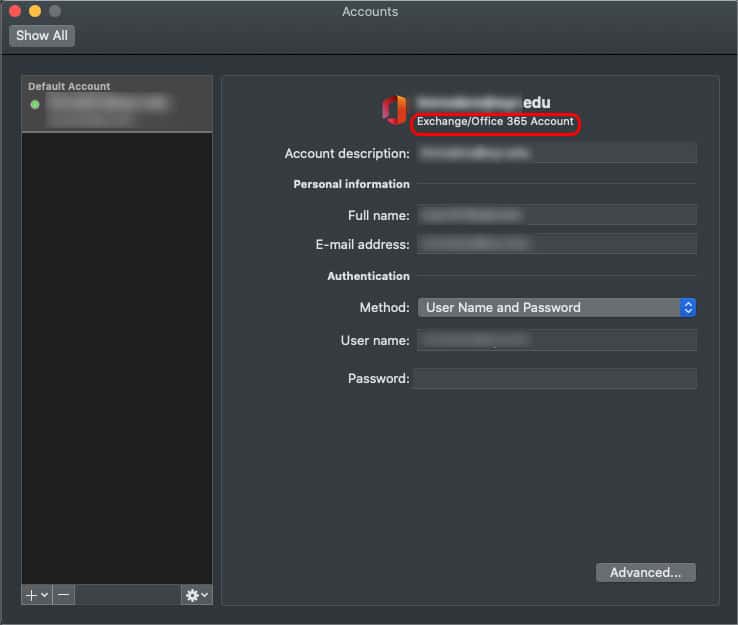What’s special about the feature is that you can recall your previously sent email and also make further new changes to it before resending it. So, this feature is popular since not a lot of other email platforms provide this handy option. But there are certain limitations and methods to recall or re-edit your email on Outlook successfully.
How to Recall or Reedit Email on Outlook?
The methods to recall and re-edit your email on Outlook are fairly easy. Here’s how you can do it: Before you proceed to recall your email on Outlook, there are a few necessary requirements.
The recipient has not read the original email, and it is still present in the inbox. You and the recipient must have an Exchange server email account or a Microsoft 365 account, along with Outlook being the email client. This is relevant even if you’re using Outlook on your phone. The recipient’s inbox must be open while you recall the email. The original email must not be in the Spam folder or have interaction with spam filters, rules, or add-ons. You can’t recall Outlook emails on the web version. You and the recipient must be from the same organization or workspace. Your Outlook account must not be a MAPI or POP account.
On PC
On Mobile
How to Recall Outlook Email on Mac?
Unfortunately, Outlook doesn’t currently allow macOS users to follow the same steps to recall and edit emails. You can, however, opt for the Undo Send command that lets you unsend your recent emails for several seconds after being sent. Here are the exact steps for it: To allocate a certain duration for the Undo Send option, you can do it through settings. Here’s how:The above steps are available only on the latest version of Outlook for Mac.
How to Check Recall Eligibility?
Outlook has additional settings that allow you to check if your recipient’s email address is eligible for the Recall option. Here’s what you’ll need to do:
On Windows
On Mac