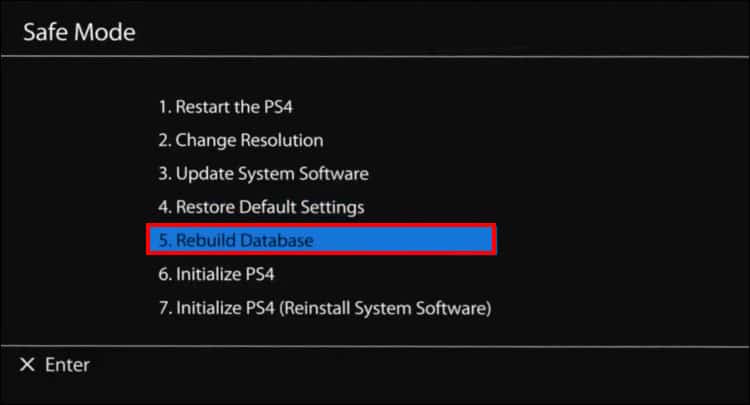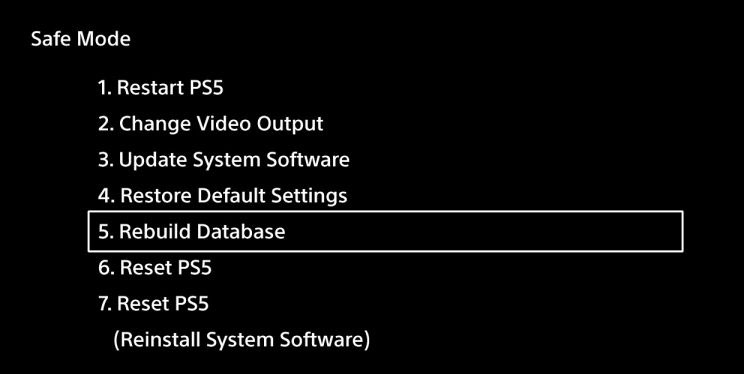If you have never done a database rebuild or been too long, you may want to do it immediately. Luckily, it’s a simple process you can complete via the console’s Safe Mode troubleshooter.It will do no harm as it’s a common console maintenance method. You’ll be able to remove corrupted data improve load times, and overall system performance. However, the process can take hours, so you may not be playing PlayStation the day you engage the option.
What’s a PS4/PS5 Database Rebuild?
A PS4 or PS5 database rebuild means the Safe Mode troubleshooter scans the entire internal storage. In particular, it looks for errors like broken, duplicated, and corrupted files.Then, it creates a new database by cleaning and restoring all of your data. It also reorganizes your drive so the PlayStation can access game files and system files faster. For instance, it puts related items together rather than scattered all over the drive for inefficient performance.To explain it with an analogy, PC users would know a database rebuild as “de-fragmentation” or “de-frag.” It’s a full drive scan and clean.It won’t work on an external storage, though. Instead, we advise you to manage your drives before the process. For example, uninstalling the games and deleting the data you’re not using from your drive. Then, you could copy the data and titles you’re using from your external storage to the internal drive.Lastly, a PS5 or PS5 database rebuild can take hours, but it depends on the state of your console. The amount of games you have and how often you install and delete games influences the process’s length.
How to Rebuild Database in PS4 And PS5
Rebuilding the database on either the PS4 or the PS5 is similar, but we’re delivering separate steps for each console.In essence, you’ll find the option by entering Safe Mode. Recently, we compiled a full guide regarding the troubleshooter. We also shared how to update and restore the PlayStation with a USB drive via Safe Mode.
How to Rebuild Database in PS4
Here’re the steps to rebuild the PS4’s database:As I said, the process may take hours, depending on the state of your computer and the data size on the drive.
How to Rebuild Database in PS5
Next, here’s how to rebuild the database in PS5: The process can be a bit faster on the PlayStation 5, but it also depends on the state of your console.Bear in mind rebuilding the database won’t fix hardware problems like overheating, faulty disc trays, or slow connections.
When to Rebuild Database in PS4 and PS5?
It would help if you did a database rebuild every six months on a PS5 and every four months on a PS4. Regardless, here’re some scenarios where you may want to rebuild the database in PS4 and PS5:
You’re experiencing slower performance times. That includes game and app load times, console boot times, and load times.You see performance issues while playing. That includes game freezes, random glitches, frame drops, crashes, and screen stuttering. Your games are running slower than usual. In other words, you’re experiencing input lag when playing offline and online. Input lag means there’s a delay between you pushing your controller’s buttons and the game reacting on your screen. You noticed games are missing their icons on the menu. Instead of their normal pictures, you see “broken” icons. The PlayStation menu is working slower than usual. It means you might be dealing with lag on the menu, freezes on the menu, or both. You can’t access game files. That’s because these files are missing or corrupted.You see various errors while playing specific games or all games. These errors may lead your game to crash. You see database corruption errors like: “The database is corrupted. The PS4 will Restart,” “Corrupted Data – Cannot load the saved data because it is corrupted,” “Hard disk drive is corrupt,” “CE-34875-7,” and “NP-32062-3.”You can’t perform a system update. It leads to an error, a crash, a loop, or similar. Your downloads are taking longer than usual. Alternatively, your downloads are getting stuck on View Details or Queued for Downloads.You can’t load DLCs, updates, Season Passes, and similar.You can’t delete files from your internal drive.The console can’t read the disc on the disc tray.Your PlayStation shuts off by itself.
If you’re reading this, you may be experiencing some of the issues above. Don’t worry, though, as there’s a solution that won’t require taking your console to service. A database rebuild can fix all of these issues, making your system run smoothly. So, for example, a PS4 will play its games much longer; the PS5 will retain its top-tier performance for longer. Overall, database errors are wide and varied. In summary, though, you would notice your PS4 or your PS5 is just not performing as it used to.You may think it’s normal for the PS4, as it’s older hardware. You could even rebuild its database every so often as regular maintenance.The PS5 is newer, but you could have already bought it about a year ago. That means you could have done two database rebuilds already as regular maintenance.
What Happens After I Rebuild Database in PS4 and PS5?
The typical result of a database rebuild is the following upgrades:That said, a database rebuild won’t erase any of your data, so you don’t have to back up your files.
What Won’t a Database Rebuild Do?
A database rebuild is a comprehensive fix option, an in-depth process that won’t delete files from your drive.If you’re not experiencing serious errors like the Blue Light of Death, it’s the option to choose. That’s because it won’t delete anything. So, here’s what a database rebuild doesn’t do: However, the process may restore your console to default settings. That includes the display and video configurations, automatic network configurations, and similar. So, you may need to restore your settings as before.