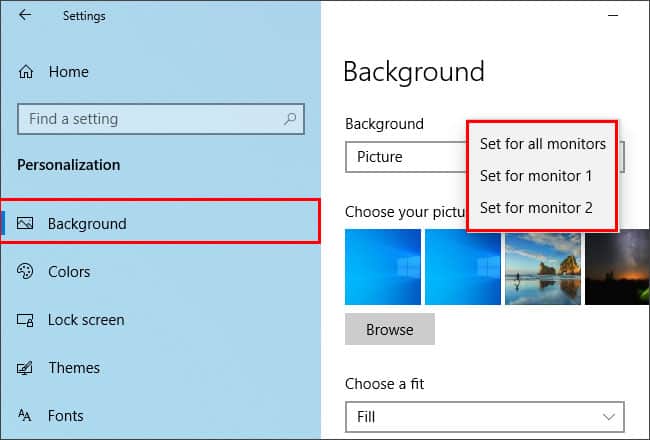So, how do you do it?In this article, we will go through various ways to put different backgrounds on each monitor.
How to Put Different Backgrounds on Each Monitor
You can either tweak the Personalization settings or use the File Explorer to set a separate background on each monitor. Alternatively, you can use third-party applications to customize the settings even further.
Using the Personalization Settings
This method explains how to use the default settings in Windows to set separate wallpapers for each of your monitors. You can follow these steps to do exactly that.
Using the File Explorer
If you do not want to change your background settings, you can use this method to set different backgrounds for your monitors. Here’s how you do it.Even though you can quickly set separate backgrounds using this method, you have limited control over the backgrounds set for your secondary monitors. Also, your image resolution must match the resolution of the monitors. Therefore, you would need to use a third-party alternative if you want to have more control over them.
Using a Third-party Alternative
The Windows default personalization settings provides limited features compared to third-party software when it comes to customizing the backgrounds at an advanced level. Using third-party software such as DisplayFusion, John’s Background Switcher, you can unlock additional features like setting images from the web directly, multi-monitor taskbars, Windows management, and lock/unlock mouse cursor to the current monitor and so much more.
How Do I Use a Large Image to Spread Across All My Monitors?
If you want the same large image to spread across your monitors, you can do it as follows:
How Can I Change the Images Automatically After a Certain Time?
For this, you have to create a slideshow of images. Go to the Background settings and under the Background field, choose the Slideshow option. Also, group all the images that you want to display in the same folder and click on Browse and navigate to that location. You can set the time interval for the images to change automatically under the Change picture every field option.