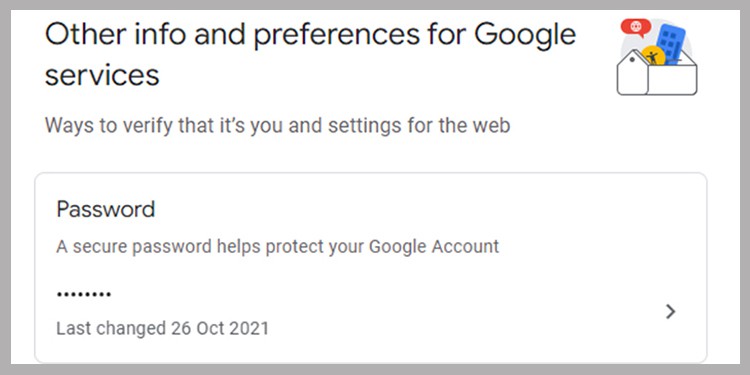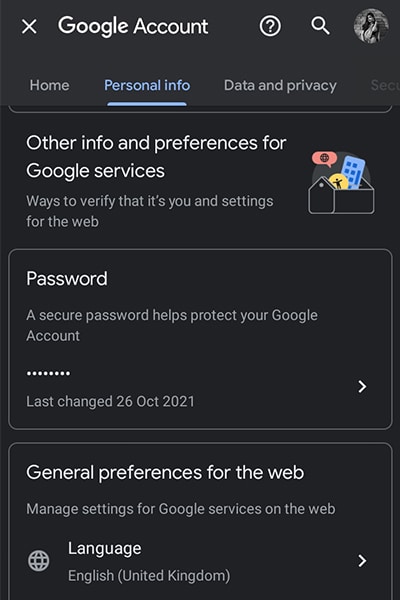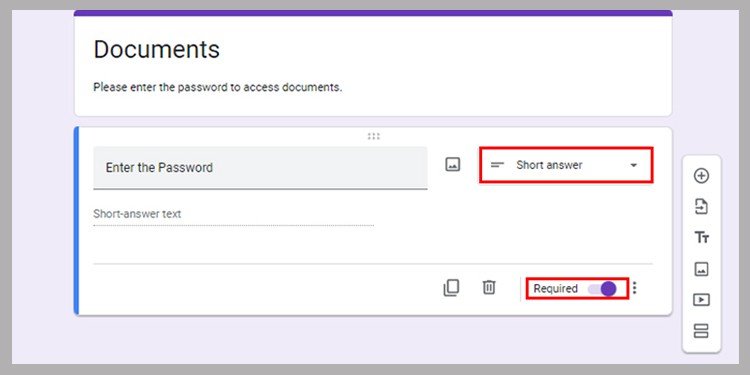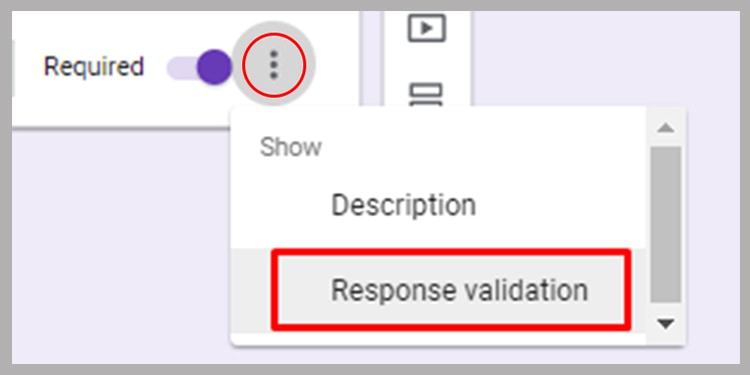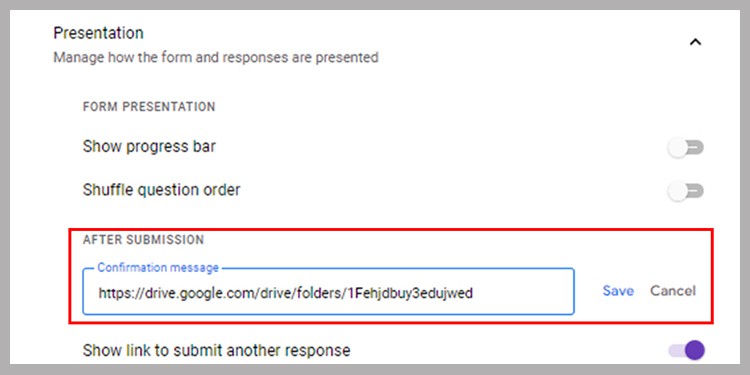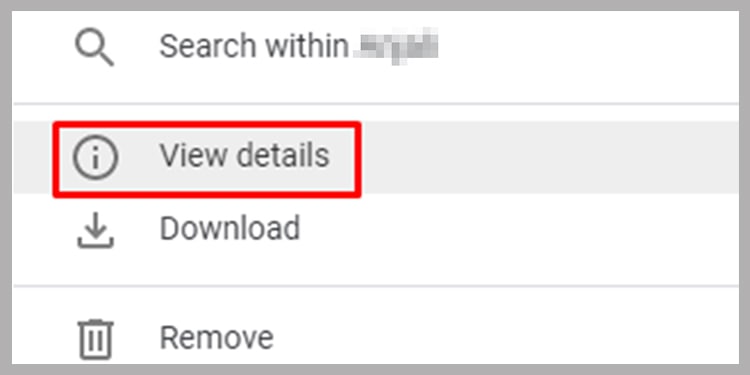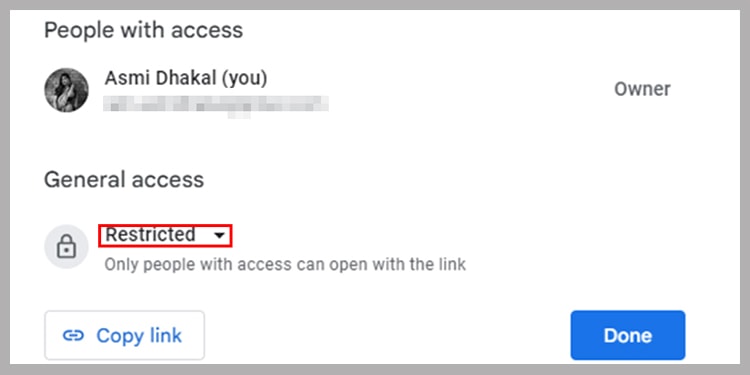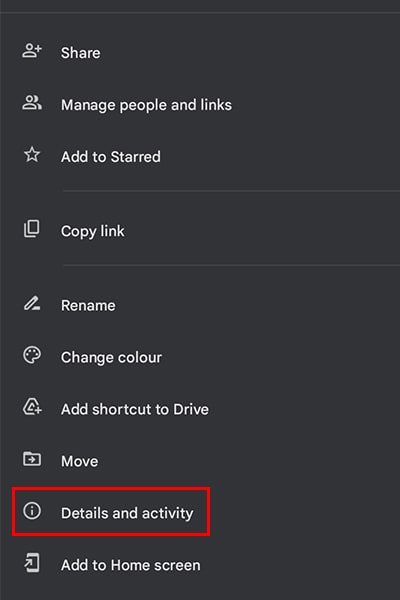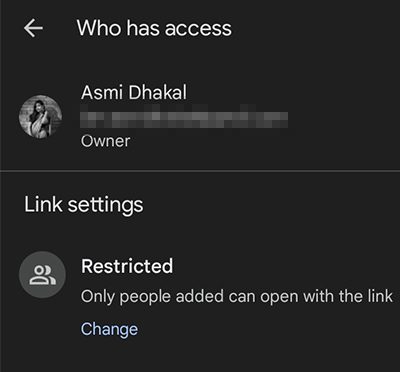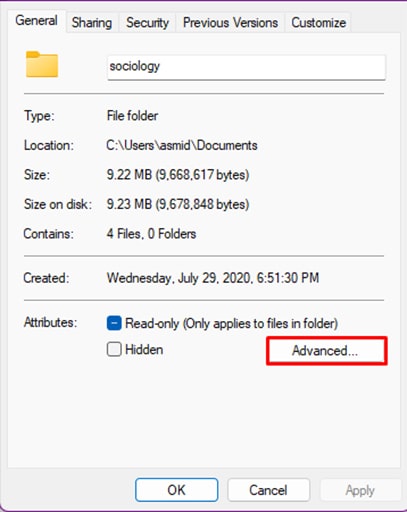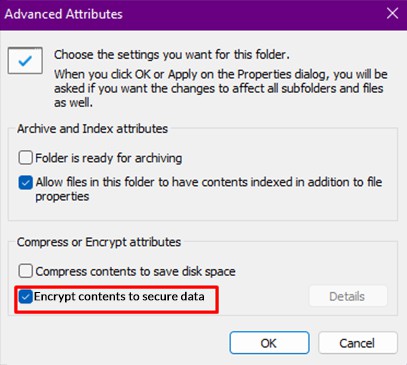How to Password Protect Google Drive Folders
To access your Google Drive Folders, you need to enter the credentials to your Google Account. Remember if you share the password of your Google Account, your private Drive folders are left vulnerable. Anyone with your password can access your Drive folders so immediately change your password if you’ve shared it with anyone to avoid a security breach. Although you cannot individually password protect your Google Drive folders, there are other ways to keep it secure.
Change Password for Google Account
We recommend periodically changing the password for your Google Account. This keeps your folders secure from any potential breach. Follow these instructions to change the password for your Google Account:On WebsiteIf you’re using a Mac or a PC, use the web version of Google Accounts to change the password to your Google Account. On ApplicationFor mobile and tablet users, you can use the Google Drive application to change your Google Account’s password.
Password Protect from Google Forms
If you wish to further secure your drive folders, use Google Forms. You can enter the link of your Google Drive under Confirmation Message to allow access to those who enter the password you’ve set.Follow these instructions to password protect your drive folder through Google Forms:
Other Ways to Secure Google Drive Folder
Apart from setting a password for your Google account, you can try other methods to secure your Google Drive folder. These methods will keep your folders safe just as using a password.
Manage Access
To limit access to your Drive, you can manage its access. On your folders, you can give access generally or to specific accounts. For general access, you can give access to anyone with the folder link or restrict access overall. Follow these instructions to manage access to keep your folder private:On WebsiteFor Mac/PC users, use the web version of Google Drive. Here are the steps to manage access to your Drive folder:On ApplicationUse the application version for Google Drive if you want to manage access on your mobile/tablet.
Upload Encrypted Folder
You cannot protect individual folders on Google Drive. However, you can upload an encrypted folder on your Google Drive to keep your folder protected with a password. To back up the file encryption key, you’ll need an external storage device.Follow these instructions to encrypt your folder and upload it to your Google Drive:
Third-party Encryption Applications
You can install third-party applications to encrypt your folders. You can create an encrypted folder and upload it to your drive. When you want to access the content of the folder, download the folder to your desktop and enter the password you’ve created for the encrypted folder. You can use some of the free encryption applications such as VeraCrypt, Folder Lock, and WinRAR.