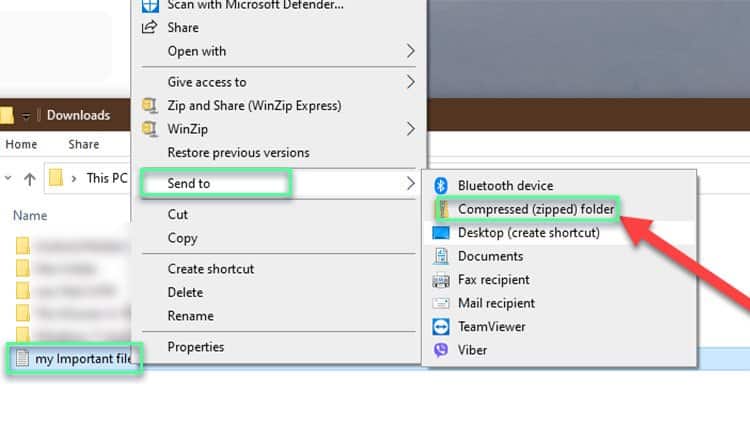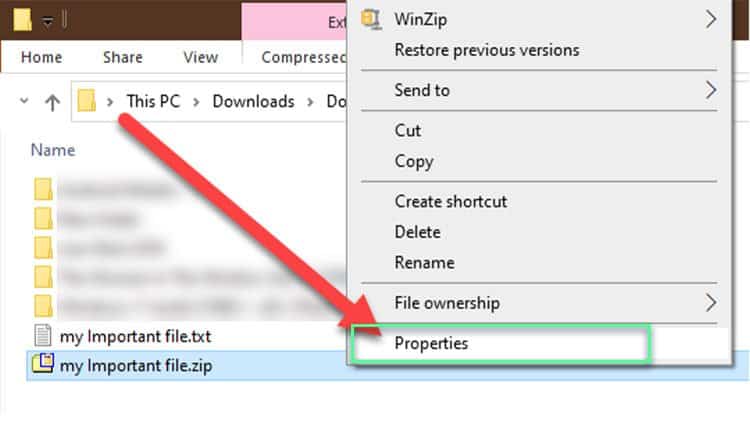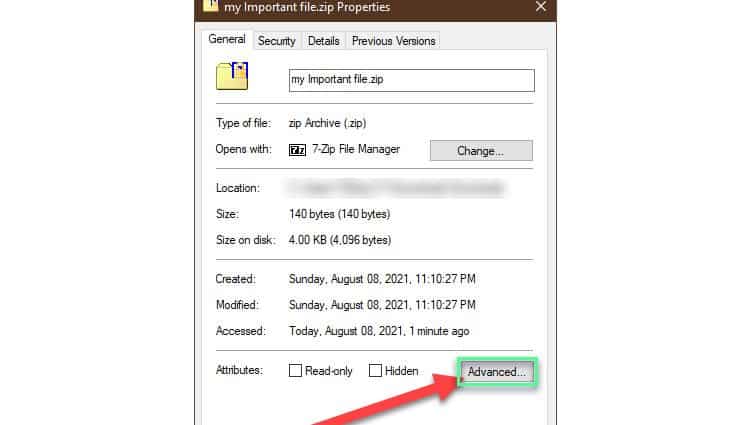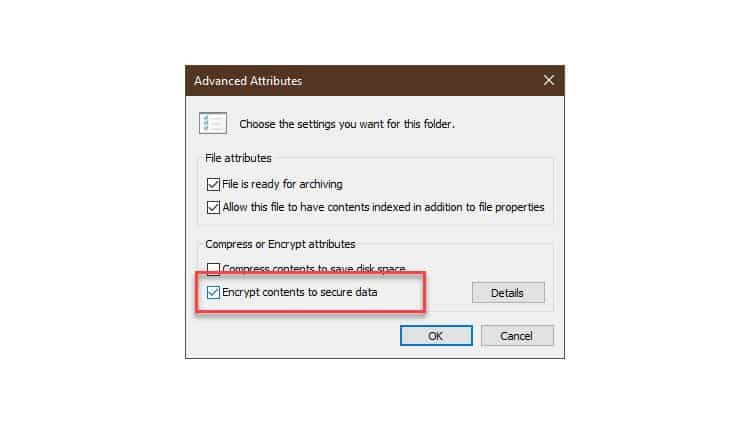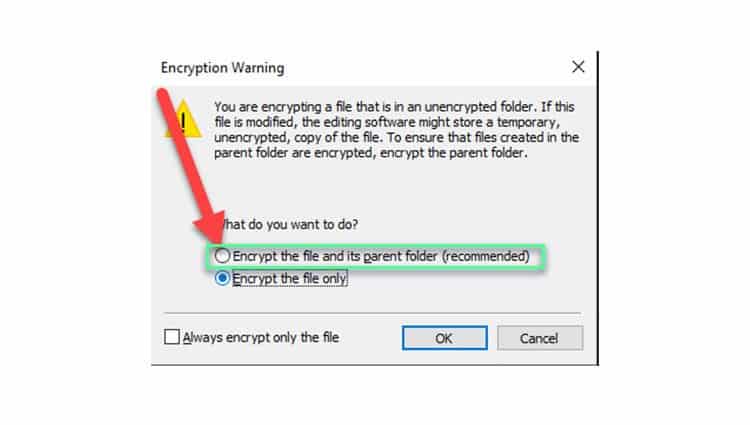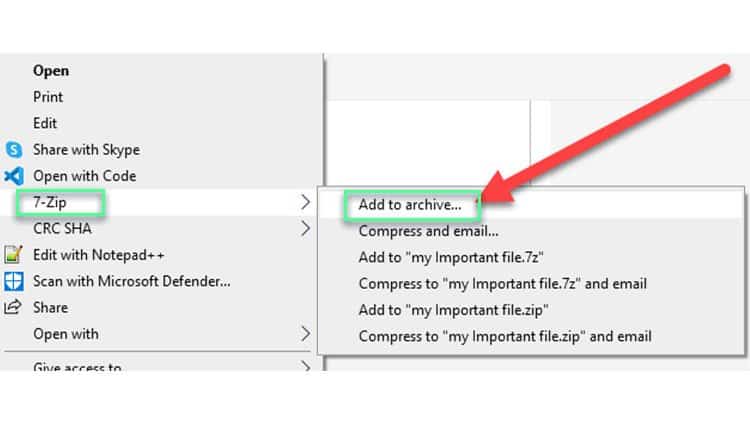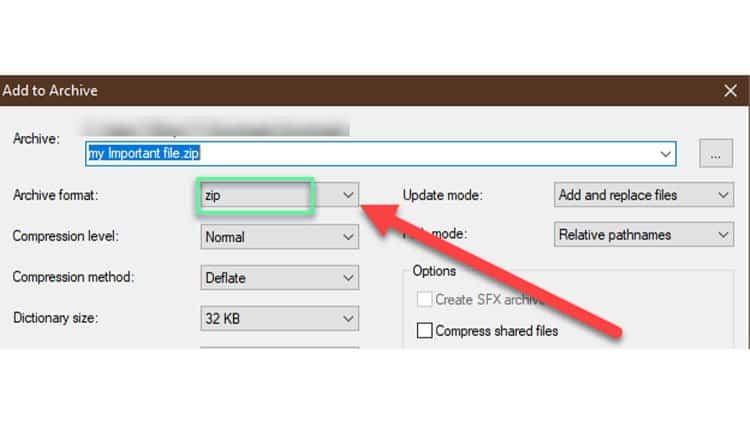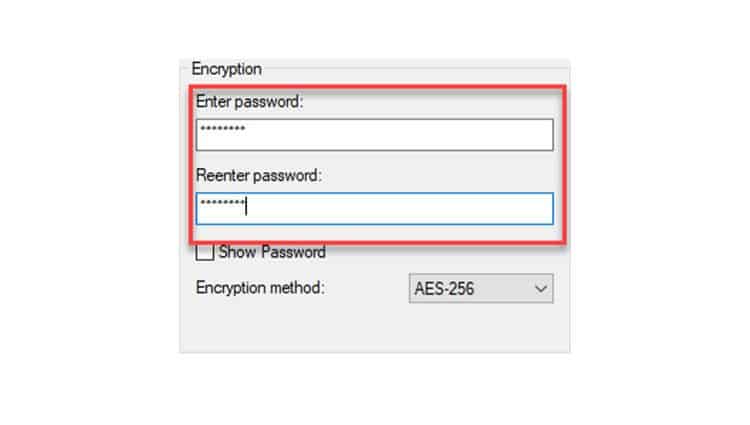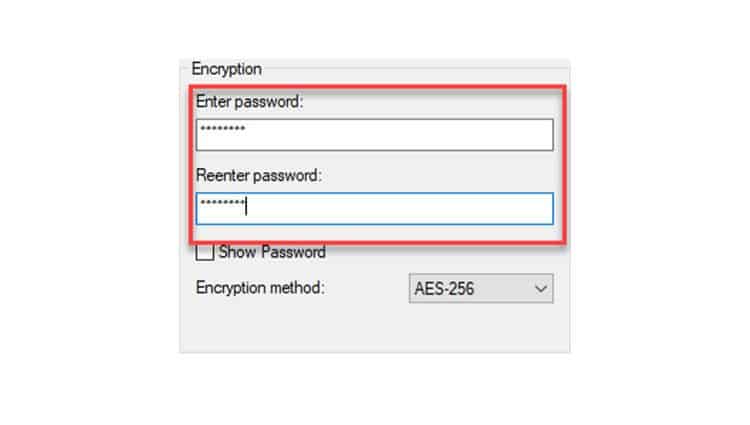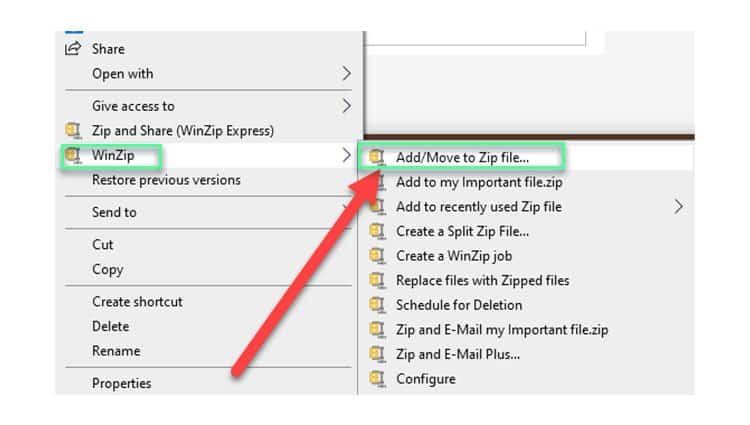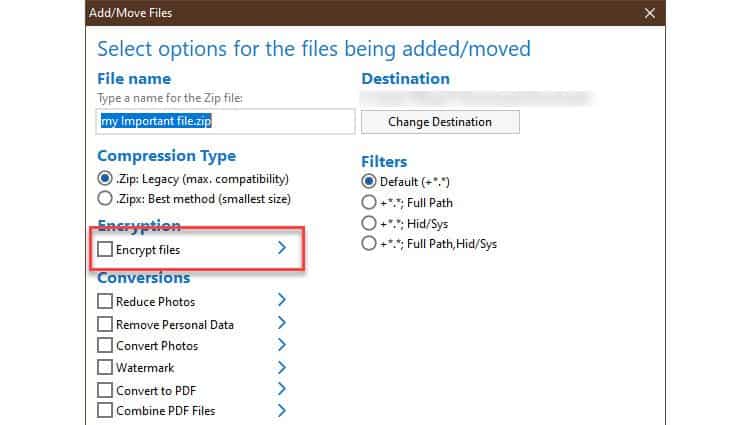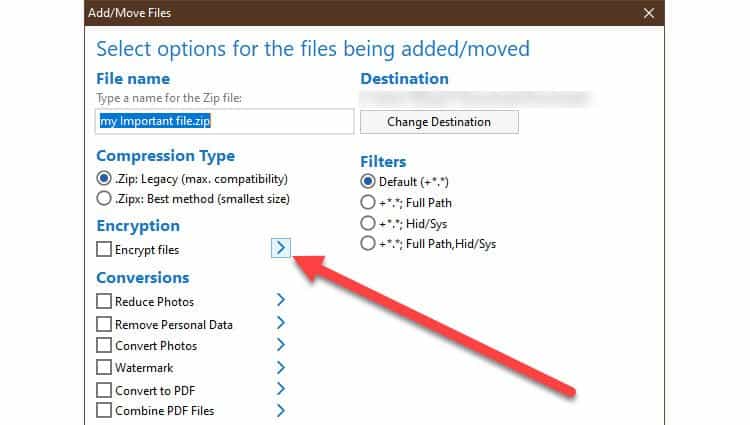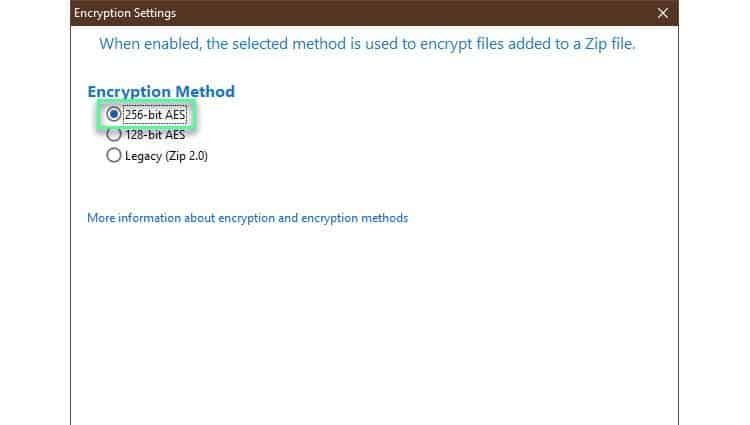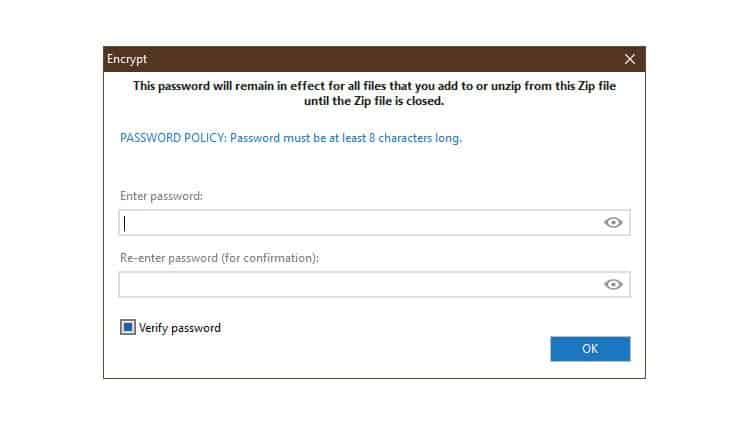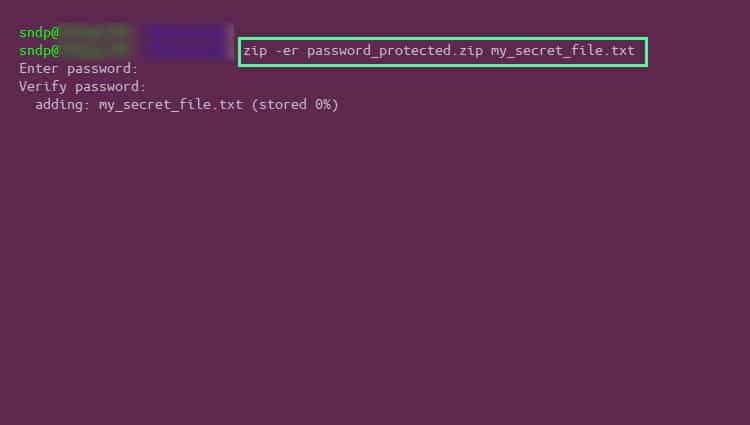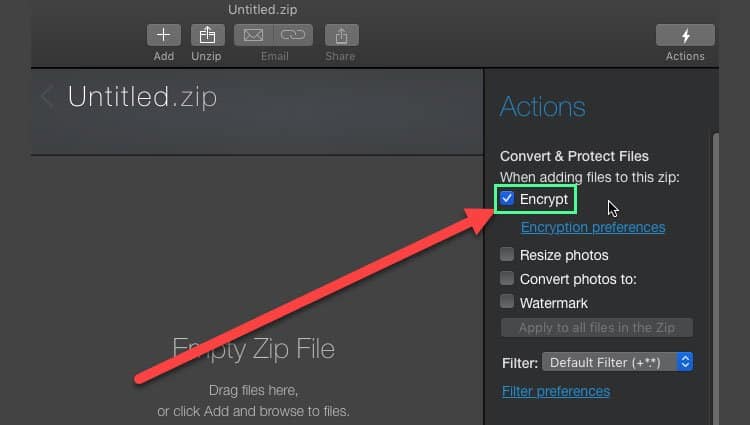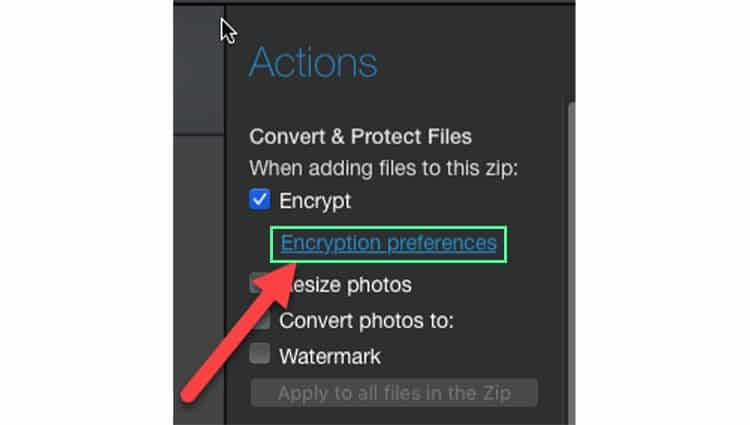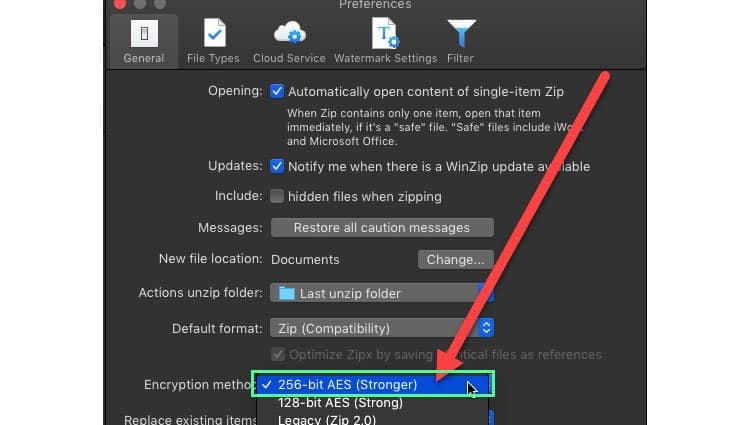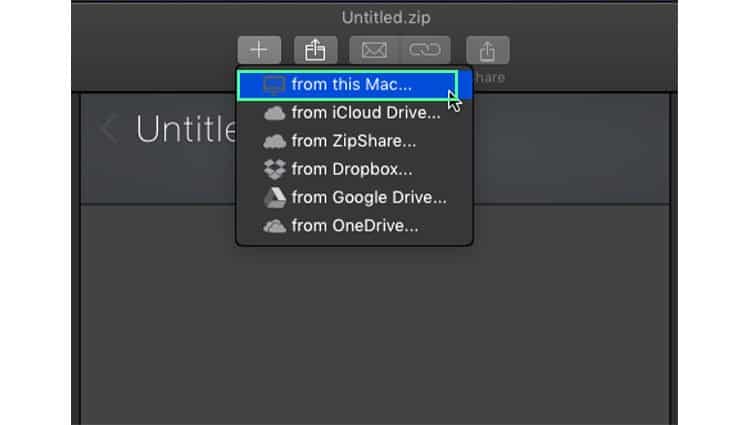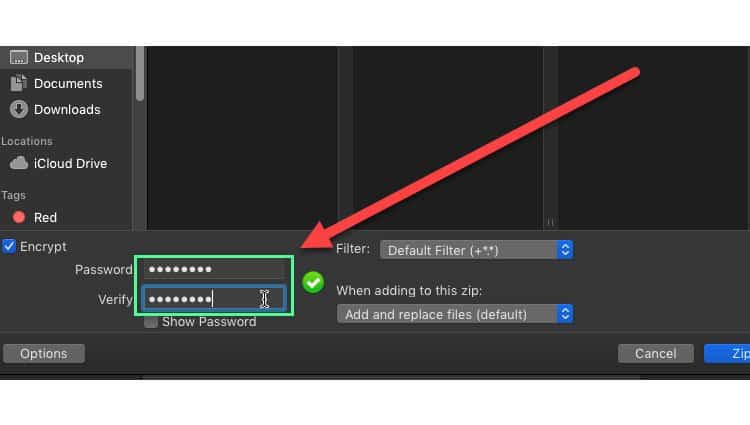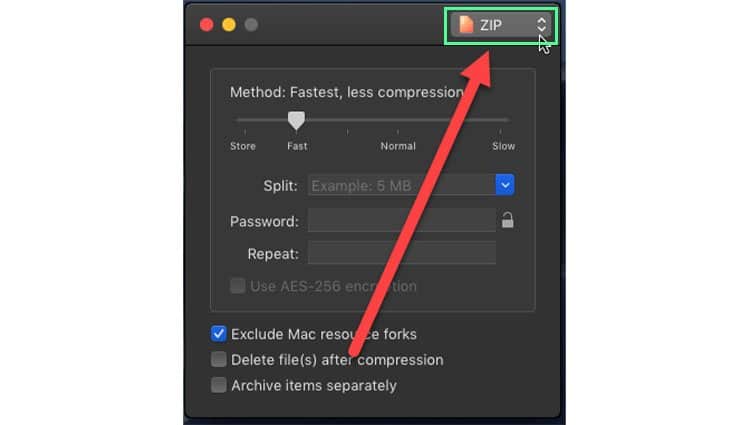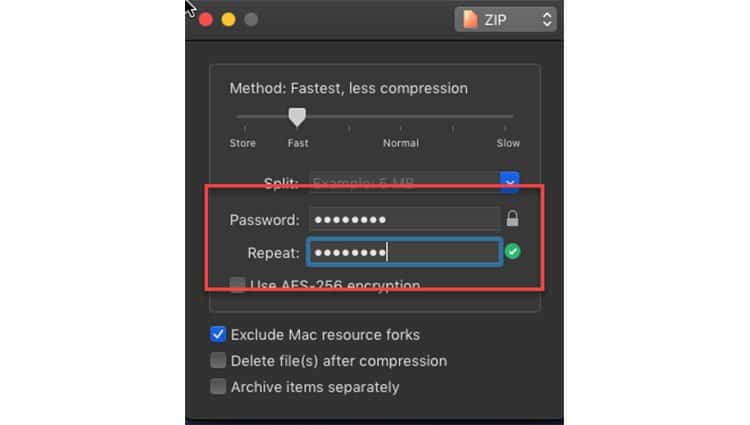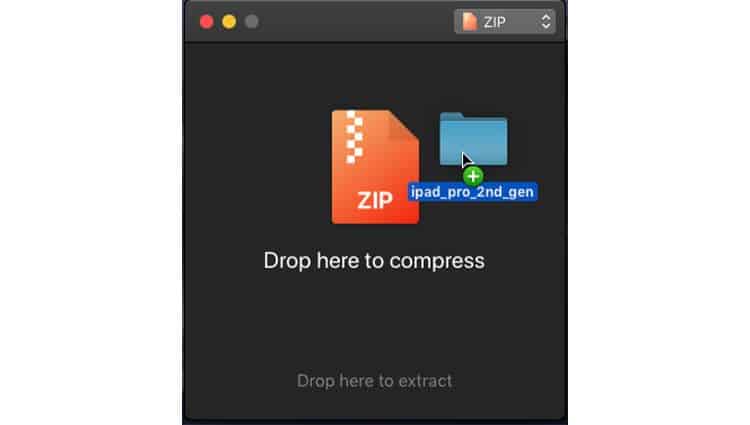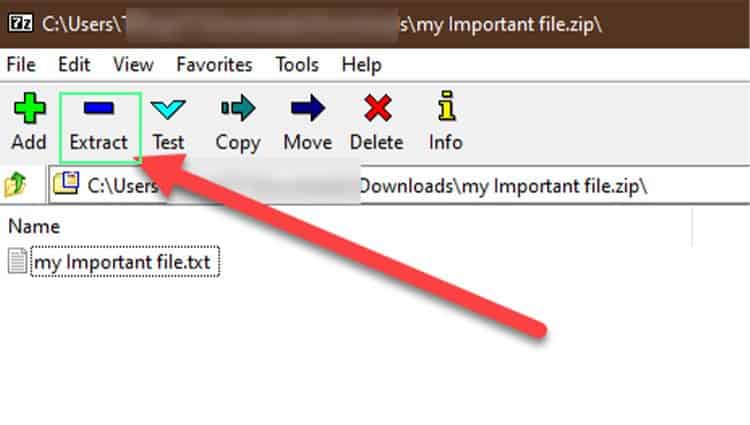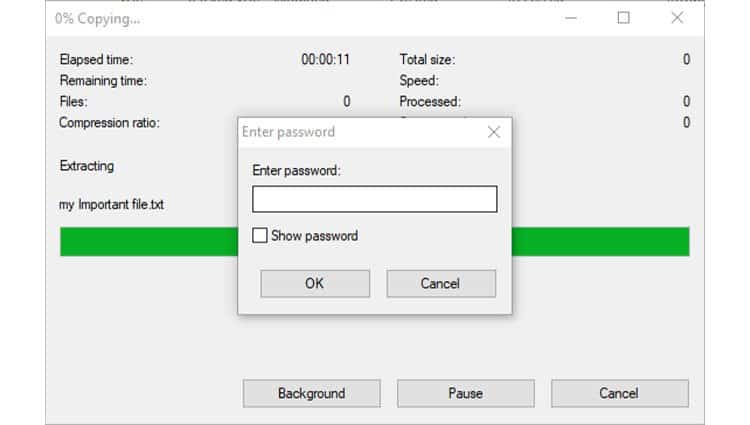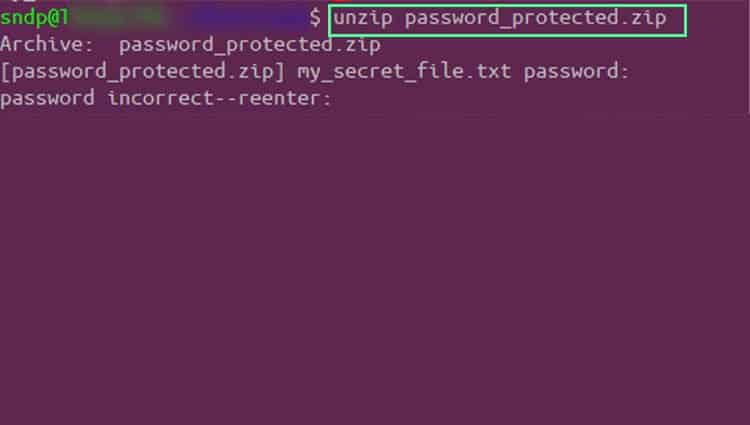Zip files aren’t the ultimate solution for optimal file security. But password protection is the first line of defense when hackers get their hands on your file. It’s like someone finding a treasure chest but not being able to open it without the proper key.
How To Password Protect A Zip File
Password protecting a zip file depends on the use case that you’re seeking. Whether somebody else has to access the file or it is only you. It also depends on whether you want to install a third-party app or not. Read along to find out how you can password protect a zip file.
Password Protect A Zip File in Windows
Built-in Windows Encryption
This approach works on Enterprise, Education, and Pro versions of Windows. It is not available in the Home version. The good thing about this approach is that you don’t need to involve any third-party apps.Once you encrypt the zip file, it is accessible only if you logged in from the same user who encrypted it. This is why you will see no change when attempting to open the zip file. But, if you log in to your PC using a different user, the file is inaccessible.One key thing to note here is using this method of password protection secures the file for a single user. It means you cannot share it with anyone else. This is because the file won’t open on anybody else’s Windows PC. It won’t open on your PC either if you log in under a different username.Thus this file is now tied into your user account. If you lose access to it, you won’t be able to recover your zip file.
Third-party Apps
Third-party apps are only tied to the passwords they create during compression. Even if you lose access to the user account, you can still recover zip file contents. This also means that if the password is leaked, anyone can open the zip file’s contents. They don’t even need to open the zip file on your PC.
Password Protect A Zip File in Linux/MacOS
Note that the password mentioned in Step 4 is not the same as the root or sudo password for your Linux/Mac OS. It is only a password that you can use to unload the zip file.After the command completes, the file is now password protected. You should be able to find it in the current working directory.In case you want to Extract and Install Tar.gz files, we have you covered.
Password Protect A Zip File in MacOS
Using Command Line
For this approach, see the above section on using the zip application package.
Using WinZip
Using Keka
How to Open a Password-protected Zip File?
To open a zip file, you can either use the graphical method or the command line method. Both methods require you to enter your password for decompression.Graphical methodYou need to have a compression application to open password-protected zip files. You can also use Windows if you don’t have a third-party application.
Navigate to the zip file location.Double click on it to open it.You can now view the contents of a zip file without having to enter the password.To open a file or extract from it, select extract or double click on it.Enter the correct password.
Command-line methodBoth Linux and macOS support this method. You need to have file permissions to access the zip file.
How Safe is a Password-protected Zip File?
A password-protected zip file uses the best encryption technology available. This type of protection is generally safe against most hackers. Also, AES-256 is safer than ZipCrypto at the sacrifice of compatibility. That being said, zip files aren’t a 100 percent method of securing file contents.
You can still delete the password-protected content of a zip file.You can still add insecure and malicious code to the content of a zip file.You can delete and replace the secure content without entering a password.
Thus, password protection can only go so far as to prevent file contents from direct eyes. It cannot prevent unauthorized modification and deletion.
How Can I Protect My Files From Hackers?
There are many ways of protecting yourself from hackers. For adequate security, use a combination of more than one method from below.