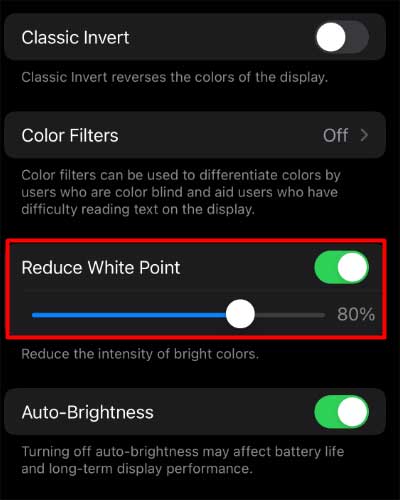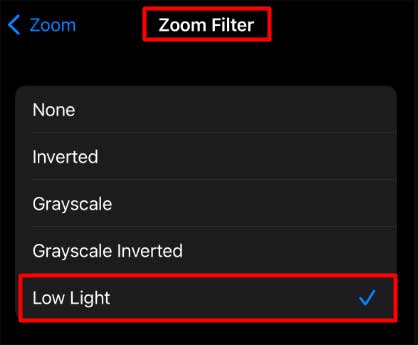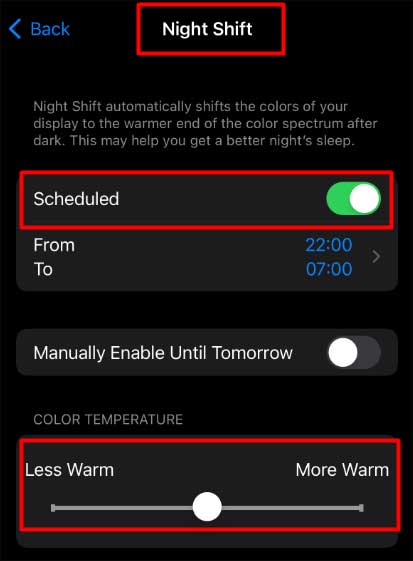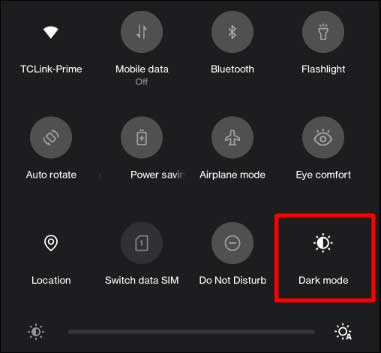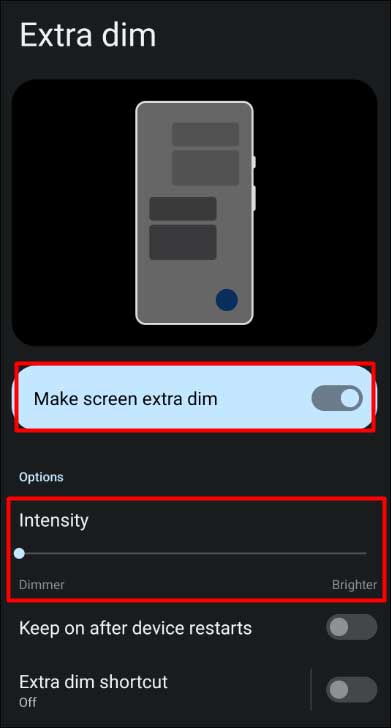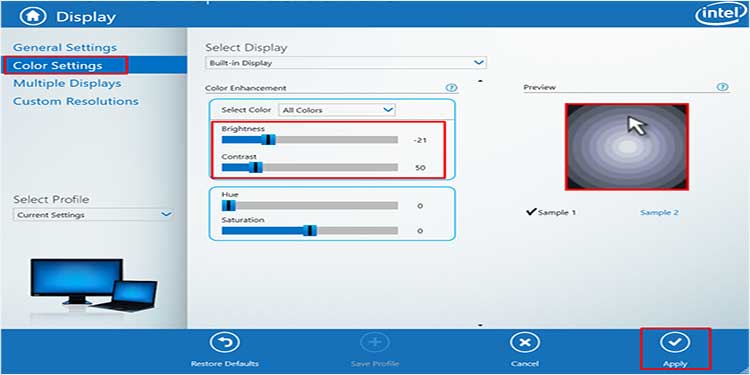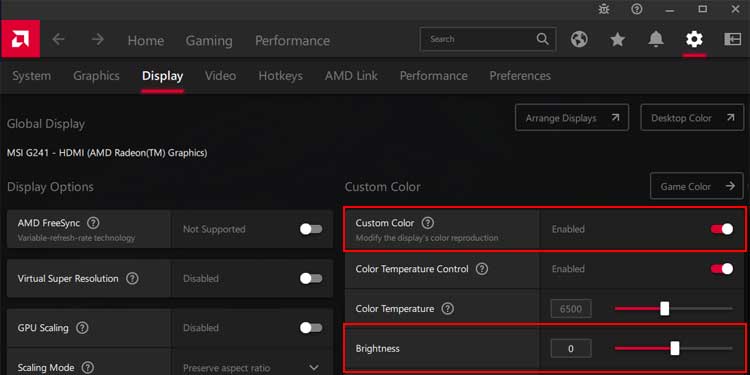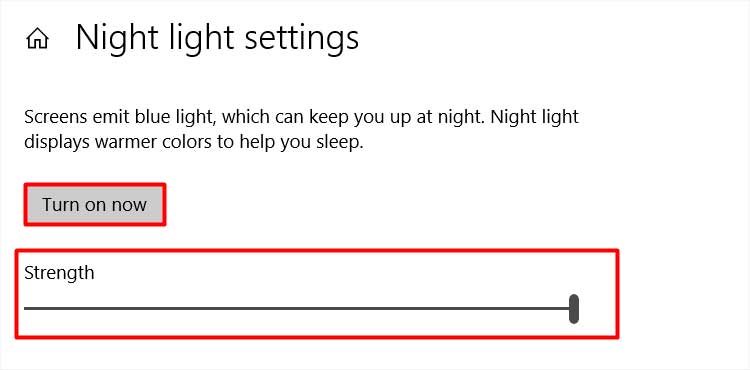You may wonder if you can even get beyond the minimum brightness level in such a case. Well, there are some techniques that can surely help you. So, let’s not delay any further and see how to make brightness even lower on your device.
How to Make Brightness Even Lower on Mobile?
Making the brightness even lower sounds amazing, as many might think that the least they can decrease their brightness is to the lowest level the device offers. However, You can tweak some system settings on your device and get an even lower brightness beyond the minimum level. The system settings vary depending on your device. You can get the descriptive details about the methods below.
On iPhone/iPad
If you are using iPhone/iPad, there are various methods you can try to get a lower brightness. You can Reduce the white point, turn on the low light option, and enable the Night Shift option. You will see a comprehensive guide to accessing these methods from the below list.
Reduce White Point
Turn On the Low Light Option
Enable the Night Shift Option
On Android
Based on the Android version installed on your device, you can choose the respective sets of steps to make the brightness even lower.
Adjusting Dark Mode On Android 11
Changing Brightness Intensity on Android 12
How to Make Brightness Even Lower On Windows?
Even on Windows, you can get beyond the minimum mark of brightness level and enjoy even a darker shade of light on the computer screen. Turning on the night light is an option. Likely, decreasing brightness level through Intel Graphics Control Panel and AMD settings can also help. You can follow the guide below to know the entire process.
Through Intel Graphics Control Panel
Through AMD Settings
Changing Night Light
Using Third-party Apps
A third-party app can also help make the brightness dimmer than the default minimum on your device. They create an overlay of filter and change the color contrast to lower the brightness. Below is the list of several third-party apps you can download and try from your device’s respective App download store.
How Does the Auto-brightness Feature Work?
The brightness level on your iPhone, Android, or computer may need to change when you move from one environment to another. The same brightness level you use in a bright environment can be too much for you in a dim environment.However, with the auto-brightness feature, you can let your device change the lighting condition as per the surrounding. The auto-brightness feature uses the ambient light sensor to detect and adjust the brightness level according to your environment.