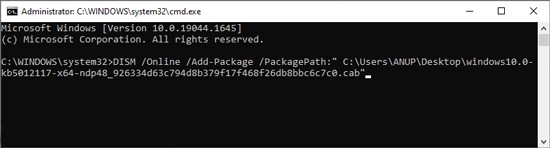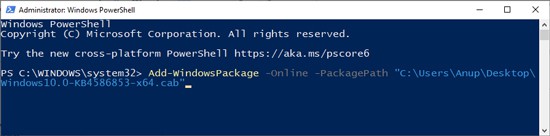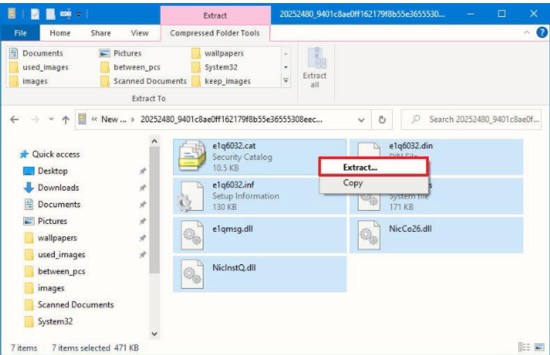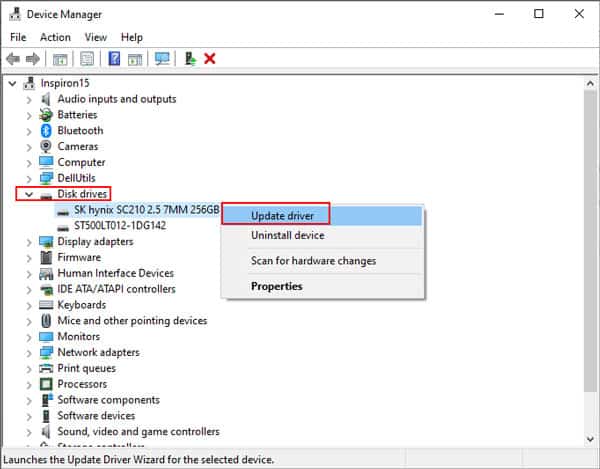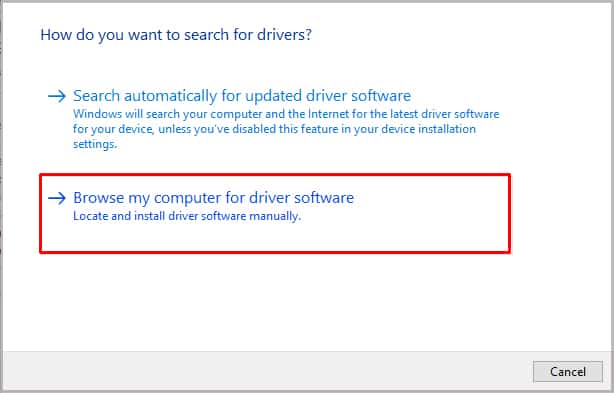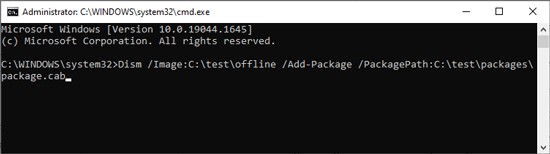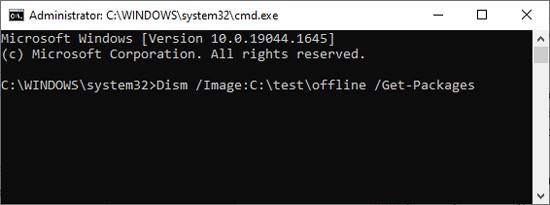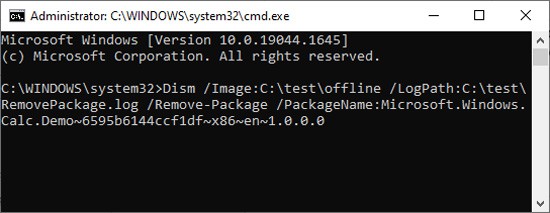On the user’s end, a CAB File is typically used to manually update a driver or install a system update when the usual methods such as Windows Update don’t work. As for how to do this, it’s very simple.You can extract the CAB package and install it via Device Manager. Or, if you prefer the command line, you can use the DISM tool in CMD/Powershell. We’ve listed the necessary steps for all these and more in the guide below.
How to Install CAB File Using DISM
The DISM tool can be used to install a specified .cab or .msu package to a Windows image. You can do this via Powershell or Command Prompt as you prefer.
Command Prompt
Here’s how to install CAB files via cmd:
Powershell
Here’s how to install CAB files via powershell:
How to Extract CAB Package and Install Manually
If the command-line method doesn’t work, you can extract the CAB package’s contents and try to install the file manually. Right-click the extracted .inf file and select Install. If no such option is available, follow the steps listed below to update via Device Manager:
How to Install CAB File to an Offline Image?
Sometimes you’ll need to install a CAB file to an offline image, and an MSU package is only supported on offline images, to begin with. For such cases, here’s how to install CAB files to an offline image:
How to Remove CAB Package from a Windows Image?
You can use either the PackageName or PackagePath switches in conjunction with the Remove-Package command to remove the specified .cab package from an image. Make note that this command doesn’t work for .msu packages. With that said, here are the necessary steps:
Related Questions
How to Update Drivers if DISM and Device Manager Don’t Work?
Many users have reported DISM not working properly on specific versions of Windows (E.g. 1809). So the first thing you could try is to update to the latest version or roll back to a previous stable build, then try to update the drivers.The second method is that you could download the driver or a driver manager from the manufacturer’s official site and install it directly. Many users have installed Intel Chipset Drivers using the same method when they were unable to update the drivers normally.
Why Is There No Install Option in My Right-Click Menu?
A lot of users think that they don’t have the install option because of a bug or a virus, but that’s a misconception. By default, there’s actually no install option in the contextual menu. It’s a feature you have to add manually by editing the registry.If you wish to do so, we recommend backing up your registry first. Then, you can find the necessary steps and .reg files at Ten Forums.
How to Fix DISM Error 2 “The System Cannot Find The File Specified”?
First, make sure you launched CMD or Powershell with admin privileges. Next, check the file path and ensure it is correct. Users often forget about the double-quotes outside the file path, or the .cab extension at the end, so check these as well.If everything seems good, it’s possible that this specific file is simply corrupt. In cases like this, the issue is usually patched soon, so you just need to wait for the next hotfix.