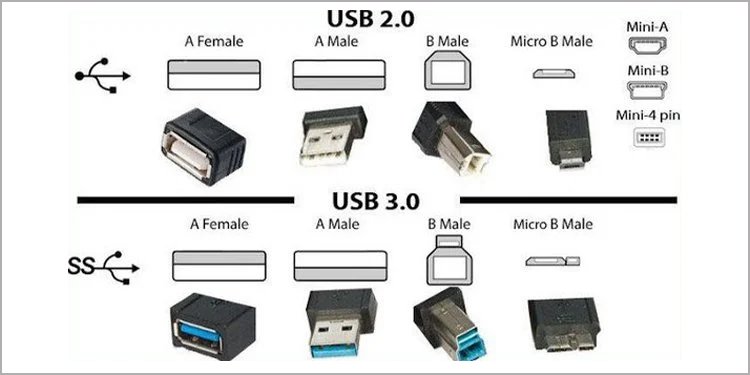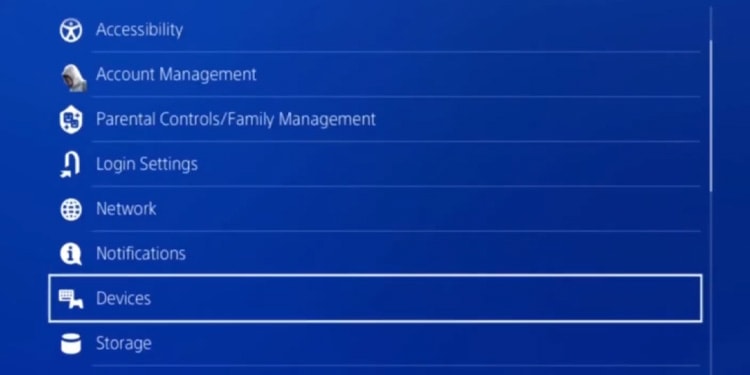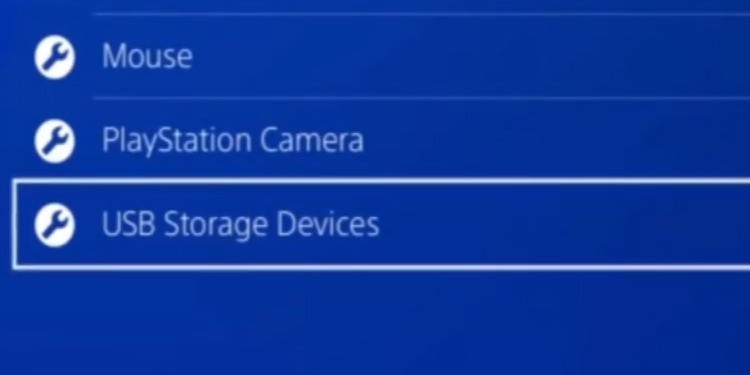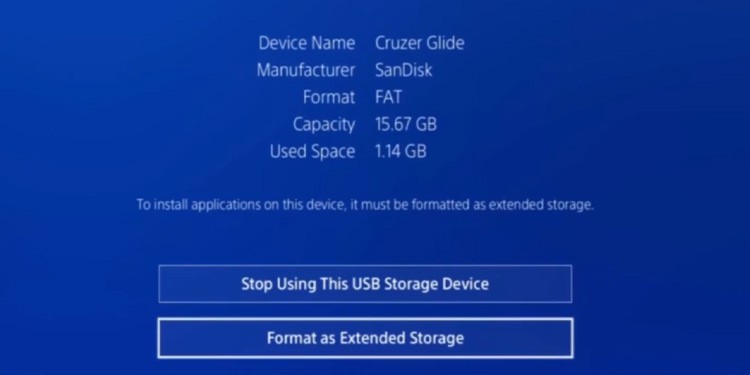With over seven years in the market, its 500GB or 1TB storage is insufficient. You can manage the internal storage for a temporary solution or install a new internal drive for a complex, permanent solution.Or, you can take the path in-between using a portable HDD or SSD drive. Almost any unit would do, as long as it has a 3.0 USB interface.
How to Install PS4 Games to External Hard Drive?
The process is easy, but we’re detailing each step nonetheless. In particular:
Selecting a portable storage driveFormatting the storage drive on the PS4Making the drive the default install location for games and appsMoving games, apps, gallery items, and save data to the drive
PlayStation supports these steps officially so that you won’t damage your console in any way. Also, if you have a PS5, it can help you migrate your games and data.
Select a Portable Storage Drive
If you have a portable HDD or SSD drive around your house, you may skip to the next step. Otherwise, we’re checking the requirements.Thankfully, the PS4 doesn’t ask for much. You can use almost any external storage drive, as long as it meets these specs:
It must have SuperSpeed USB 5Gbps to 20Gbps. It means any USB 3.0, USB 3.1, or USB 3.2 drive will work. USB 2.0 or below won’t work properly.The storage space can range from 250GB to 8TB of space.You can use single external storage on the PS4 at a time.You can’t use the extended storage with a USB hub.
That said, external HDD drives are cheap and reliable. You can get 4TB extra storage for less than two AAA games. And the drive will last for years.On the other hand, SSD is just as reliable as its counterparts but about twice as expensive. However, the extra fee would bring around 20% faster load times on your games, as the PS4 wasn’t built with SSDs drives in mind. It’s up to you to decide on the purchase, so here’re some examples:
Crucial 1TB portable SSDWD 2TB portable SSDSamsung T7 500Gb Portable SSDWD 2TB Portable HDDSeagate 5TB Portable HDDSeagate 2TB PS4 Portable HDDWD Black 2TB Portable HDD
Format the Drive on the PS4
After selecting your drive either a new unit or one you had- you can plug it on the PS4 to use it.Simply plugging the device into the console should prompt the instructions to format the drive. You’d only have to follow it to finish the process and use it freely.Otherwise, you can follow these instructions: If you’re using an older portable drive, remember formatting the drive will erase all of its data. If you have relevant information in the drive, back it on a computer or a secondary drive before proceeding.Either way, after you format the drive, it will become available for the PS4 and the PS5. It can save game data, screenshots, video captures, and backup information. Additionally, it can be the install location for games and apps.
Select the Portable Drive as Default Install Location
Your drive is now ready to use. But rather than installing individual games on the storage, you can configure it as the default install location for your games and apps. Here’s how: From now on, the PS4 will install all of your games and apps on the external drive. The content will appear in your library like any other game or app in internal storage.The system will install games and apps on the portable drive automatically. However, saved data, screenshots, themes, and video captures will still go to the internal storage. You’d have to move that data manually to change it. There’s something you need to be careful of, though. The PS4 is now recognizing the portable HDD as part of its storage. So, disconnecting it without following the proper steps may damage its data.
Move Games and Apps to the External Storage
You can also move your apps, games, screenshots, video capture, and data with your external storage.Let’s start by showing you how to move games and apps: Moving games to external storage take time. It’s about 20 to 25 minutes for each game. That’s still faster than re-downloading the content, though.Also, you can repeat the process with all other file types within the storage menu. In particular, you can open Capture Gallery , Themes and Saved Data to move the content.
Move Saved Data to Extended Storage
Lastly, you can move your saved data through another menu: