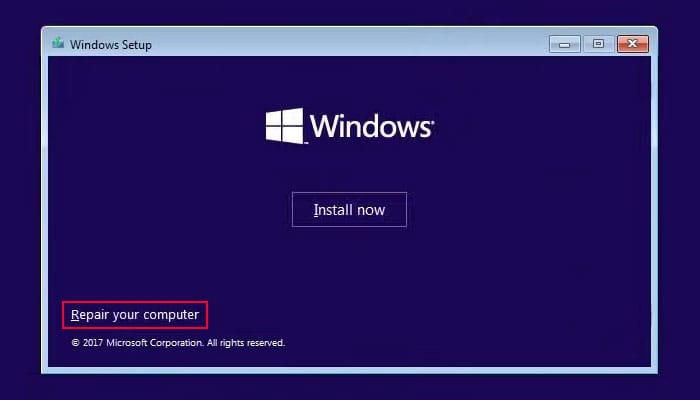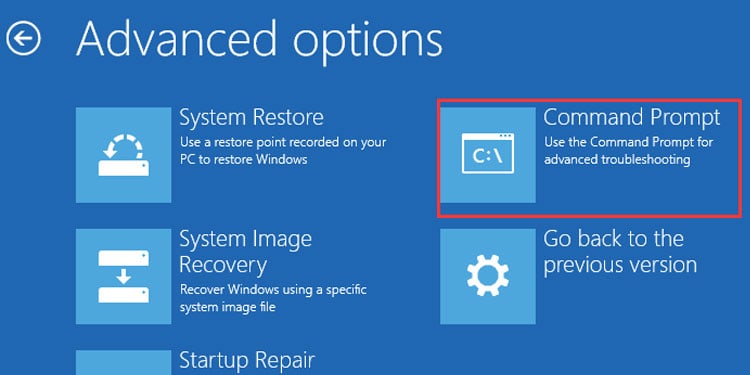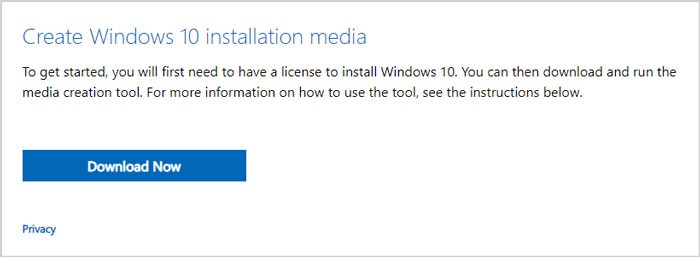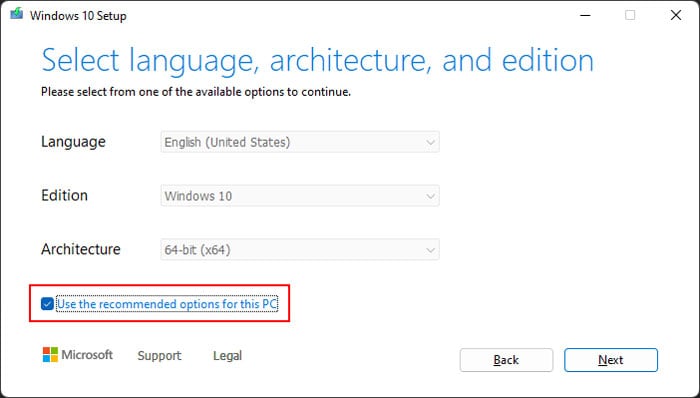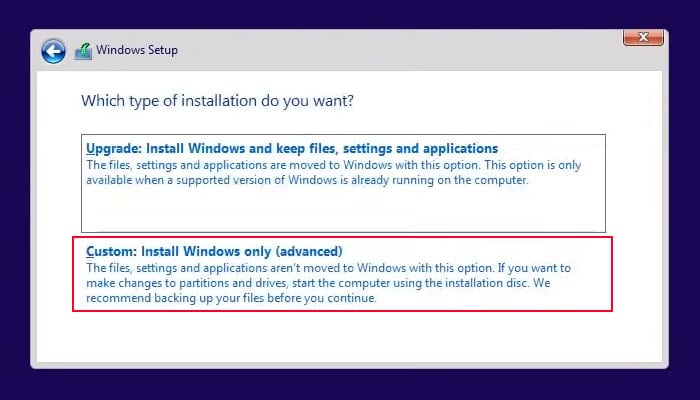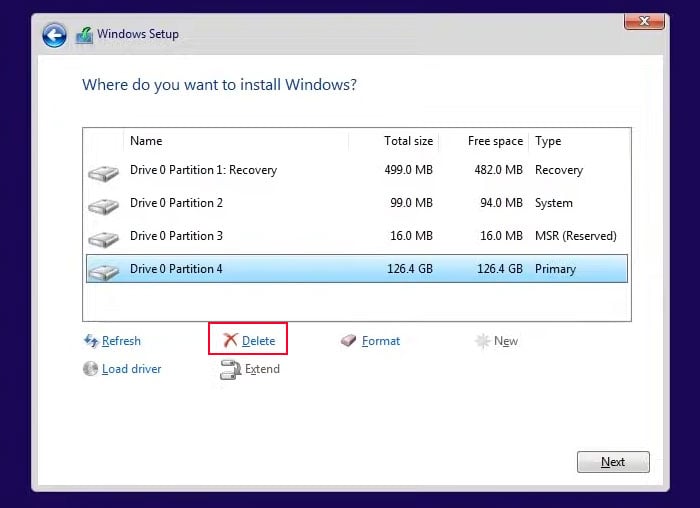This issue is especially significant if your operating system (OS) has some issues and you want to format the system drive to make a clean install of Windows. But you may also need to format the drive without touching your OS.So, we have created this article to help you properly format the drive from the BIOS for all these situations.
How to Format Hard Drive from BIOS?
You can either access advanced startup and format the hard drive through the command prompt or format it during the Windows installation process. They are better suited for different scenarios, so read carefully and pick any one you need.
Using Advanced Startup Command Prompt
The default method of formatting a hard drive from BIOS is to use the Command Prompt from the Advanced Startup or Recovery Environment. This method is useful if you don’t want to reinstall your operating system.Here’s how you can use this method to format the drive:
Through Windows Installation Media
You can also format a hard drive while installing or reinstalling Windows on your computer. You don’t actually have to go through the installation and can opt out after formatting the hard drive. This method is especially useful if you want to format your drive and install a new Operating System (OS) on your computer.Here’s what you need to do to format a hard drive through the installation media: