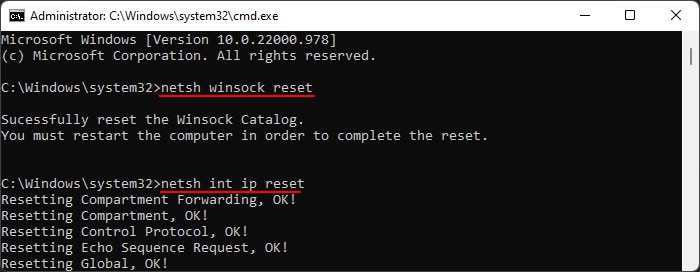While running the troubleshooter if the system determines that the Wireless Service, WLAN AutoConfig, is not running, the troubleshooter displays the error message “The Windows wireless service is not running on this computer.”Usually, the troubleshooter should start the Windows wireless service itself. If it fails to do so, you can try manually starting the service. However, sometimes the service can’t run because of other reasons on your system, which you have to troubleshoot first.
Causes: Windows Wireless Service Is Not Running on This Computer
How to Fix Windows Wireless Service Is Not Running on This Computer?
There are a few possible solutions to this issue, which we have mentioned below.
Network adapter or internet connection issues.Improper configuration of wireless service.Dependency services not running.System file corruption.
Enable Wi-Fi
The first thing you should do is check your Wi-Fi status and make sure it is On. Many keyboards (especially laptop ones) include a key to enable/disable Wi-Fi. You can also click on the Network icon on your taskbar and enable the service. Apart from that you also need to ensure that there are no internet connection issues on the computer as well as the router.
Check WLAN Service
Since the error itself says that the Wireless service is not running, you need to manually start it. You should also check the service settings and make sure it runs automatically to prevent such issues.Here’s how you can do so.You can also use the Registry Editor to change the startup type of this service. To do so,Restart your PC and check if the issue resolves.
Run Dependency Services
The WLAN AutoConfig service relies on certain dependencies for its operation. So if the dependency services are not running, the wireless service doesn’t work either. Here’s how you can check and start the necessary services:Restart your PC and see if you can start the Wireless Service this time.
Reset Network Settings
It is also possible that some improperly configured network settings are interfering with the Wireless Service and preventing it from running. You can resolve this issue by resetting some network components using the steps below:
Update WLAN Driver
While it is very rare, errors on your Wi-Fi driver can also prevent the Wireless service from actually running. We always recommend updating all your drivers, including the WLAN driver, to prevent such system issues. Here’s how you can update this driver:You should also make sure your OS is fully updated as it also contains the update to your drivers as well as vital bug fixes.
Run System File Checker
It is also possible that your service files as well as the driver files have some errors, leading to this issue. You need to run the System File Checker (SFC) to repair such errors. To do so,
Perform System Restore
If none of the methods above worked out for your, you can try restoring your system back to a suitable point. Doing so reverts all the changes you have made since then, which might be responsible for the error. Here’s how you can restore your system: