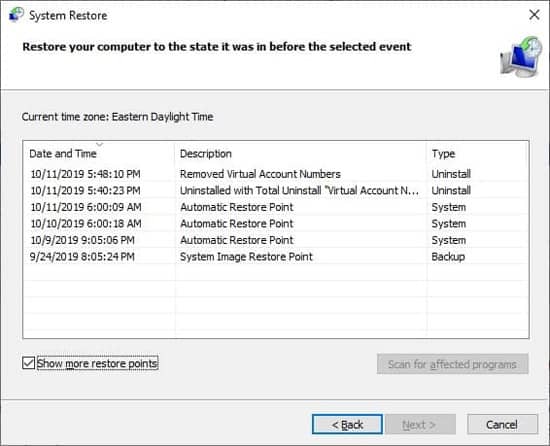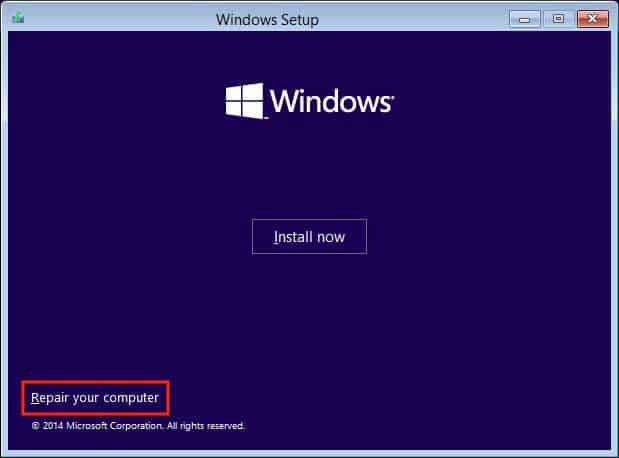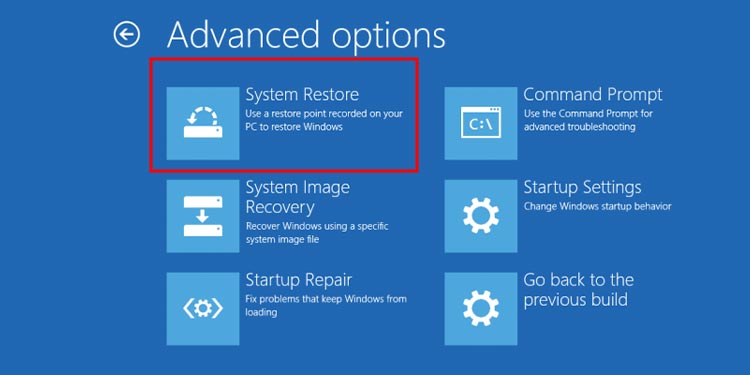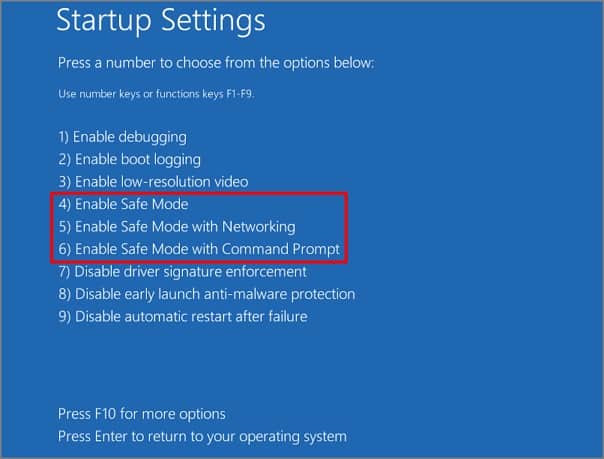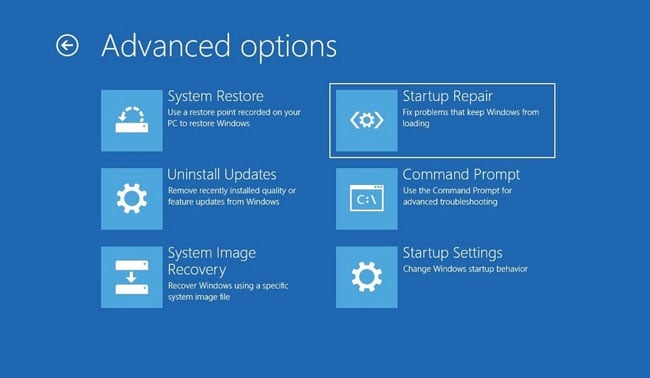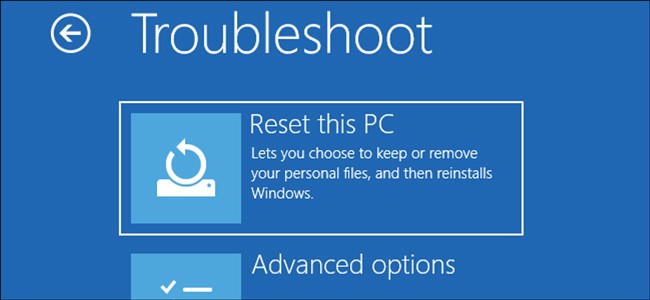If System Restore is not progressing even after four hours, the process is likely stuck. It usually happens on initialization or while restoring registries.Fortunately, you can often fix this issue with startup repair or running System Restore on safe mode.
Why is My System Restore Stuck
How to Fix System Restore Stuck
If your PC is stuck on System Restore for a prolonged period, the first thing you should do is refresh the process. A refresh fixes the minor issues with the process and you can do so by power cycling your PC.
Temporary issues with your disk.Bad disk sectors.Corrupt boot and system files.Conflicts with your services or software.Problematic restore point.
Whether you are initiating the System Restore from Advanced Startup or inside your account, you need to force shutdown your PC to get out of the System Restore.Then, power cycle your PC using the steps below:Then, power up your PC and try performing System Restore again. If it gets stuck again, apply the possible solutions we have provided below:
Try Another Restore Point
It is also possible that the restore point you are using to revert your system has become corrupt. In this case, you need to try another restore point if it’s available.To do so, after starting the System Restore utility,
Repair Corrupt Boot Sector and Windows Files
It is also possible that the disk sector where the System Restore is mapping your snapshot image has gone bad. You can run the Check Disk utility to account for this scenario. It’s better to run this tool from the Advanced Startup options.You can access the Advanced Startup or Windows Recovery Environment in many ways, such as:Then, to run Check Disk,The corruption of your system files is another possible reason for the issue. The System Restore executable file rstrui.exe itself is a system file in the %WinDir%\System32 directory. It also depends on other protected files. To scan and repair corrupt system files, you can run the System File Checker (SFC) and Deployment Image Servicing and Management (DISM). Here are the commands you can run on Command Prompt to use these tools:
DISM /Online /Cleanup-Image /RestoreHealth /Source:E:\Sources\install.wim /LimitAccess (Replace E: with your Recovery drive. The source file may also be install.esd instead of install.wim)SFC /ScanNow
If you want to know more about these diagnostic tools or encounter some issues, you can check out our article on How to Repair Corrupted Windows Files.
Run System Restore From Advanced Startup/ On Safe Mode
If you are running System Restore from inside your account, it is possible for the process to get stuck due to interference from incompatible software or services.If System Restore continues getting stuck, you need to run the process from Advanced Startup to avoid any conflicts. You can also use this method if you can’t log in to your account after a hard reboot.Then, try restoring your system directly from the Advanced options. To do so,Executing this method with the Windows Recovery or Installation Drive gives the highest success rate. Since you want to restore your system, your system or boot files likely have some issues. So, using a Recovery Drive, with its own boot and system files, is the more effective solution.You can also try running this process in safe mode. Here’s how you can do so:
Perform Startup Repair
If the Advanced Startup System Restore gets stuck on initialization, it indicates errors on your boot manager. You need to run Startup Repair to resolve this issue. Here’s how you can do so:If Startup Repair doesn’t resolve the issue, you can rebuild your BCD and rerun Startup Repair.
Reset PC or Reinstall Windows
If the previous solutions were ineffective, your last resort is to reset or reinstall Windows. First, try resetting your PC while keeping your files. Follow the steps below for this purpose:If resetting doesn’t resolve the issue, make a clean reinstall of Windows using an installation media.
Related Questions
How Long Does it Take to Complete a System Restore?
It usually takes about 30-45 minutes to complete a system restore. And it can take up to 1.5-2 hours if your PC is running slow.However, the process can also temporarily get stuck if there are any issues with your disk. To be safe, we recommend waiting up to 4 hours before trying to troubleshoot this issue.
Does System Restore Delete Personal Files?
System Restore reverts your PC to the state of the restore point. To do so, it rolls back any changes you have made and deletes all recently installed apps and drivers. All your personal files except the user application settings remain untouched.You can also check for affected apps on the System Restore GUI before finalizing the process.