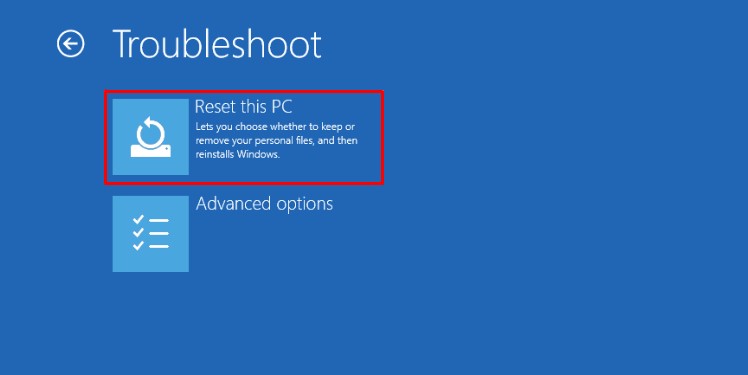In such a case, your Windows may even be stuck in a restart loop, locking you out of the system completely. It usually occurs when an installation process is interrupted. But you may also encounter this issue if the installation file is corrupt, or the system files are corrupted.
How to Fix “Windows Could Not Complete the Installation”?
There aren’t a lot of options you can try if you can’t boot into your Windows system. But here are a few fixes you can try:
Automatic Repair
Sometimes Windows updates may show this error because of a bug as well. This error may pop up even if the Windows installation is completed normally. This is not a definitive repair, but a lot of users have claimed it has worked for them, so it’s worth a shot. Here are the steps to it.
Create a User Account
This issue can also surface when you are installing a Windows Operating system. If the installation is interrupted before a default user account is created, this error may pop up. You can fix this by creating a user account from the recovery environment.
Run Windows Startup Repair
Windows startup repair is an in-built function that can repair failed startups. You can run this program from the recovery environment. Just click on the Startup Repair option on the Windows recovery environment. The startup repair function tries to fix your problem with the help of your recovery partition. Repairing from the recovery partition works fine. But it is more reliable to run it from an external media to help as the recovery partition may be corrupt.The Windows installation media is an external device with a copy of Windows Operating system files. It can help you recover your PC in case of corrupt system files. You will need an external flash drive to copy the installation media files on. Here’s how you create a Windows installation media. Download the Windows installation media creation tool.Now follow these steps to repair your PC through the Windows installation media.
Use System Restore
You can also use the system restore to restore your PC to a previous state. However, you will need a restore point for this method to work. Windows usually creates a restore point before any big update. You can restore your PC to that point using the system restore utility.In case none of these solutions work, you can try a clean installation. Sometimes the installation file itself may be corrupt, which causes the update to fail. In this situation, you may have to reset your PC’s operating system.