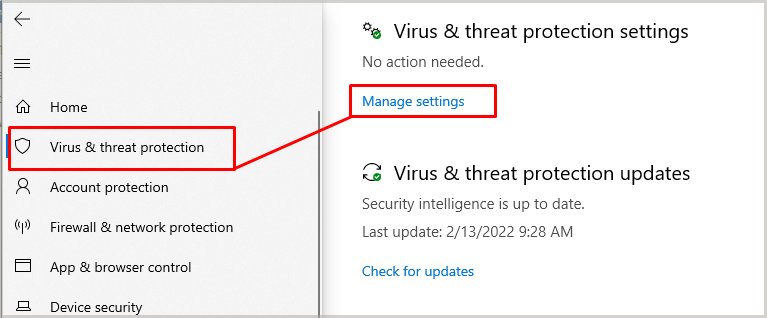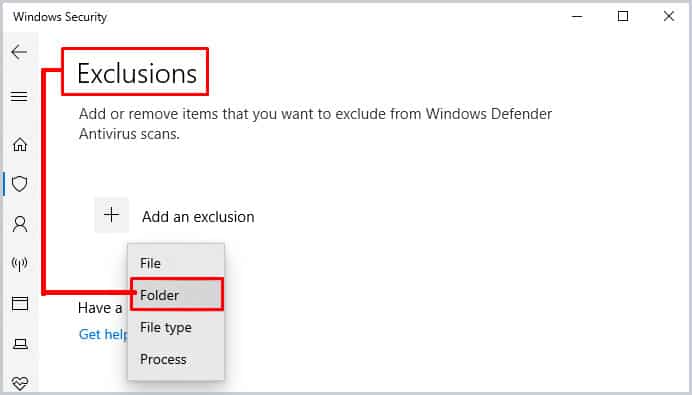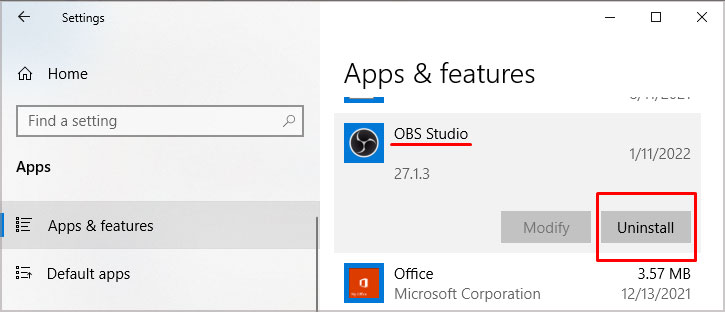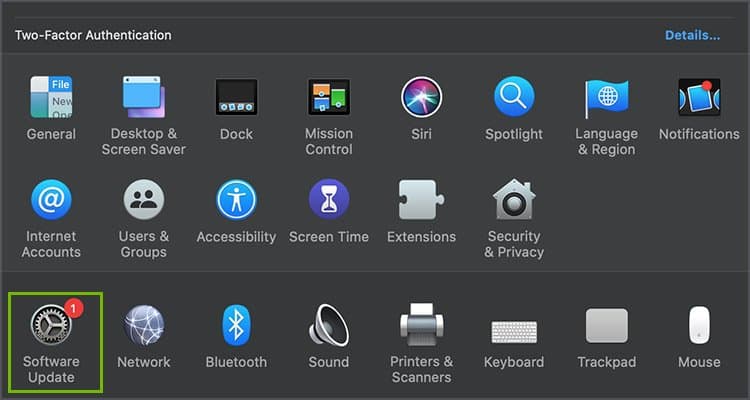Usually, the error can occur due to multiple reasons. Some of the more common causes include outdated graphics drivers, interference by other background applications, antivirus programs, and so on.Thankfully, this issue can be easily fixed by following simple yet effective methods. All of the complied methods are pretty easy to execute, and it should not take more than a few minutes of your time.So, in this article, let us learn more about the causes and fixes you can apply to resolve the OBS crashing issue.
Why Does My OBS Keep Crashing?
Here is a list of more common reasons why your OBS might keep crashing:
How To Fix OBS Crashing?
Now that we have streamlined the causes for this particular issue, let us move ahead with learning about each fix in more detail.
Force Quit Application
In some instances, other background applications with similar functionalities like OBS might be interfering with the application’s overall performance. They might also be hogging up more RAM space in your system, causing frequent lags and app crashes on OBS.So, we suggest you try force-quitting all background applications while OBS is in use and see if it fixes the issue. Here are some step-by-step guides you can follow depending on your operating system. On Windows You can also choose to restart your OBS application through this process. While re-launching it, head to the Start menu and ensure you run the application as an Administrator.On Mac
Run in Compatible Mode
Sometimes, your OBS application might face compatibility issues with your current Windows version. So, you might want to try reverting to the previous Windows version that was compatible with OBS. Here is how you can do it.
Disable Game Mode
Disabling the Game Mode on their Windows device has allowed some users to access OBS without facing frequent crashes. So, you might want to try your luck and disable this feature.Here are some steps you can follow. Sometimes, your antivirus software like Windows Defender might block or affect OBS. So, to check it, you can try disabling it. But, this process might put your device at risk. So, in this instance, we suggest you create an app exclusion for only your OBS application.Here are some steps you can follow.
Reinstall OBS application
If the issue has not been resolved, you might want to uninstall and reinstall the app from your devices. In some instances, minor bugs might be infiltrating the current app version. So, see if reinstalling can help solve your issue.Here are some step-by-step guides you can follow. On Windows On Mac If the app crashes have started after updating your app, you might want to roll back your OBS application to its previous version. To do so, head to GitHub’s official website, access the previous release that worked for you, and hit download.
Update Operating Software
Sometimes, your operating software might have prevalent system errors in its older version, causing applications and processes to act out. So, to avoid such issues, we recommend always updating the system to the latest version. Here are some step-by-step guides you can follow. On Windows On Mac
Check OBS Forum
The OBS forum provides insights on new updates and covers various issues occurring on the app. Over hundreds of OBS queries are on this forum with plausible solutions. You can also directly specify your issue, and this online community might be able to help you out.


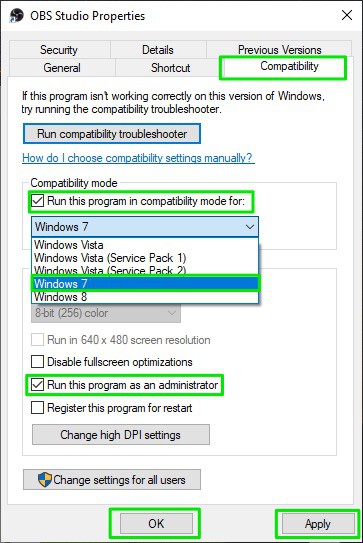
![]()