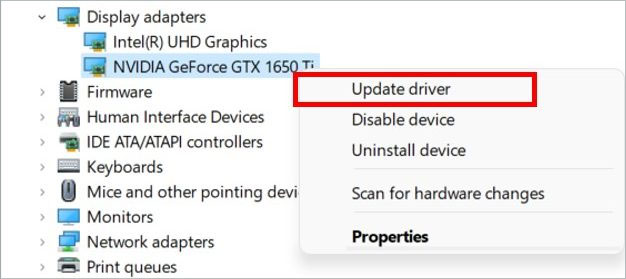Many players around the world are concerned about their Valorant stuttering and the bugs that are causing various problems in the game. Stuttering or lagging during the combat will mean you’re done for. You won’t be able to put your crosshair at the enemy, and soon, you will get damaged or drop dead. If you are a player experiencing any stutter or lag, then this article may help you solve the issues.
Before You Begin
It is essential to check whether your PC system can run this game. So, before you move to fixes, you must inspect your PC’s configuration as the common crashes and shuttering happen because the PC does not meet the game’s minimum requirement. If your system meets the minimum game requirement, move to the fixes below.
OS: Windows 7/8/10 64-Bit Processor: Intel i3-4150 (Intel), Ryzen 3 1200 (AMD) VRAM: 4 GB RAM: 1GB Graphics processor: Geforce GT 730, Radeon R7 240 Disc space: At least 10GB
How to Fix Valorant Stuttering Issues?
There are fewer fixes that actually work for Stuttering issues in Valorant. So, I have included the essential fixes that might solve the issues so you can have the best time playing the game.
Update Your Graphics Driver
Updating your graphics driver lets you enjoy the manufacturer’s latest improvements and changes. Graphics manufacturer rolls out updates to eradicate bugs, improve performance, and add new features. Sometimes, an un-updated graphics driver may cause your game to lag or shutter, so you need to update your Graphics driver. Here are the steps to update your graphics through the device manager:There is another way to update your graphics card. You can navigate to their official website and find the graphics driver that is optimal for you.
Uninstall the Graphics Driver and Re-install
Sometimes the graphics driver may be corrupted, or files may be deleted. If your PC contains a corrupted graphics driver, you may experience various problems, including shuttering and lagging. So, uninstalling and reinstalling your graphics will probably solve your issue. Here’re the steps you need to follow:After the completion of the process, restart your system. Now, try running the game again and check if the problem is resolved.
Install the Latest Version of DirectX
While playing the game, the latest version of the DirectX is very important as it allows your games to work directly with your video hardware and sound hardware. It enhances the overall gaming experience. So, your DirectX should not be corrupted and should be updated. You can download the latest version of DirectX from Microsoft’s official website.You can also check our comprehensive guide on updating your DirectX.
Check Your Power Plan
Your system sometimes must be in the Balanced or Quiet mode. In this mode, your processor and your graphics card are slightly underclocked. So, to fully utilize our system, you must put the power plan in the Performance Model. But this fix is only for the gaming system, which lets users choose the modes for performance. Here is the procedure to change the power plan in your system.
Set High Priority for Valorant
You can ensure Valorant has a high priority for the system. When you prioritize the Valorant as high, it gets more resources to run smoothly in your system. So, here is the procedure to set high Priority for Valorant.
Uncheck the Full-screen Optimizations
Disabling the full-screen optimization help improve the graphics performance in the game. It can lead to a certain rise in the FPS, so you must try this fix also. Here are the steps to disable the full-screen optimizations:
Manipulate In-game Graphics
You can also change your in-game graphics setting to minimize or fix the stuttering problem. Sometimes, unmanaged in-game graphics can also cause stutter in the game. So, here I have provided you with the settings that may work for any devices to run this game on the minimum to high settings.
Disable the Skins
Valorant skins are among the most beautiful skins available in any competitive online game. They are amazing to look at and hold but sometimes, that same skin cause games to stutter and a slight drop in performance. So, refrain from using the cool skins if your Valorant is stuttering.
Uninstall and Re-install the Game
If the mentioned step fails to fix your stuttering issues, you can try uninstalling and re-installing the game. It will help to remove the corrupted files in the game and might solve the issue.The steps to uninstall the games are as follows:After the Uninstall procedure is done, restart your system. Now, you can download the game from the official site and install it.
Update Your System
Microsoft gives out various updates addressing the multiple issue and bugs on their OS. It is essential to update your system to solve those issues. So, check whether your PC is updated or not. If your system is not up-to-date, here are the steps to update your Windows:Restart your system, open your game, and check if this helps solve the issue.