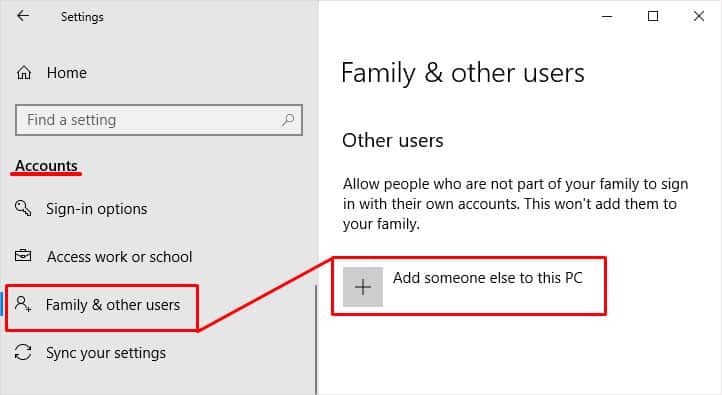This error comes in various forms and error codes such as 800900030, C0090016, 80090016, and 80090034. If you are getting one of the error codes like these then you have some kind of problem in TPM. But you may wonder what TPM is anyways?So, without further ado, let’s learn what TPM is in the first place, why is it causing issues, and how to get around them in different scenarios.
What Is TPM?
TPM or Trusted Platform Module is a microchip that comes embedded inside your motherboard. The latest version of TPM, TPM 2.0 stores encryption keys at the hardware level and provides security-related functions. Moreover, it prevents malicious software from tampering with the security functions of the TPM.
Why Causes TPM Malfunction Error?
There are various reasons why TPM may have malfunctioned. However, the most common and possible ones are as follows:
How to Fix “Trusted Platform Module Has Malfunctioned”
Because various factors can result in errors in TPM so you have to try out different solutions. If one doesn’t work then keep on trying one after another until your issue gets resolved.
Use the Microsoft Support and Recovery Assistant Tool
You can use a tool called “Microsoft Support and Recovery Assistant tool.” This tool is provided by Microsoft and helps you diagnose as well as fix various common Office sign-in issues automatically. Here’s how you can use it to solve your issues.
Update or Reinstall the TPM Device Driver
It can be the case that you are using an outdated version of TPM, due to which you are facing the issues. So, you can try updating the TPM device driver. In addition to it, you can also reinstall the device driver. Here’s how you can do both.
Delete the Ngc Folder Contents
Your issue could be occurring because the Ngc folder has been corrupted. To fix it, you need to take ownership of the folder and delete its contents. Here’s how you can do it.
Clear the TPM Keys
Since the origin of the issue is TPM so clearing TPM keys is a great solution to resolve your issue. Alternatively, you can also enable TPM first and then try this method. To clear TPM keys,
Remove the Credentials
Another great way to resolve your issue is to remove all the credentials for the problematic application from the credential manager. To remove,
Reconnect the Work/School Account
If you have a work/school account this method can help you fix the TPM error message. Here’s how you can do it.
Create a New User Account
If none of the methods worked for you, you have no option but to log in using a new local user account. Here’s how you can create a new user account.