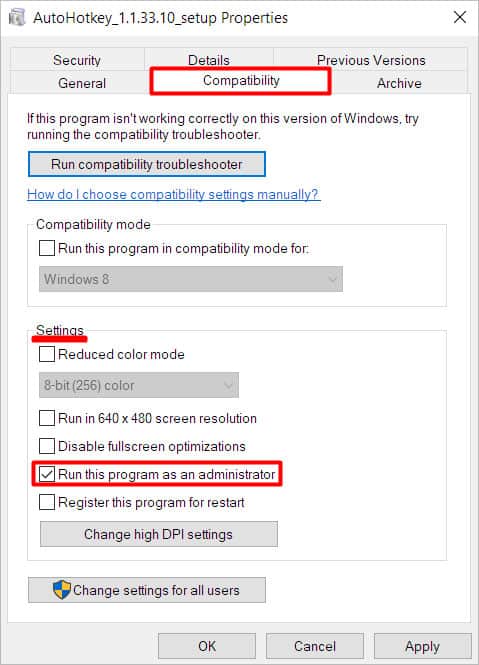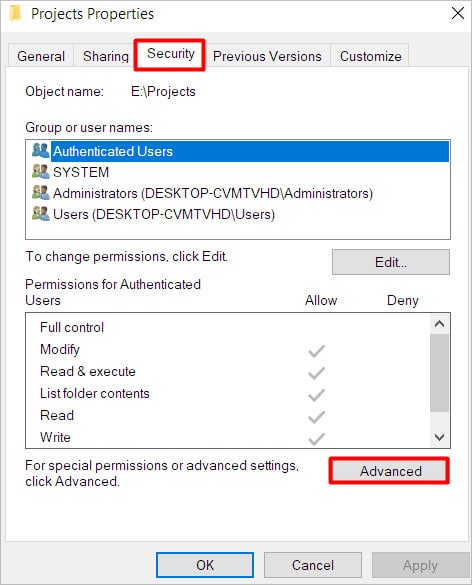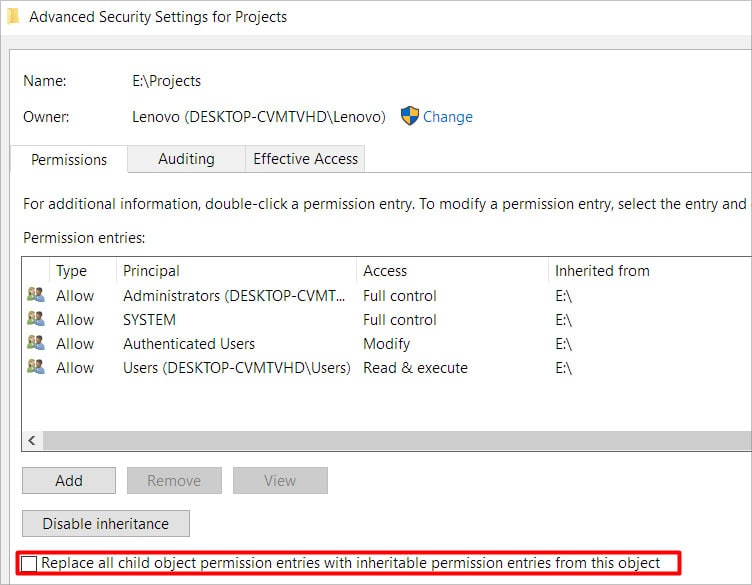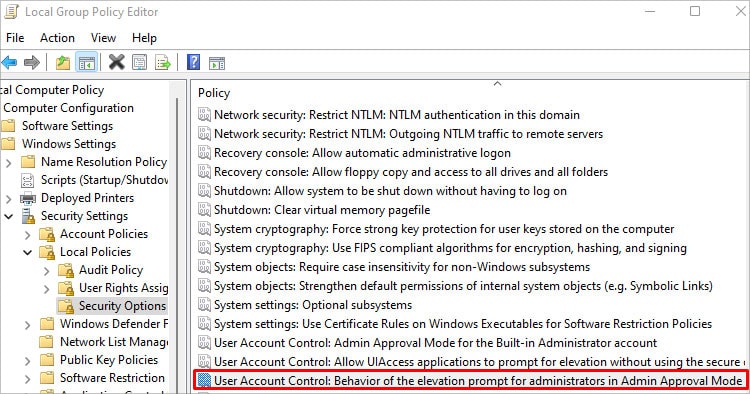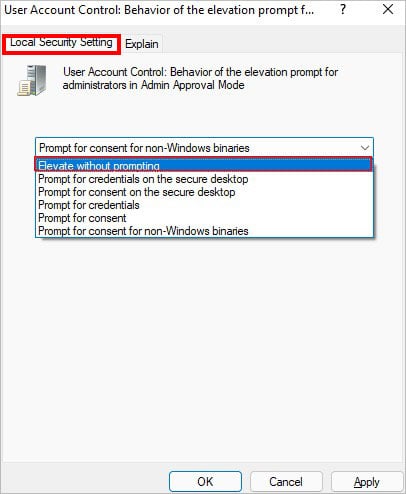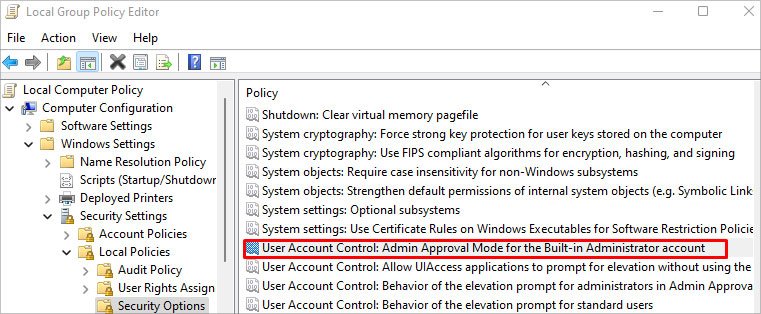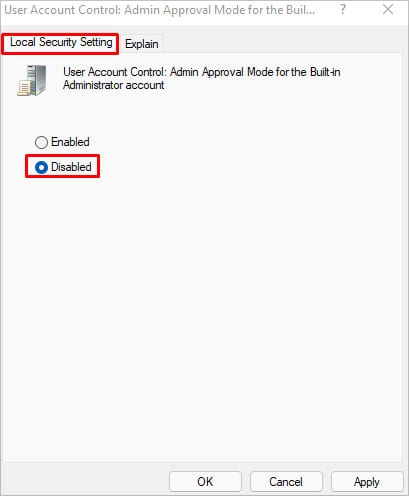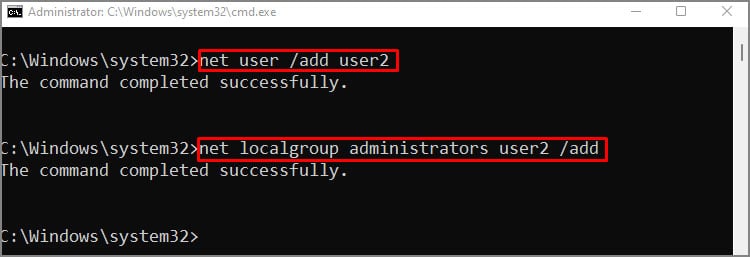This error indicates that you do not have the essential privileges to perform a particular action on Windows and thus need elevated permission of a local administrator. A quick way to fix these types of errors is to run the program as an administrator. Most of the time, this will fix your issue but sometimes you may require additional fixes.So, without further ado, let’s learn about the nature of your problem, why it’s happening and how to fix them in this article.
What Causes the “The Requested Operation Requires Elevation” Error Message?
There are various reasons why you are experiencing this issue. Some of the most common and possible ones are as follows:
How to Fix “The Requested Operation Requires Elevation”
Since you are experiencing this issue due to insufficient permissions, providing additional permissions will most likely solve your problem. Furthermore, the error also pops up while running network commands.Hence, most of the fixes mentioned here revolve around different ways to provide elevated permissions. From turning off the UAC to creating your new account, we have mentioned several fixes in this article that you can try until your problem gets fixed.
Open the Program as an Administrator
Some programs require additional permissions to open or run successfully. Likewise, they need to run as an administrator; otherwise, the elevation error can occur. Fortunately, you can easily run the program as an administrator with the steps below.
Turn Off the UAC
UAC is a Windows security component that decides access to the system. It prevents unauthorized programs and apps from getting installed and making any changes to the system without appropriate administrator privileges.If you have set very strict UAC settings, it can lead to issues like this one. However, you can change it from the control panel. Here’s how you can do it.
Reset the Folder Permission
If you get the error message while accessing the files on an external hard drive, then changing the ownership of the drive can help solve your problem. Here’s how you can do it.
Reset the Folder Permission
You can tweak some settings in the Group Policy Editor to resolve your issue. But, only the pro version of Windows has it installed by default. So, if you are using a Home version of Windows, this method won’t work for you unless you install the group policy editor manually on your system.You can change the group policy editor settings as follows:Additionally, you can disable the Admin Approval Mode for the Built-in Administrator account policy. If this policy is enabled, the system will ask for permission every time you want to perform an administrative task regardless of whether you are the administrator or not. You can follow the first two steps of the above method and then continue from here.
Create a New Admin Account
If none of the above methods worked, this is your last resort. It requires you to create a new account. You can create a new admin account using the Settings app and Command Prompt in Windows 10 or Windows 11. However, in operating systems lower than Windows 10 we do not have the Settings app option. So, we recommend using the command prompt for the convenience of all kinds of users.Here’s how you can create a new account to solve your issue.