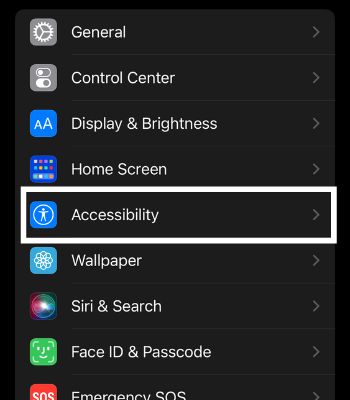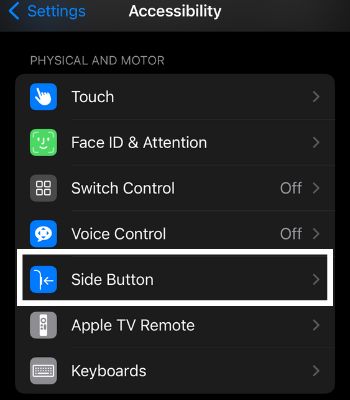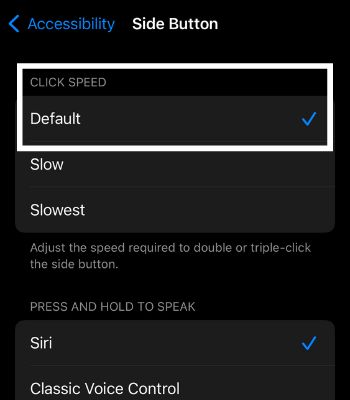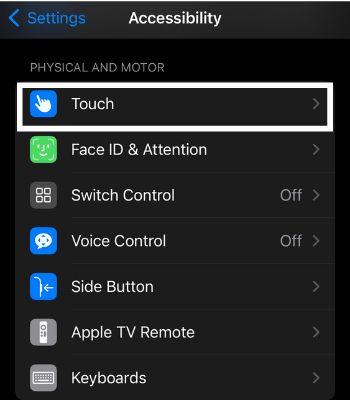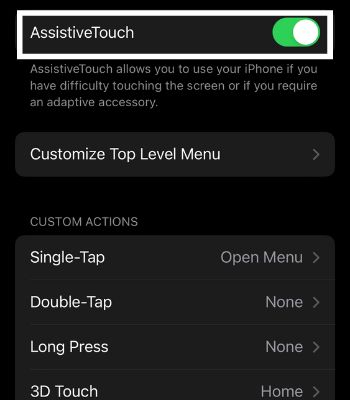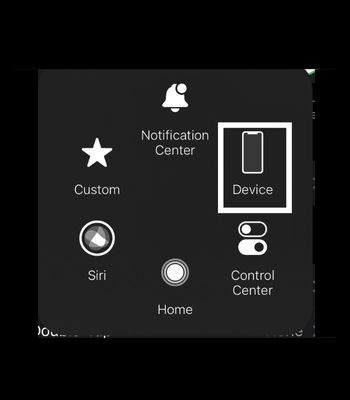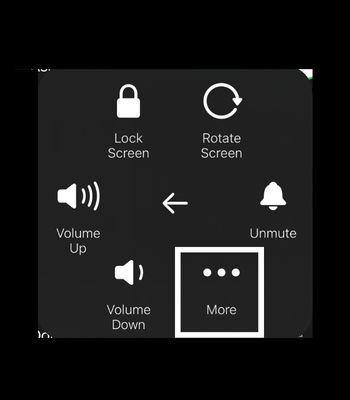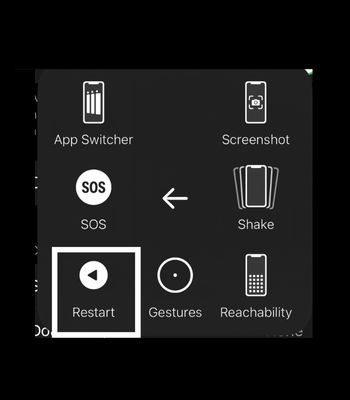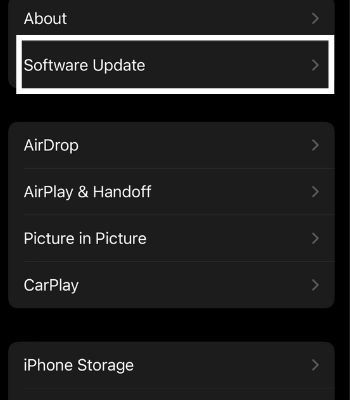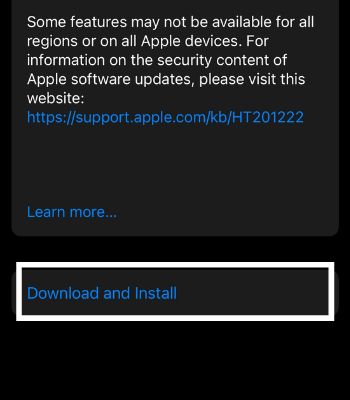Your side button may not function properly due to a simple cause such as putting a hard phone case or a hardware failure. If it is not working, you can enable assistive touch, or simply restarting the device can fix such an issue.This article will shed light on the possible causes and the methods to fix this problem.
Why Is My Side Button Not Working?
The side button won’t work if your device is having a problem related to hardware and software. Here are some of the possible causes that can affect your Side button.
How to Fix if Side Button Is Not Working
Once you know the causes behind such an issue, we can now check the fixes part, which you can try to make your side button work back normally.
Remove the Phone Case
A phone case is a great option to protect your device from any physical damage when dropping on a hard surface or water. However, putting a wrong case will give stress to your device and hamper working its physical buttons like Side Button or Volume Button. The first thing you should do is remove your phone case. After removing the cover, check if the side button is working again. If it’s working, then you should replace that cover with a new one that suits your device without putting much pressure on the physical button.
Clean the Side Button
If your side button is stuck with dirt, then it won’t work perfectly. You need to clean it by blowing air or cleaning with a soft cloth so the dirt can go away. Once the dirt goes away, you can tap on the side button to feel whether or not you will get nice tactile feedback, which can signify that your side button may have started working normally.
Adjust Your Side Button Speed
You can adjust your side button speed from your device settings. You might have falsely changed these settings, making you feel like your side button is not working. If you change its default setting to slow or slowest, your side button will respond according to it. To go into the side button setting, follow the below steps.
Enable Assistive Touch
Apple has this great underrated feature called Assistive touch. Moreover, it can be very functional in a situation like this when your physical button is not working. Assistive Touch can be a virtual side button to lock, turn off or even restart your device. This is not a permanent solution. However, you can use this feature to do almost all tasks for a temporary period. To enable assistive touch, follow the given instructions.
Restart Your Phone
If you have used your device for a long time without shutting down or restarting, then your device’s memory will be fully occupied and may cause problems like this. Restarting a device can solve most of the normal glitches. However, if your iPhone has physical damage, then it won’t be fixed by restarting. But you can still try and restart your device. Assistive Touch can be useful to restart without using the side button. So, if you haven’t enabled it yet, read above the enable Assistive touch to enable it.
Update Your Device
Side buttons not working can also be caused by software bugs. If you are running an old version of ios, then it’s better to update it to the latest version. Apple fixes old bugs and adds new features to its latest software update. So, updating your device can fix such issues if it’s related to software.
Visit Apple Service Center
If you have followed all those methods and are still unable to fix your buttons, then your side button might have been physically damaged. Do not disassemble your device unless you are a professional repair person, as it can void the warranty. So, this can be your final option to take your iPhone to Apple Service Center. They will fix your iPhone without a fee if you are under warranty. However, if your warranty has expired, you need to pay between $50 to $500, depending on the device’s model.
How to Take a Screenshot if the Side Button Is Not Working?
You can still take a screenshot on your iPhone if your side button is not working. To take a screenshot, you need to enable assistive touch. Open Assistive touch >Go to the device >Tap on more and click on the screenshot.