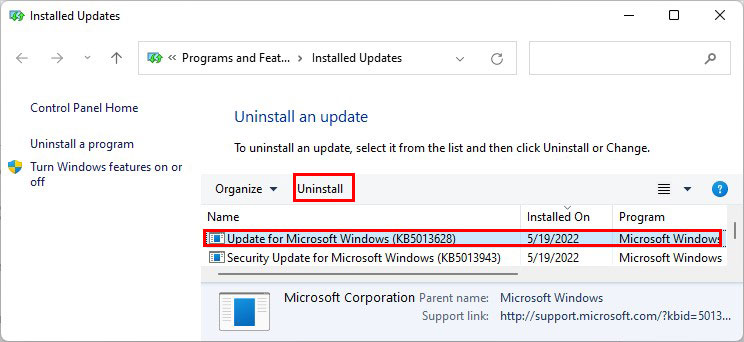A simple restart can help get rid of the issue. However, you can require additional fixes according to the nature of your problem.So, without further delay, let’s get right into the article to learn why your search is not working and several ways to fix it.
Why Is Your Search Bar Not Working?
There are various reasons why your search bar is not working. Here are the most common and possible ones.
Fix Search Bar Not Working in Windows 11
Since there isn’t a single reason behind your issue, you can require multiple fixes. Therefore, from a simple fix like using the troubleshooter to a complex one like rebuilding the index, we have mentioned several fixes. So, let’s get right into the article to learn more in detail about the fixes.
Enable the Windows Search Bar in the Settings App
If you don’t see the Search Bar anywhere on your taskbar, it is probably disabled in the Settings app. To enable the search bar,
Rebuild the Search Index
Sometimes the search index can get corrupted, leading to these issues in the search bar. Hence, you can rebuild it to get rid of the issue. Here’s how you can do it.
Run the Search Troubleshooter
Windows 11 has an in-built troubleshooter for resolving issues related to search and indexing. You can run it to resolve the problems with the search bar. To run the troubleshooter,
Start the Windows Search Service
Sometimes, the Windows Search is stopped in the Windows Services. So, you can start it to fix the search bar issue. Here’s how you can do it.
Restart the Search Processes
The SearchIndexer.exe and SearchHost.exe are the programs responsible for the searching and indexing. Restarting these processes should resolve your issue. However, you only need to end the processes. Opening the search bar will automatically start them again. Here’s how you can end the processes.
Uninstall Recent Windows Updates
When upgrading from Windows 10 to 11, you can face issues in the search bar due to a problematic update. Thus, you can uninstall the most recent update to fix your problem. To remove/uninstall the recent update in Windows 11,
Using the Search Bar Takes Too Long. How Do I Fix It?
Your search is taking a long time because you have indexed only a small portion of the PC. To fix it, you need to enable the Enhanced option in your PC Settings. It indexes your entire system which gives your faster search results. Here’s how you do it.
How Can I Hide Search Bar to save Taskbar Space?
You can choose to hide the search bar from the Settings app. Here’s how you can do it.