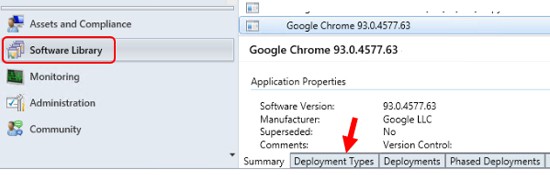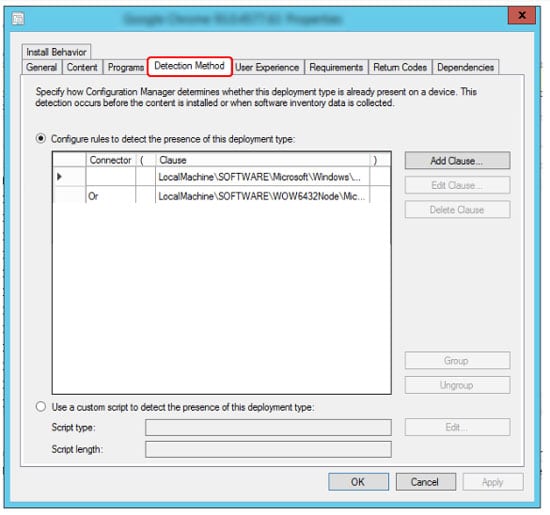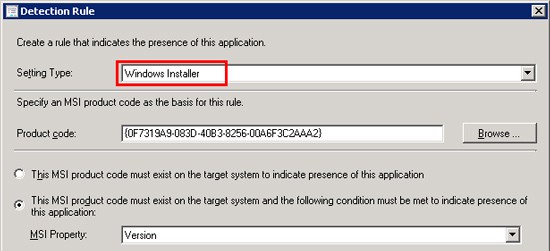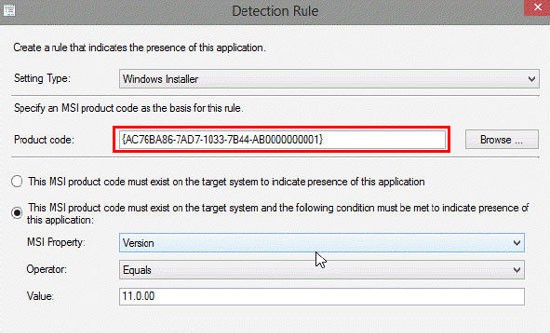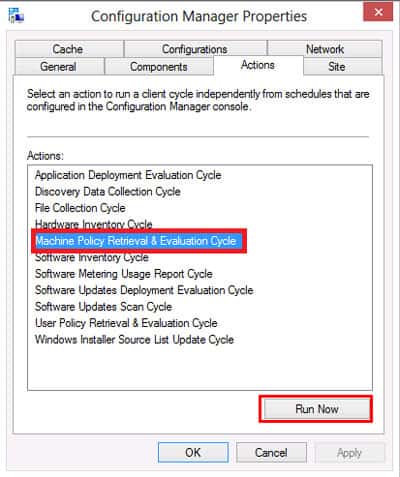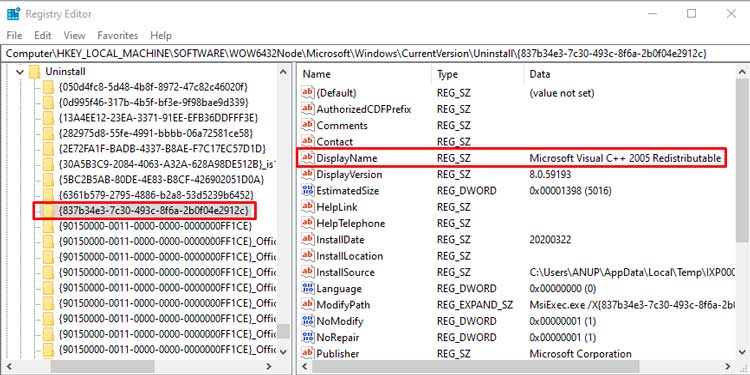This error code, specifically, means that the application was installed, but it couldn’t be detected by the configuration manager. As for why this happens, in most cases, either the detection method or the values in use are incorrect.Validating these will resolve this error for most users, but there are a few other solutions you can try as well. We’ve listed the steps to apply all these in the guide below.
What Causes Error 0X87D00324 During SCCM Deployment?
How to Fix Error 0X87D00324 During SCCM Deployment?
Since an incorrect detection method causes this error in most cases, validating it and ensuring all the values are correct will resolve this error most of the time. You’ll find all the necessary details regarding this in the sections below.
Validate the Detection Method
The Configuration Manager detects an application by verifying its GUID (Unique Application Identifier) from the registry. If the verification fails due to an incorrect path or wrong GUID, or any other reason, the detection fails, and error 0X87D00324 is returned. The steps to resolve these issues are listed below:Even after the detection clause is corrected, you may still encounter this error. This is likely because ConfigMgr uses binary differential replication (BDR). Basically, it only resends new or changed content instead of sending all the source files to minimize network bandwidth usage. You can easily fix this issue by refreshing the deployment with the following steps:
Add Delay to Detection
Some installers can spawn a child process to perform the actual installation. If the initial process exits but the installation isn’t complete yet, ConfigMgr will try to detect the product but inevitably fail.In cases like this, adding a simple script to add a timeout is enough to fix this issue. You can also add a sleep period after the installation process by adding Start-Sleep -seconds 60within the PSADT installer script after the msi install commands. A 60-second delay is generally enough, but you can modify it as you prefer.
User Reported Fixes
One user reported facing the 0X87D00324 error because he only copied the GUID (product code), and not the curly brackets, as he didn’t think they were necessary. We tend not to notice small things like this, so make sure you give the product code a double check.Another user reported that he wrote a script but couldn’t deploy it as an application. The reason why this happened was that the script was running as an account that didn’t have network access. Using a network access account and ensuring it has access to the application you’re trying to deploy will resolve the issue in such scenarios.
Related Questions
0x87D00324 (-2016410844) Application Detection Method Failing With Multiple Registry Clauses. How to Fix?
If you’re trying to detect ARP info for different product codes for 32-bit and 64-bit installers, having multiple registry clauses makes sense. But there’s a better way to do this.You can instead use the This registry key is associated with a 32-bit application on 64-bit systems option, and this should resolve the error. By enabling this option, SCCM will first look for the specified registry key in 32-bit registry locations. If it’s not found, it’ll search once again in 64-bit locations.There are also cases where you face this error on the first run but can run without issues upon retrying. Enabling the Run installation and uninstall program as 32-bit process on 64-bit clients option via the Programs tab will resolve the issue in such cases.
How to Check App Deployment and Package Deployment Logs?
The application deployment (appenforce.log) and package deployment (execmgr.log) logs are located at C:\Windows\ccm\logs on the client. If you’re searching for a specific application’s install log, the location for that differs according to the installer and developer, but C:\Windows\temp is a good place to start.
Is SCCM Discontinued? What is Microsoft Endpoint Manager?
Starting with version 1910 (Dec 2019), the System Center Configuration Manager (SCCM) was integrated into Microsoft Endpoint Configuration Manager as part of a branding change. In addition to the ConfigMgr, this brand also includes other Microsoft Management solutions such as Intune, Desktop Analytics, and Autopilot.Taking about SCCM specifically, aside from a few name changes, it retains most of the same functionalities as before.
Office 365 Deployment Failed Error 0x87D00324. How to Fix?
Many users have reported facing this error when attempting to deploy Office 365. The cause of this error in most cases involves the detection method.You can resolve this error by selecting the appropriate detection method, and validating the Product code’s GUID from the Uninstall key in the registry. The steps to do so are listed in the guide above.
Windows 10 Update Error 0x87D00324 (-2016410844). How to Fix?
This error can occur during update deployment due to a number of reasons. For instance, something as minor as a language pack CAB file not matching the OS version can cause the upgrade to fail.To find the exact cause for your specific case, we recommend using the Setupdiag tool. Once you have a 0x1900xx error code such as Error = 0xC1900101 – 0x2000c, you can treat the issue at its root.