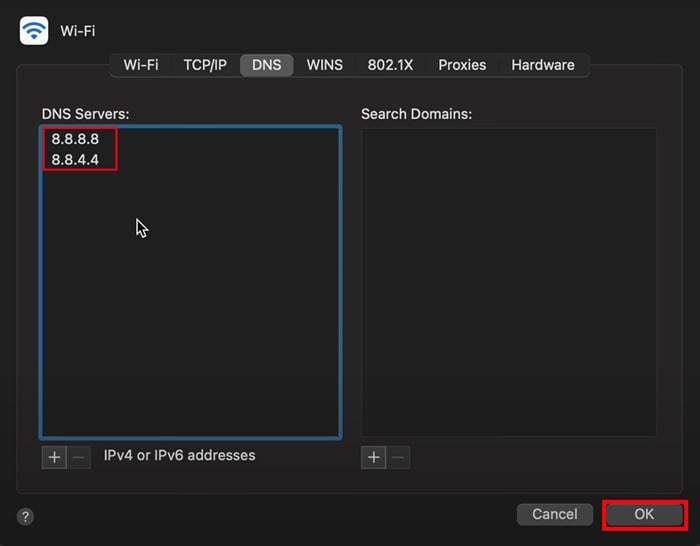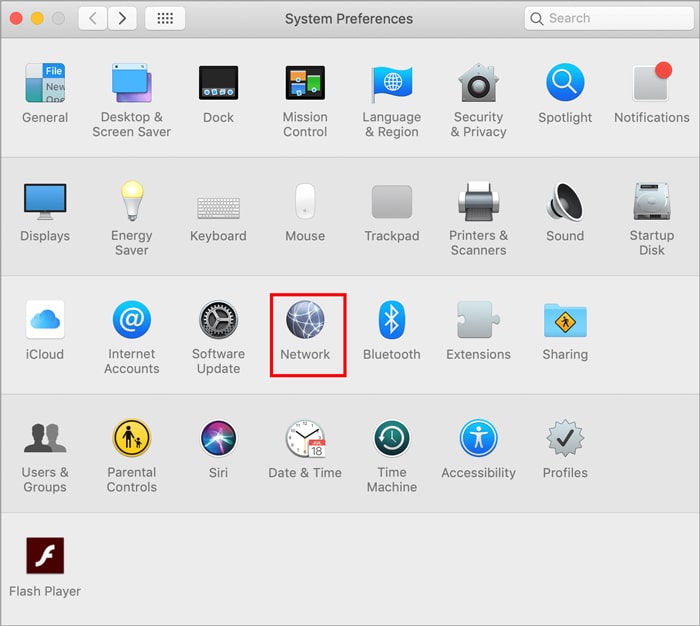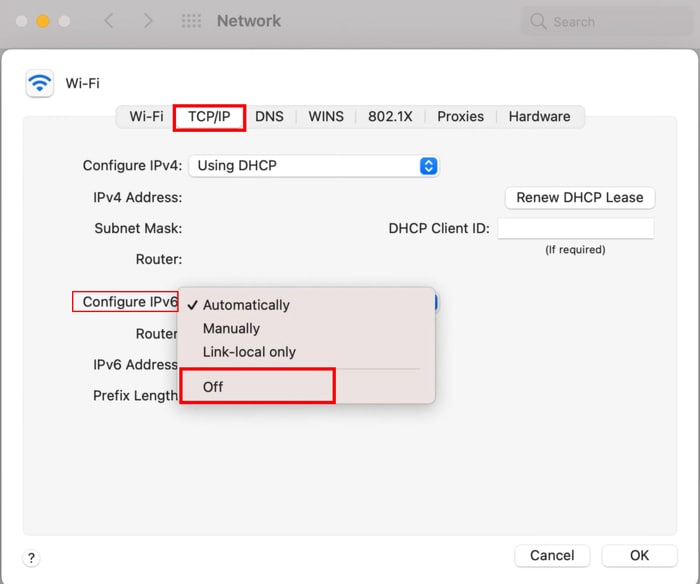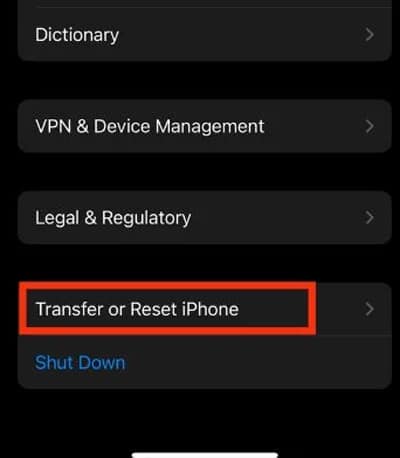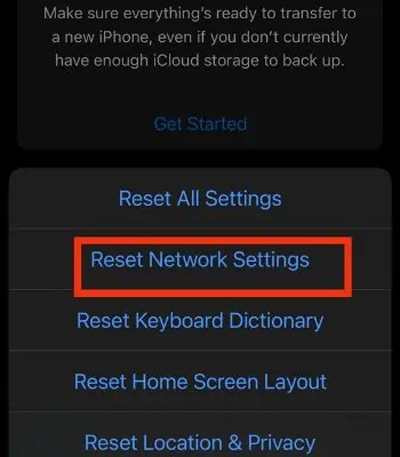Safari has a built-in security feature that restricts users from accessing unsecured sites. As a result, if your Safari browser doesn’t trust the website you are trying to access, it simply blocks the website.The browser could return the error message for a simple cause like a mistyped URL. However, causes like invalid SSL certificates, and incorrect date and time settings could also lead to this issue.
How to Fix Safari Cannot Establish a Secure Connection?
After getting the error message, you can start off by power cycling the router just as a preliminary fix because your network connectivity can also hinder the website from functioning. Moreover, you can also reboot your device to refresh all the apps and services on your device. It will probably help Safari work back to normal.Besides that, we have compiled a list of fixes to get rid of this error message.
Enter the Correct URL
Sometimes, if we manually enter the URL of the website, there’s a chance we may mistype the domain name. Even one missed letter could be redirected to a different website. Such sites could be anything and may not be safe for the user’s privacy. Considering this Safari returns the users with the error message. So, double-check and enter the correct URL.
Force Close the Safari
Another quick and easy fix you have is to Force close the Safari app. Force closing will end all the current tasks and help refresh the content once it is open. It will only work if the problem is minor and within the app. Once you force close the app, the other thing we recommend is to reboot your device.On iPhoneOn Mac
Turn Off Safari Extensions
The extensions are a great tool that can help you to customize and improve the browsing experience. However, if you have installed any shady extensions and enabled them on Safari, it can lead to a secure connection error. Therefore, turn off or uninstall the Safari Extensions and try refreshing the website. On iPhoneOn Mac
Clear Safari History and Website Data
Every time you browse something, your browser will store data. This data (cookies, cache, etc.) accumulates over time and may hinder your browsing experience. So, clearing it helps to refresh your browser and help fix the errors. On iPhoneOn Mac
Set Accurate Date and Time
Setting the wrong date and time on your device may possibly make Safari fail to establish a secure connection. So, check the Date and Time on your device set it to automatic. Here’s how you can do it. On iPhoneOn Mac
Set the Keychain to Trust the SSL Certificate
You will likely get the secure correction error message if the browser fails to verify the SSL certificate or the SSL certificate has expired on the websites you are trying to visit. If that’s the case, you can tackle this problem by granting the SSL certificate on that site. On Mac
Modify the DNS Settings
Domain Name System (DNS) can also affect the website to load the content. So, if you are getting such an error message, you can try changing the DNS address of your device. You can switch your default DNS to Google’s Public DNS. Here’s how you can modify it. On iPhoneOn Mac
Disable VPN and Antivirus
Using Safari with your VPN enabled can clash with each other. If you are using a free or unknown VPN, that can be the culprit behind this issue because not all VPNs can help you browse privately. These VPNs can slow down internet speed and pose a privacy threat.Likewise, if you have enabled the Antivirus on your device, it could also lead to a connection error. Thus, you can disable the VPN and antivirus and see if it works afterward.
Disable IPv6
Internet Protocol version 6, IPv6 is the recent version of Internet Protocol. However, many websites and network companies still have not adopted this IP technology. The site you are trying to access may be using the IPv4 version. You can turn off IPv6 settings and check if the error message might go away. On Mac
Try Using Another Browser and Device
Have you tried opening the same site using a different Browser? If not, you should give it a try because it can give you an idea of whether the problem is from your device or the site itself. If you can easily access the site using a different browser, that denotes your Safari is the problem.If you cannot access the same site using another browser that denotes, your network connectivity is the reason behind this issue. Furthermore, you should check the website using a different iPhone/Mac for testing purposes.
Reset Network Settings
One of the effective methods to solve the network-related issue is by resetting its settings. Your Safari probably couldn’t proceed to the site due to your device’s network bugs, leading to the error message. Therefore, at such a time, resetting the network setting can come in handy and be able to fix the problem. On iPhone
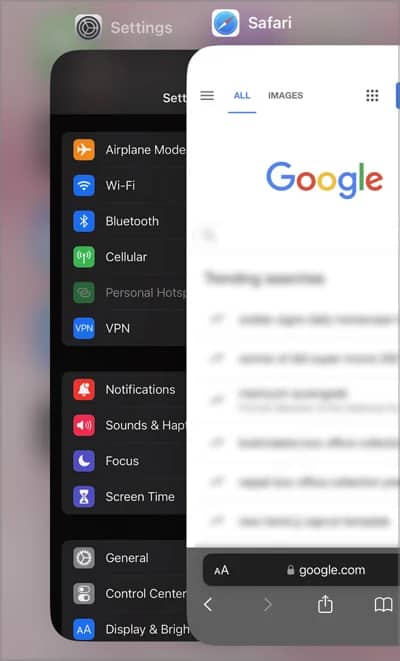
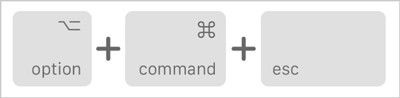
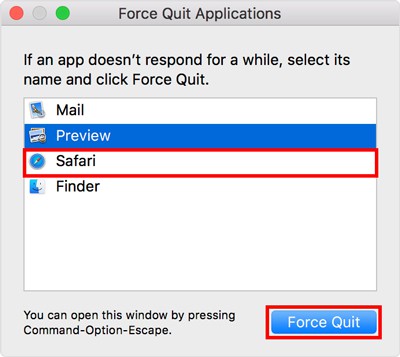
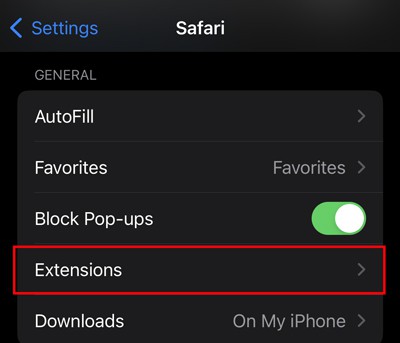
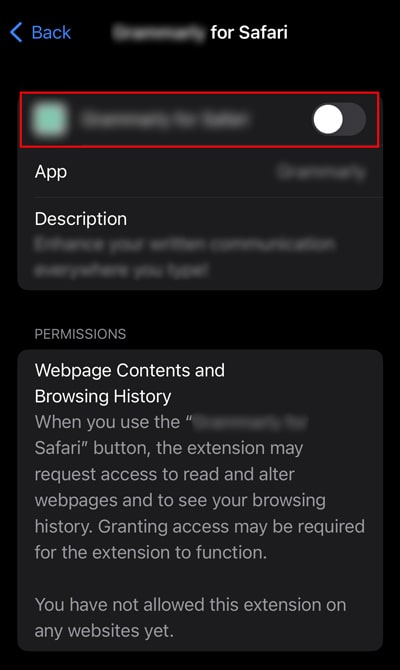
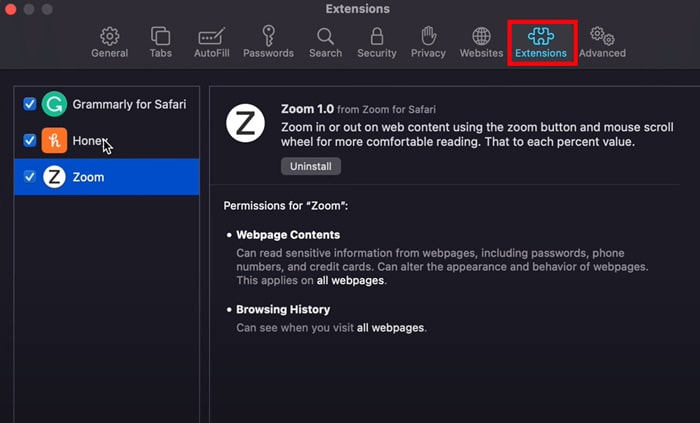
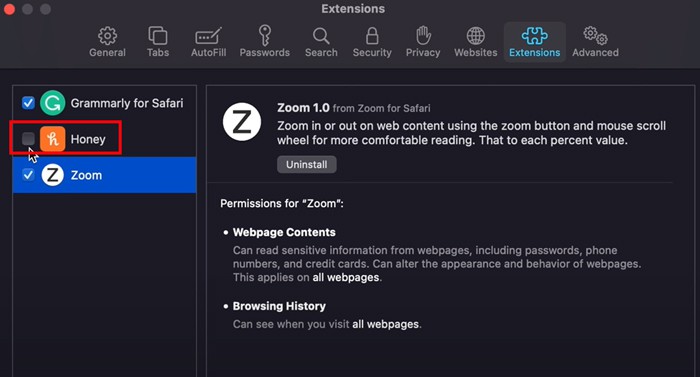
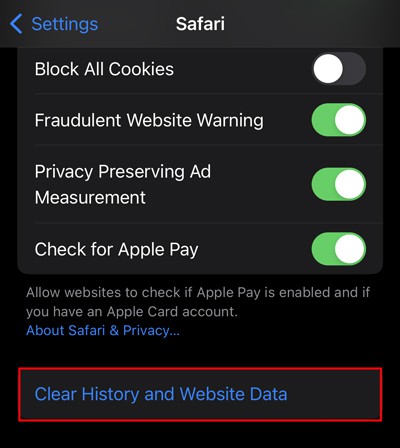
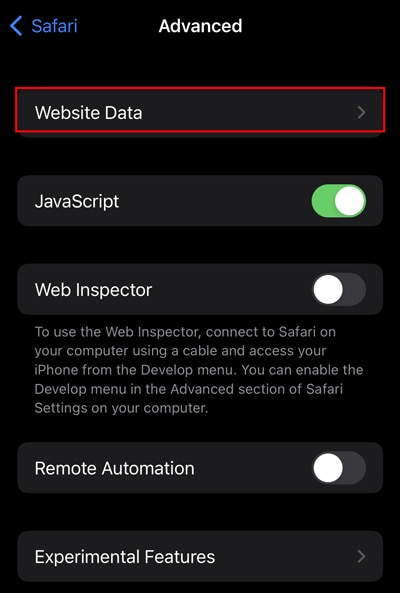
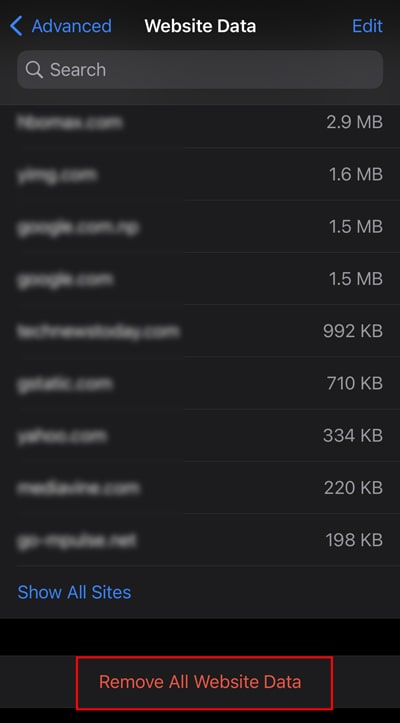
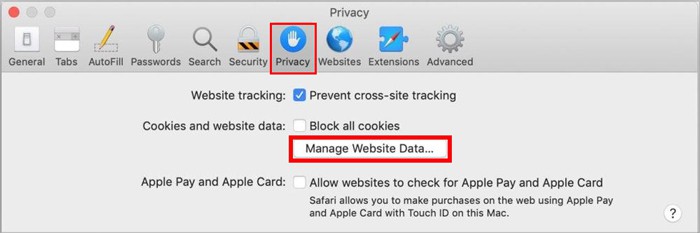
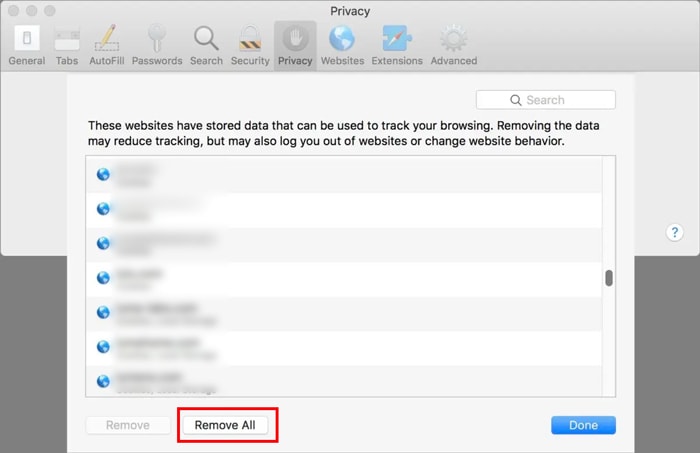
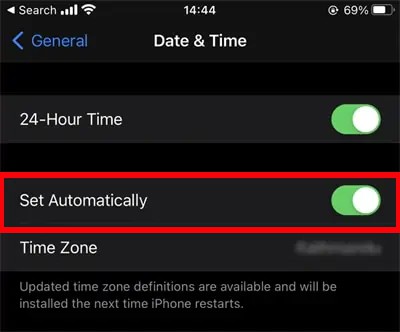
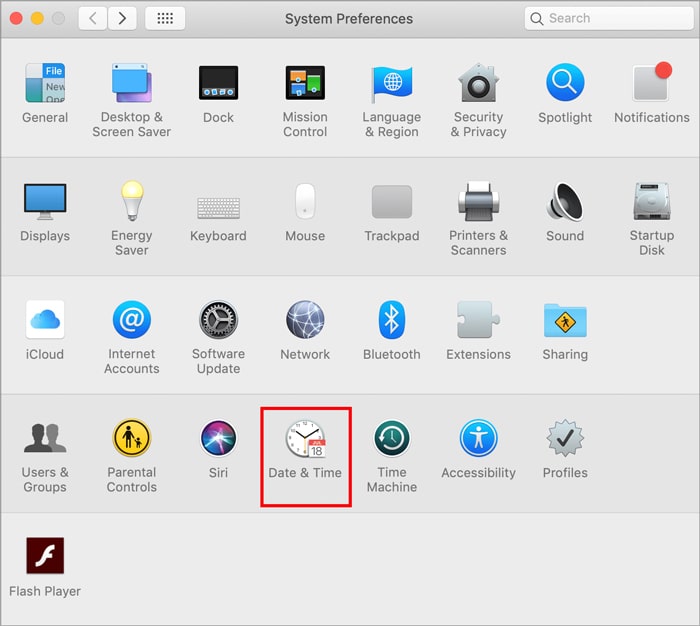
![]()
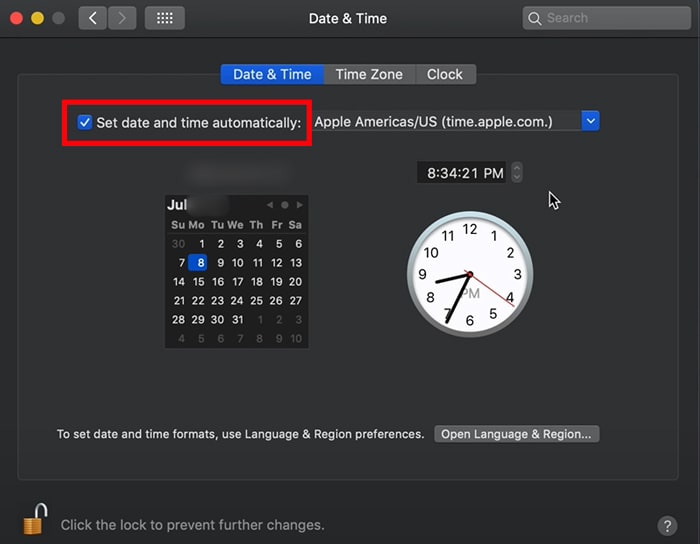
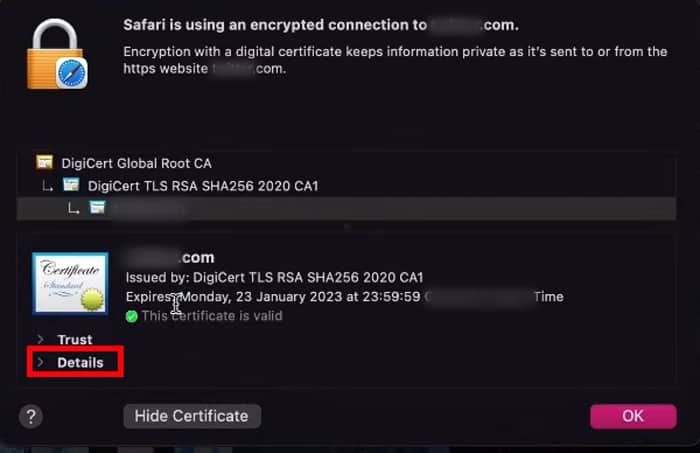
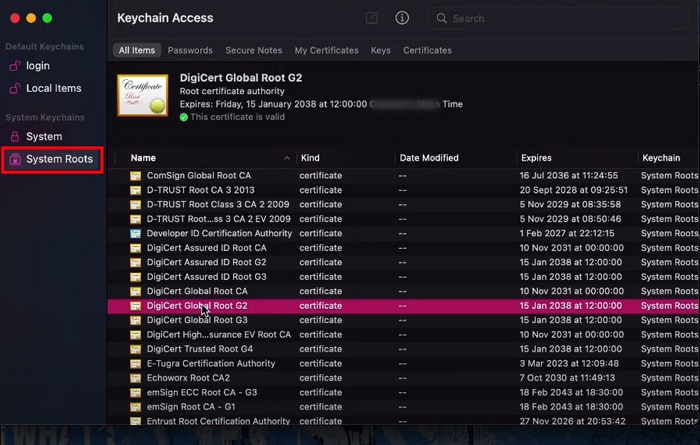
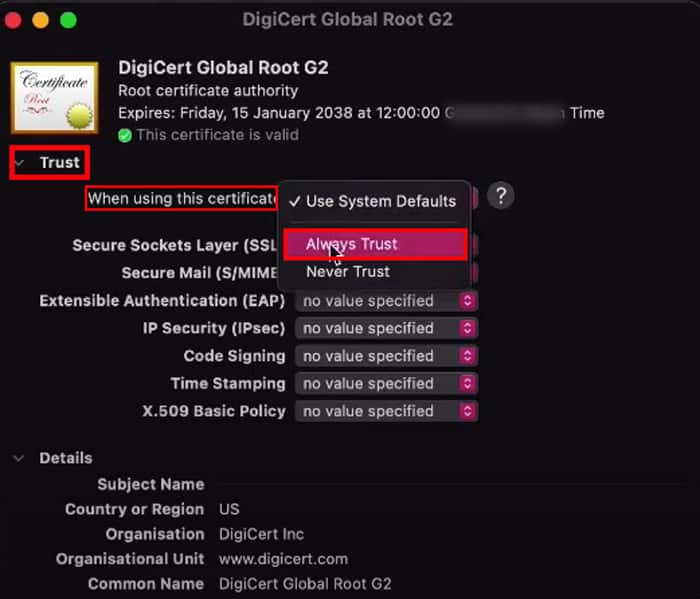
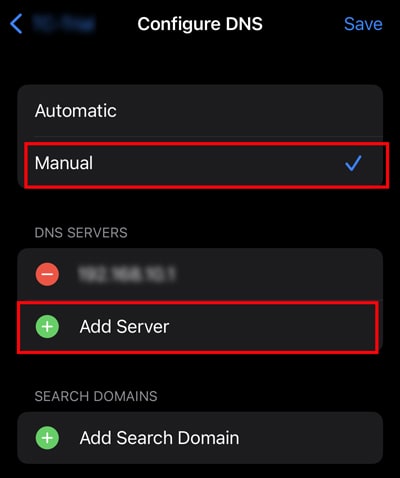
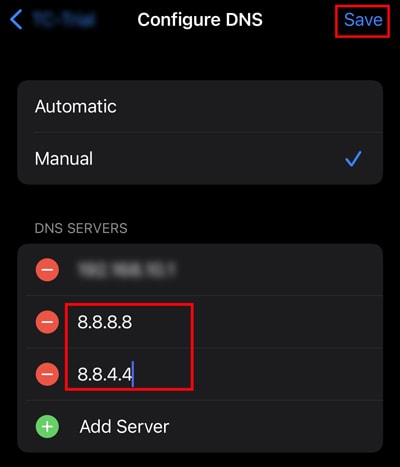
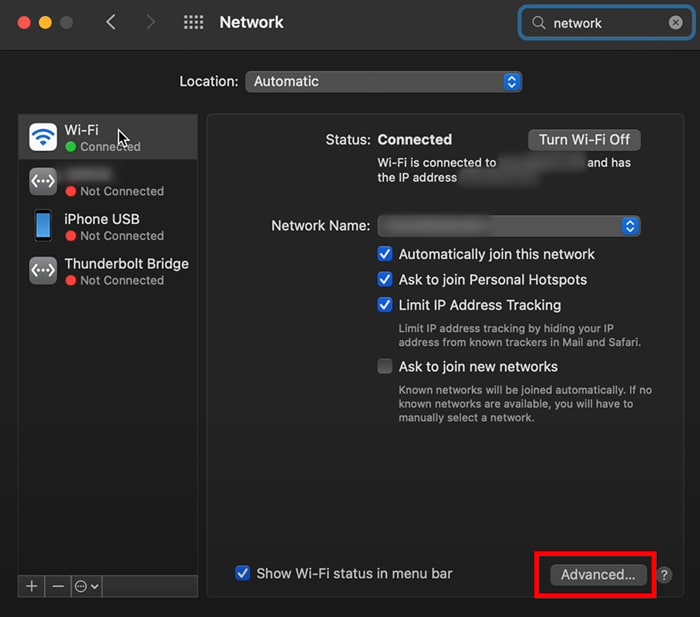
![]()