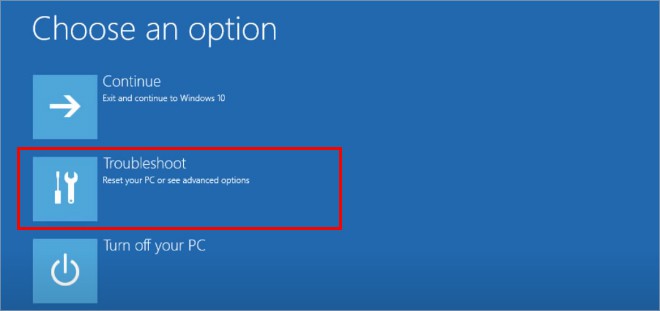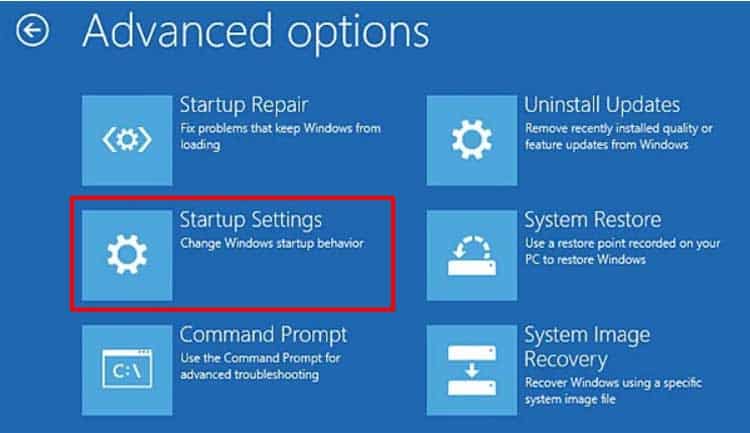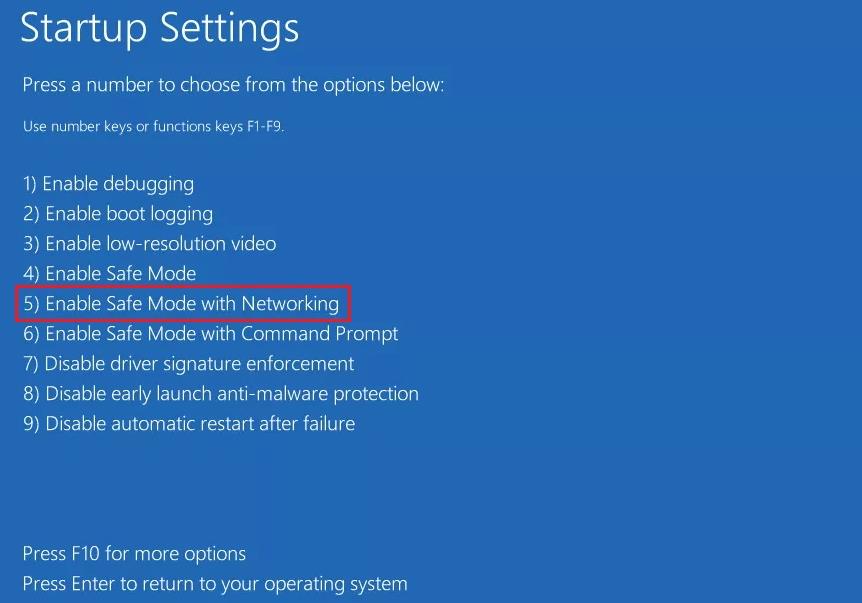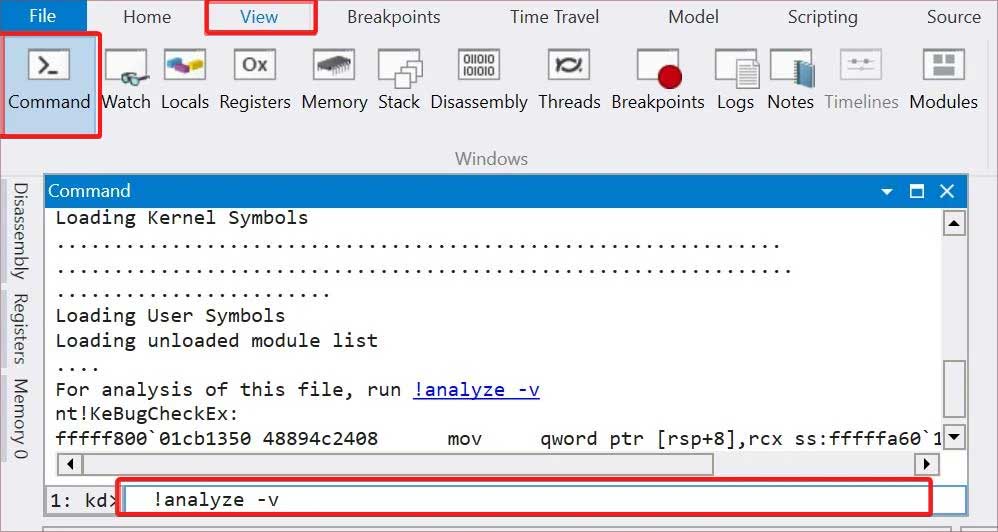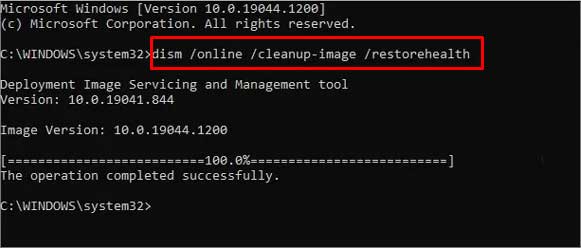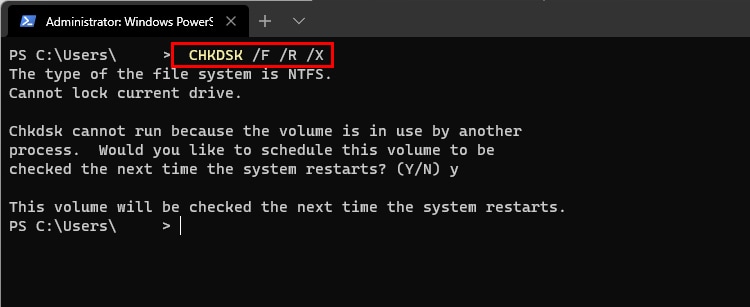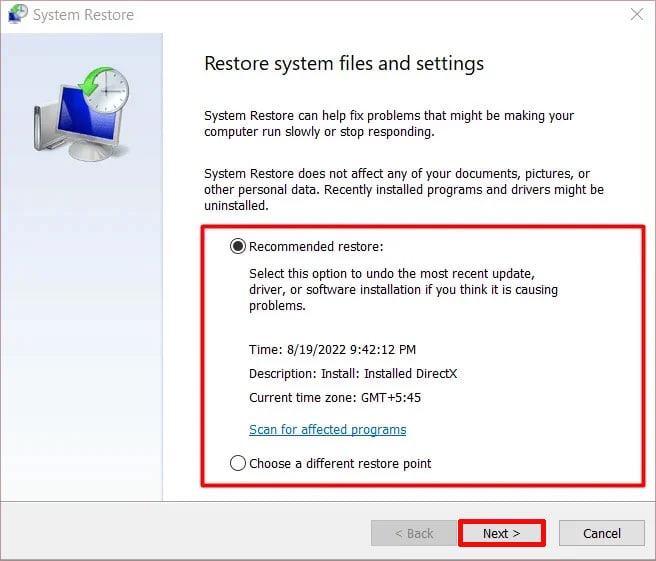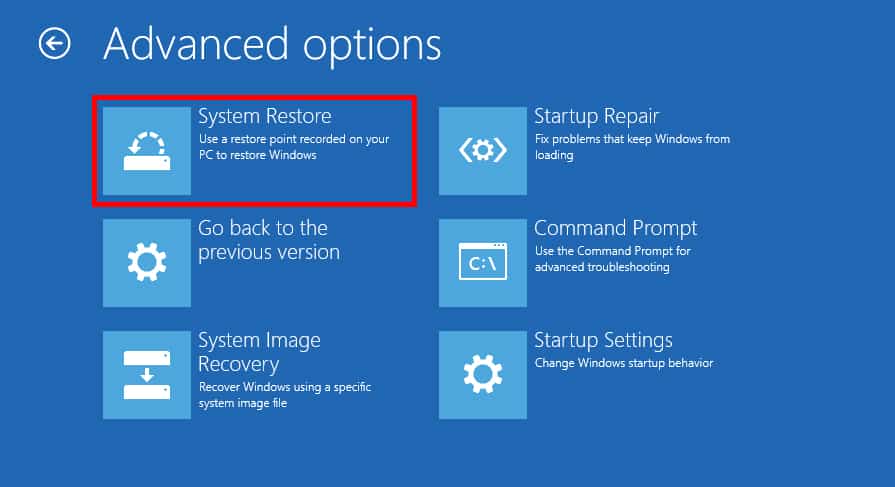The majority of Windows operating system variations can only read ReFS volumes and cannot function as effectively as they do when operating with NTFS. The most common fix for this issue is to uninstall the latest feature updates in the system and use different recovery tools to fix the file system.
Causes for Fix REFS_FILE_SYSTEM_BSOD
How to Fix REFS_FILE_SYSTEM BSOD
Since this specific BSOD is also generated by corruption in the system files, the most obvious fix is to repair them using the Windows recovery tools. We have included some CLI as well as GUI-based recovery options in this fix. The REFS file system BSOD is seen when the volume based on ReFS is not handled optimally by the system. As discussed earlier, it is also possible that the files related to the ReFS are corrupted. Some other possible reasons are:
Issue with RAM or HDD/SSD.System affected by Malware and Viruses.Outdated Windows systemIncompatible Apps or system updates.
Before you start with the fixes, ensure that the Windows OS is up to date, as these type of BSOD sometimes gets fixed with regular system updates. Also, unplug any external devices from the computer and check for the BSOD.
Boot Into Safe mode
Some users cannot boot into their windows devices due to this file system BSOD. But if you enable the safe mode, you might be able to boot into it. The safe mode operates Windows with minimal drivers, system files, and features. Thus, running the system in safe mode can work if the BSOD is generated by some newly installed application, drivers, or feature updates.To boot into the safe mode, follow these instructions.If you find no BSOD error while booting into the safe mode, then there must be some issue with the latest installed application or feature updates. However, if you are still seeing the BSOD, then the issue lies with the hardware (RAM or SSD/HDD). In such cases, reset the ram modules, disconnect the external HDD/SSD and check for the BSOD.
Analyze the Dump Files
When the system registers a BSOD, it creates a crash dump file which can be analyzed to resolve the problem. To analyze the dump files, program called WinDbg is used. Here’s how you use the WinDbg tool to analyze the BSOD.
Uninstall Latest Updates
The latest updates you installed might be at fault for the BSOD. The updates might be incompatible or corrupted and not registered by the system properly. Therefore, try uninstalling such updates and check it fixes the problem. Here’s how you do it.You can also do this from the Recovery Environment.If you have installed some third-party applications, they might also become the reason for the BSOD. Try uninstalling any of those apps.
Perform System Scans
The REFS file system BSOD is primarily due to the corruption or missing of the system files. For their repair, Windows has inbuilt recovery tools like SFC and DISM. The SFC scans and repairs the dll cache and helps to maintain system file integrity. Similarly, DISM repairs the Windows operating system image.To use these scans, perform the following steps.
Use Check Disk Command
The CHKDSK or the Check disk command scans the disk volumes on the OS and fixes the integrity of the file system. It is also used to detect bad sectors on a particular disk and automatically fix them.Execute this syntax on the command prompt with elevated privileges to use this recovery utility. Here’s the process for this.
Use Windows Memory Diagnostic Tool
The BSODs are a common phenomenon when there is some issue with the RAM. Windows has an inbuilt tool called the Windows Memory Diagnostic tool to check if the RAM is functioning well. Follow these steps to use this application and diagnose the possible issue with the RAM.
System Restore
If none of the above recovery options are working, you must try the system restore feature to revert the system back to its working conditions. Here’s how to use it. To perform the system restore using the recovery environment, follow the steps.Check if the BSOD issue still persists. If the REFS file system BSOD still troubles you, reinstalling Windows is the last resort for the problem.