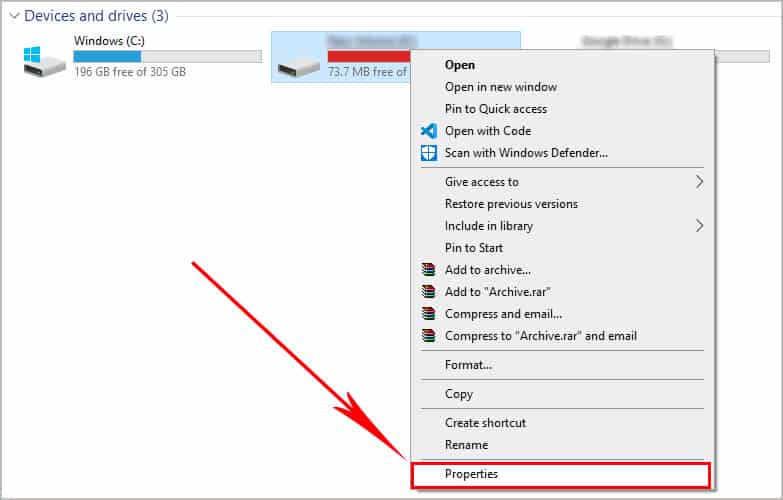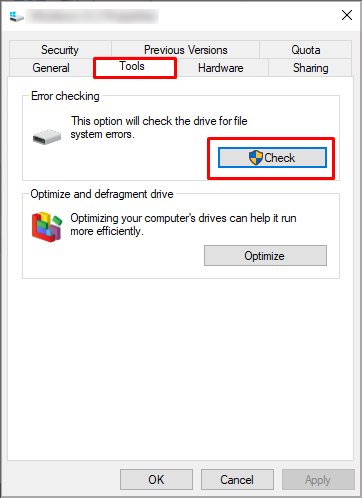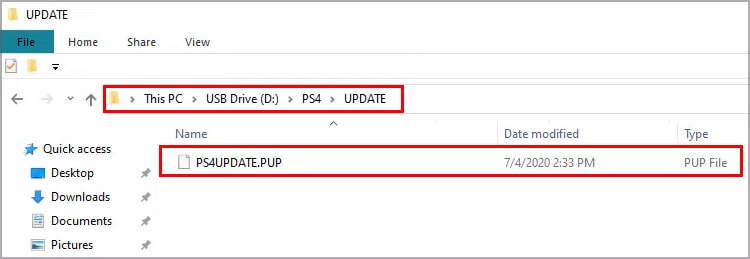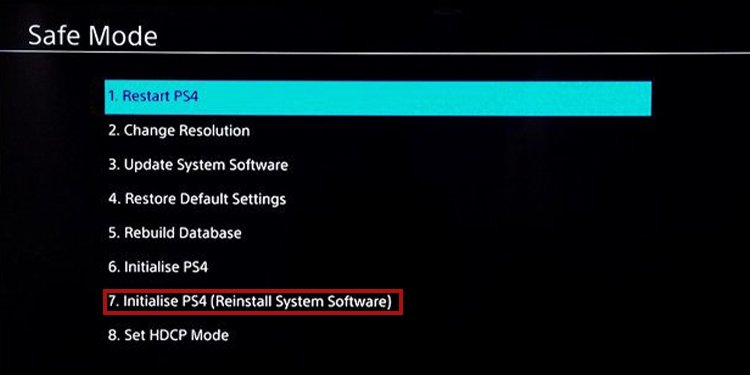If you’re here, it means you saw its error codes already. The PS4 database corrupted error represents itself with one of these options: Alternatively, the PS4 may crash a game and display the following error:“Cannot continue using the application. The data for the following application is corrupted. Delete the application from the PS4 and then insert the disc again.”Either way, the PS4 database corrupted error can appear after many years of use. It is, in essence, the mark of time in your console. The issue is more pressing than corrupted save data on specific games. Luckily, the console offers a way to rebuild its database via its Safe Mode troubleshooter, which is what we need.
PS4 Database Corrupted Potential Causes
Users have reported the PS4 Database Corrupted on multiple games. Notably, it includes Destiny, Warframe, The Last of Us, and The Last of Us Part II. Regardless of the game presenting the problem, the typical issues you may be dealing with are: The corruption itself is hard to pinpoint. As I said, it’s a mark of time, as your PS4 can wear off and pick up random bugs and glitches during its lifespan.More specifically, the random errors can surge from power outages, plugging the AC cord while you’re playing, or hardware failure. Either reason leads to the same result. The error is occurring on the storage drive.
Storage Drive Damage Symptoms
You would recognize your storage drive is corrupted or damaged if you see the following signs on the PS4:
How to Fix PS4 Database Corrupted?
Our solutions will start with the most logical step, so ensure you try our fixes one by one until you find the one that works for you. Remember to identify the games presenting data errors beforehand. However, if you’re using an external storage drive, you can check our troubleshooting guide for USB hard drives and HDDs not working on the PS4.
Rebuild PS4 Database
We’re starting with perhaps the most powerful solution: rebuilding the consoles’ database via its troubleshooter. This built-in feature can fix corrupted data across the system by defragmenting the PS4. Before that, though, we’re power-cycling the console to erase any other power-related glitch. Here’re the steps: The process can take a while, but it won’t lose any of your games or data. Moreover, on top of fixing corruption, it can make your PS4 run faster and decrease the loading screen times.
Delete Corrupted Data Manually
The PS4 may store corrupted files in separate folders. So, another way to fix the error is by deleting these files manually. Here’s the process:Bear in mind the corrupted data may include a video game file. In that case, you’d need to reinstall or even re-download portions of a game.
Uninstall Corrupted Game Manually
There’s a chance your game data became corrupted during the downloading process. It leads to failed installs.The solution is deleting the original files and then downloading the game again.Here’re the steps:Afterward, download and install the game again. This process won’t erase your saved data.
Restore the License
The PS4 license usually doesn’t expire. However, it may happen if your console and your PSN account are out of sync. It’s a common issue when your internet connection is poor, or the PS4 can’t connect to the internet.You should try the faulty game again and see if it fixed the problem.
Check the External Drive on Windows
If the problem happens on games on your external drive, you can check it on your Windows PC. Here’re the steps:
Upgrade to a Better and Larger HDD
Ultimately, you may have to upgrade to a better, larger, newer HDD if the problem persists. Also, you may want to upgrade after using the same drive for many years.Upgrading to a larger HDD is the best way to improve the PS4’s performance and storage. It’s also a nice solution to avoid data corruption.
Tips to Avoid PS4 Database Corrupted
The PlayStation 4 is seven-year-old hardware. By now, problems are widespread. If you think about it, no PC can play AAA games for seven years straight without fail. There’re ways to keep the system’s performance flawless or, at least, in good shape. Here’re the tips:
How to Backup Your Data?
Before upgrading, though, you have to back up your data:
How to Replace the HDD?
Now, you can replace the PS4 hard drive with a newer one:You can install either a SATA HDD or a SATA SSD storage drive. It must have a minimum of 250GB and a maximum of 8TB.
How to Re-install Your System Software?
Your new drive doesn’t have the PlayStation’s system software by default. So, you need to reinstall it.That means going into PlayStation’s site to download the software. In other words, you need two USB drives: one with your backup data and another one for the system file—the latter needs at least 5GB of space.
How to Backup Your Playstation Data?
Now that you have installed the system, it’s time to backup your data: