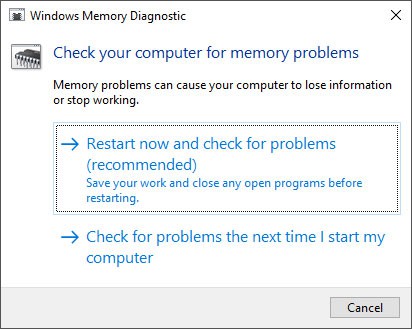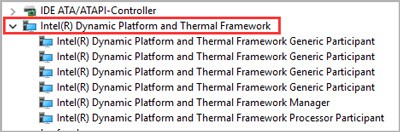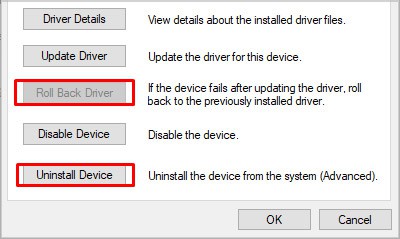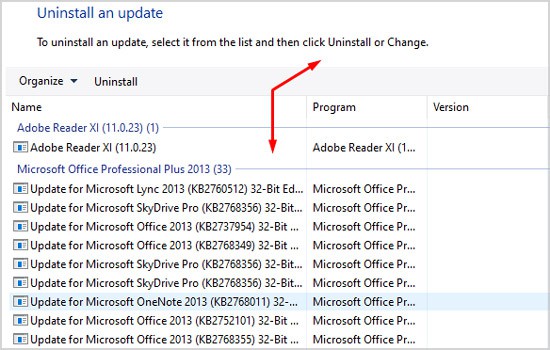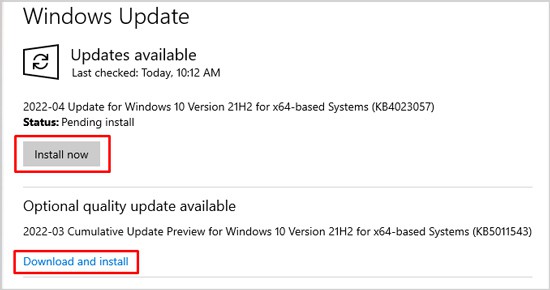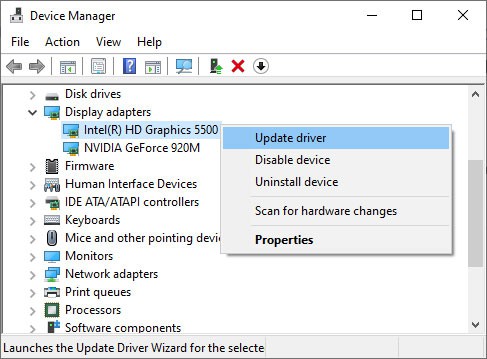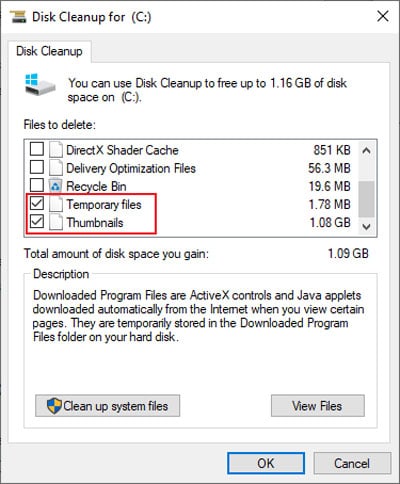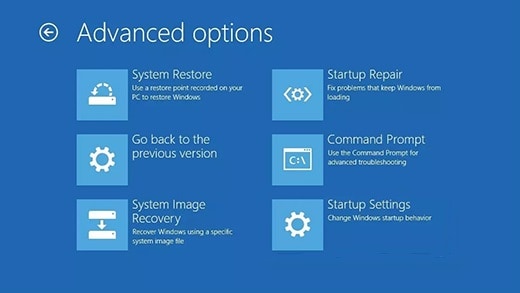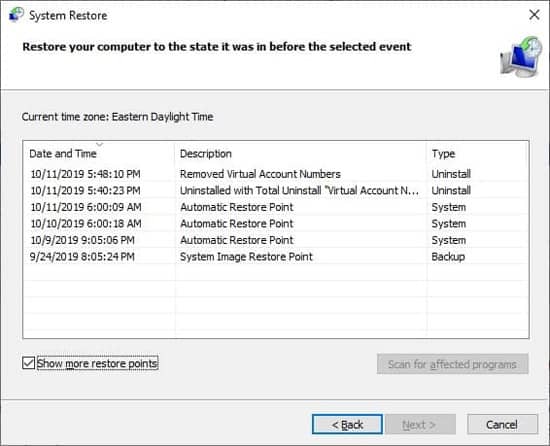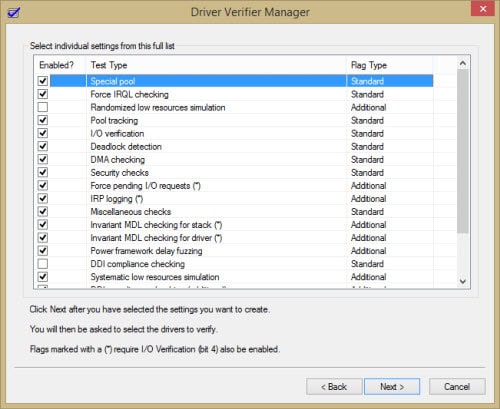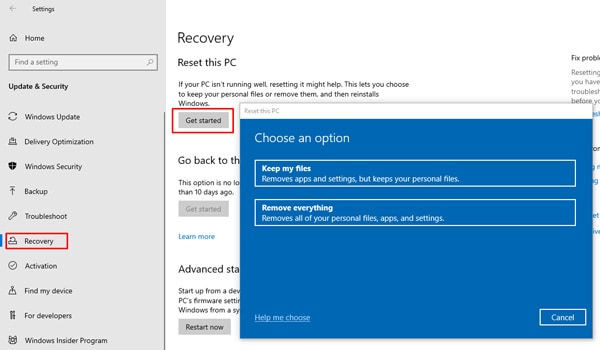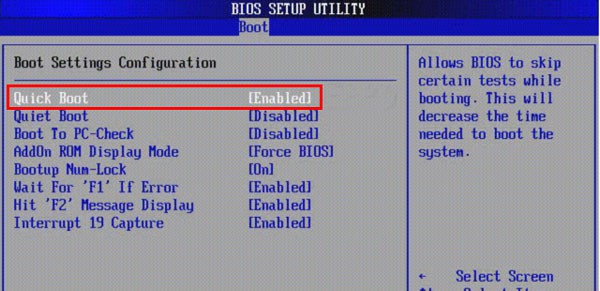The solution depends on its severity. Make note that some systems will only crash occasionally and can be fixed with a simple driver or system update.On the other hand, some PCs will be stuck in an endless crash and restart loop. Fixing these typically takes advanced troubleshooting methods, or worst case – an OS reinstall.In either case, you’ll find all the necessary steps to fix the PnP Detected Fatal Error in the guide below.
What causes PNP Detected Fatal Error
How to Fix PNP Detected Fatal Error
As with any other error, the first step to fixing the PnP Detected Fatal Error is to backtrack and try to revert any recent changes you’ve made. Afterward, you can check out the solutions listed below:
Check for Hardware Issues
If you added any new peripherals (mouse, webcam, printer, etc.) to your system right before this error started, try rebooting the system after you disconnect all such devices. If that doesn’t help, disconnect all unnecessary peripherals and start your PC with only the essentials.Note: As BSOD errors often occur due to memory module issues, it’s also worth checking the RAM for issues using the Memory Diagnostic tool.
Roll Back System Updates and Drivers
The majority of cases where the PnP Detected Fatal error occurred have been due to a faulty system update or a driver issue. In particular, numerous users have reported that the Intel Dynamic Platform and Thermal Framework (DPTF) Manager driver caused the issue.
Roll Back Driver
First, you should check if this driver is present on your device, and if so, roll back/uninstall it. Here are the steps to do so:If you suspect that any other recently added device/driver may have caused the PnP Detected Fatal error, you can follow these steps to roll back or remove them as well.
Roll Back System Build
As mentioned above, a lot of users have reported facing this error right after a Windows Update. In such cases, you can uninstall the latest update or two with the following steps:
Check for System/Driver Updates
On the other end of the spectrum, some users face the PnP Detected Fatal error because of outdated systems and drivers. The fix for this is simple; update your system and drivers with the following steps:
Remove Junk Files
Removing unnecessary junk files by deleting the contents of the temp folder and running the Disk Cleanup utility can help resolve this error. Here are the exact steps to do so:
Remove Antivirus or Problematic Software
If you use third-party antiviruses, temporarily removing them can be helpful against this error. Specifically, users have reported that Norton antivirus has caused this issue on a few occasions. It’s not limited to just antiviruses though.Removing any programs you installed right before the 0x000000CA Error occurred, or even any older ones that you suspect can also be helpful. To do so:
System Restore / System Image Recovery
You can use a system restore point, or a system image, whichever you prefer, to reset your PC to a state before the PNP_DETECTED_FATAL_ERROR began.The difference between the two is that a system restore point only affects system files, whereas a system image will reset everything on the PC including your personal files to the previous state. To use either one:
Advanced Troubleshooting
In the event of a system crash, details regarding the event are logged to a memory dump file located at %SystemRoot%\Minidump. By analyzing the contents of the log, you may be able to figure out what exactly led to the error and how to resolve it now.Next, you could use the Driver Verifier tool to test and ensure that a certain driver isn’t causing the PnP Detected Fatal Error.Updating your BIOS/UEFI Firmware from your PC or motherboard manufacturer’s official website can also be helpful.
Reset your PC
As the final option, you can reset your PC to resolve the PnP Detected Fatal Error. You can choose to keep your personal files, install using a local or online source, and more. Here are the steps to do so:If you have a Windows Installation Media (Windows DVD or USB), an in-place upgrade is also a fine alternative. You can create one if you’re interested using the Media Creation Tool.
Related Questions
PnP Detected Fatal Error Cannot Boot. No Safe Mode. How to Fix?
If you’re stuck in a restart loop, you should boot into Windows Recovery Environment (winRE) by default after a few failed boots. In winRE, you can access Safe Mode and utilities like Startup Repair which will be useful for resolving this error.If you don’t boot into winRE, disabling Fast Boot via BIOS/UEFI Settings may be helpful.If that doesn’t help either, the only option is to use a bootable USB or Windows DVD to access the Setup wizard. Here, you can use the Repair PC option or reinstall Windows entirely as you prefer.
Dell PnP Detected Fatal Error. How to Fix?
A lot of Dell users have complained about facing the PnP Detected Fatal Error recently. This error has also been reported in Alienware devices, which is a subsidiary of dell.Dell and Alienware users can fix this error by uninstalling Dell Support Assist. A third-party uninstaller tool (e.g. Revo Uninstaller) may be necessary to completely remove it. Additionally, removing other Dell apps may also be helpful.