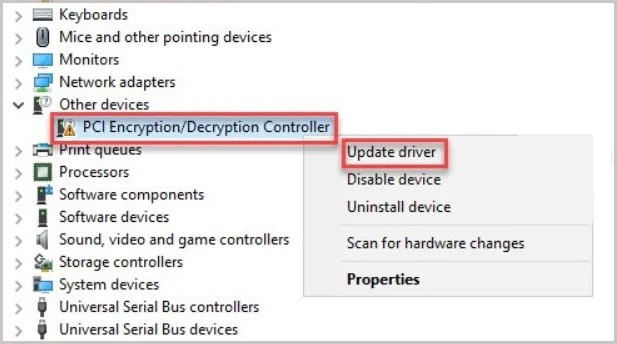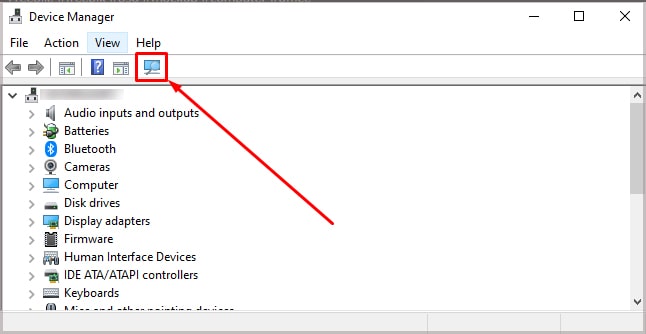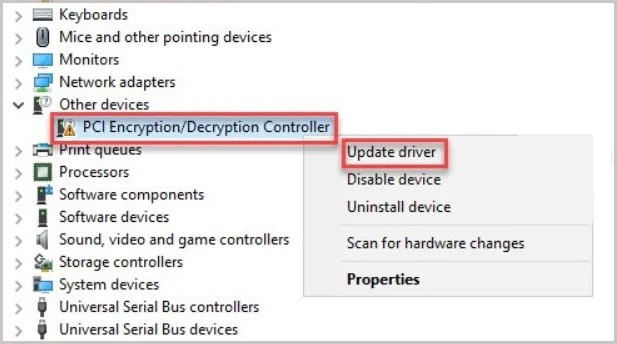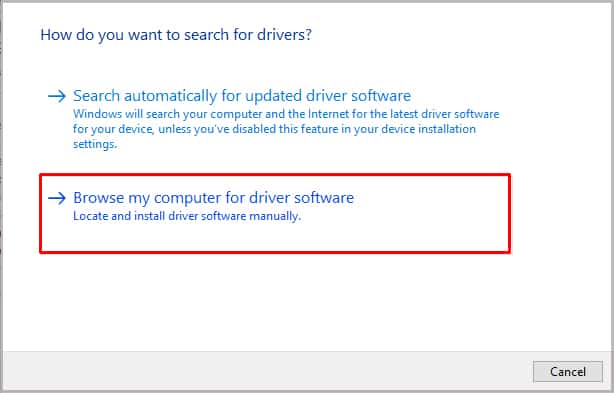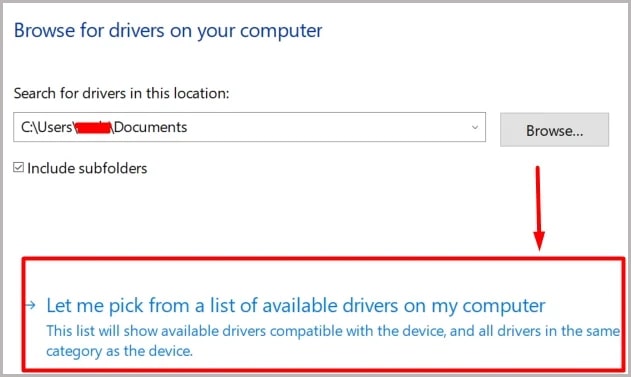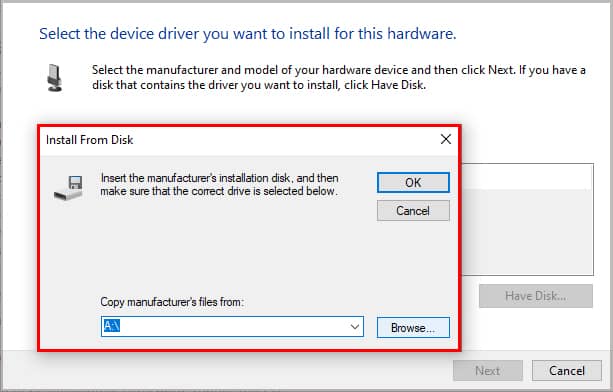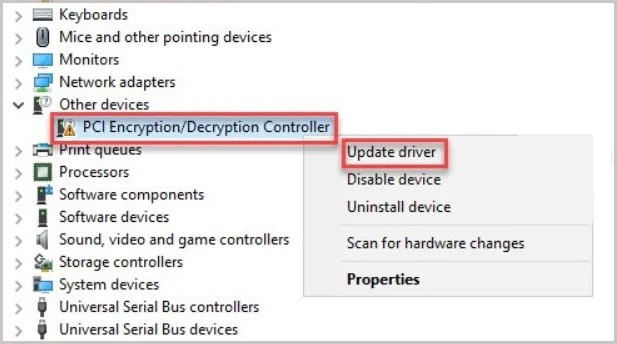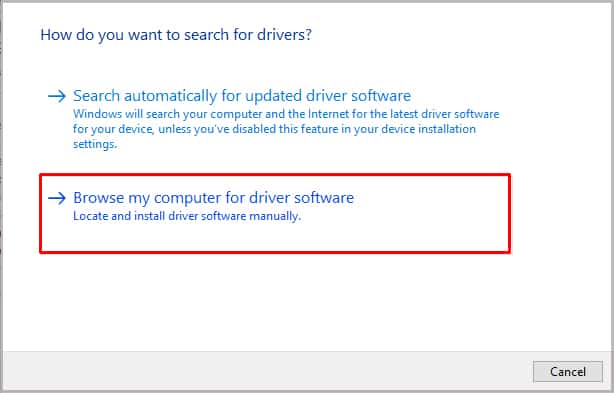PCI Encryption/Decryption Controller significantly adds to the security measures of the computer. However, if you’re seeing PCI Encryption/Decryption Controller error, your computer would be vulnerable to cyber threats. Furthermore, the data stored on the computer could be compromised.If you’re seeing a PCI Encryption/Decryption Controller error on the device manager, troubleshooting this problem is of the highest priority. The error is indicated through a hazardous sign next to the device under “other devices”.
Causes of PCI Encryption/Decryption Controller Error?
Fix For PCI Encryption/Decryption Controller Error
PCI Encryption/Decryption Controller error is becoming common, especially for Ryzen users. For most people updating the drivers worked well and resolved the problem. But for some, it required more troubleshooting and if you’re one of them, keep on reading to find the best practices to resolve this problem.
Outdated Drivers: Outdated drivers for PCI Encryption/Decryption Controller are a leading cause for this error. Fortunately, updating the drivers to the latest version seems to resolve the problem. Malware: Since this PCI controller is responsible for securing the threats from foreign sources, malware could’ve disturbed the controller and caused the malfunction. And with the PCI controller not working, the computer would be prone to cyber threats. Out-of-date Windows: With each Windows Update, Microsoft increases the security of their OS by adding new security features and PCI controller is a major part of those updates. And in case you haven’t installed Windows Updates in a long while, the problem with the PCI controller could appear. Incompatible Chipset Drivers: For most Ryzen builds, outdated chipset drivers were also the culprit. Fortunately, after installing the right drivers, the problem with the PCI controllers was resolved. Outdated or incompatible chipset drivers could also be the cause of this problem. Faulty Hardware: The problem could also appear if there’s something wrong with the motherboard itself. Most of the time, dusty parts on the motherboard could trigger this issue. Before diving into complicated troubleshooting steps, make sure that the motherboard is clean and is functioning properly.
Update Drivers (Automatically)
An easy fix that worked for many users is by updating the drivers through the device manager. To automatically update the drivers of the PCI Encryption/Decryption Controller, perform the following steps:The computer would start an online search to locate and install the appropriate drivers. However, in some cases, this step doesn’t work and the Windows says that the best driver software is already installed. In such a case, you will need to download the software manually.
Update Drivers (Manually)
Updating the drivers manually is certainly going to resolve the error with the PCI controller. To manually update the drivers, you will first have to locate the appropriate drivers from the internet and install the drivers. To manually update the drivers, perform these steps:
Alternate Method
In case manually installing the drivers didn’t help, use the device manager to install the drivers for you. Perform these steps to update the drivers using the device manager:
Update Chipset Drivers
Outdated or incompatible chipset drivers are also a common cause behind this error. But, updating the chipset drivers will surely fix the issue for you. To find the supported and the latest version of the chipset drivers, make sure to download them from official sources. It is best to download the chipset drivers from the manufacturer’s official website. But, Intel and AMD also offer them on their official websites if you can’t find the right one.
For AMD/Ryzen User
If you’re using an AMD processer then follow these instructions to download the latest version of chipset drivers.
Install From AMD PSP Driver (For AMD only)
A method that worked for many AMD users required them to manually install the drivers for PCI Encryption/Decryption Controller. To manually install the drivers, perform these steps:
Install Window Updates
If the automatic Windows Updates are disabled and you haven’t updated the Windows in a long while, you can try downloading and installing the latest version of the Windows Updates to resolve the issue. In some cases, installing the Windows Updates seems to have fixed the issue.
Check for Hardware Failure
The problem could lie within the motherboard itself and the error could appear because of this. If you’re tried all the possible solutions and nothing is working out for you, make sure that the motherboard is working properly. Random crashes or faulty I/O ports indicate that the health of the motherboard is deteriorating.
Scan for Malware
Malware could be restricting the component to work and as a result, a user could face the PCI Encryption/Decryption Controller error. Before reaching any conclusions, it is wise to run a deep scan on your computer to rule out malware or any other suspicious viruses that could be the cause of this issue.
Re-install Windows
If all the troubleshooting steps mentioned above aren’t working in your favor and the error persists, the last resort would be to do a clean installation of the Windows.Re-installing the Windows would also reset the drivers and the faulty configuration that was causing the error would be resolved on its own.