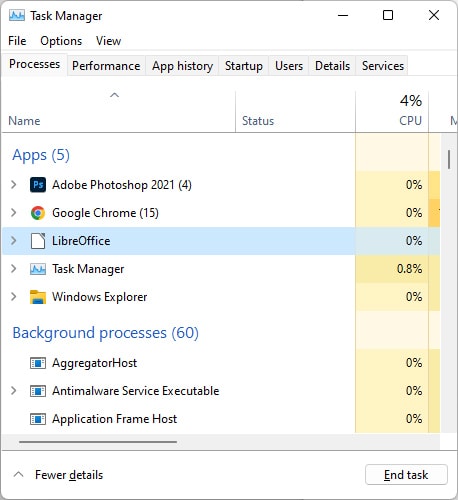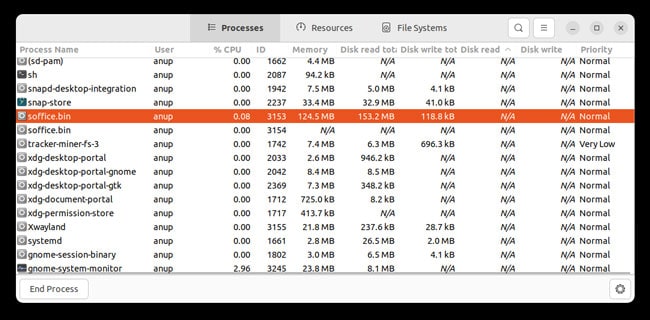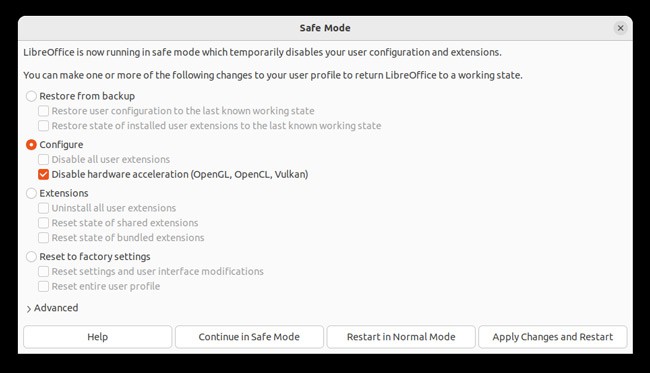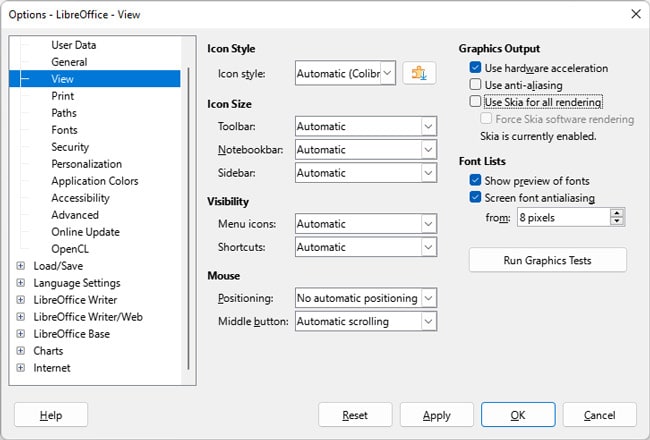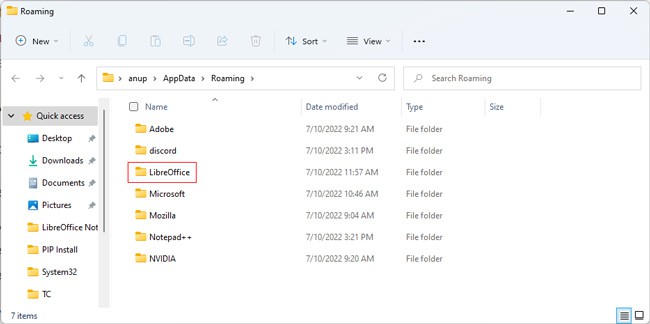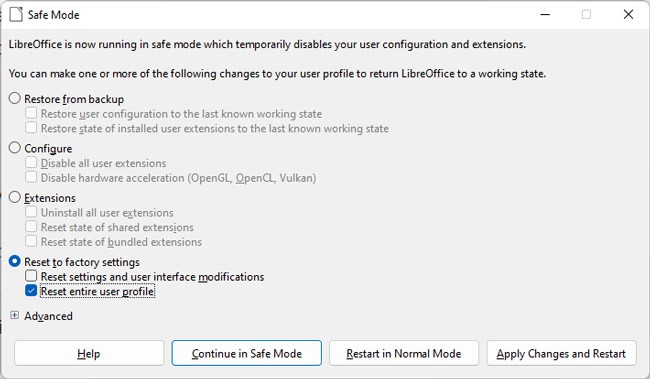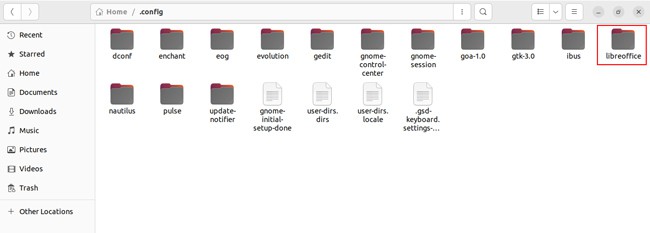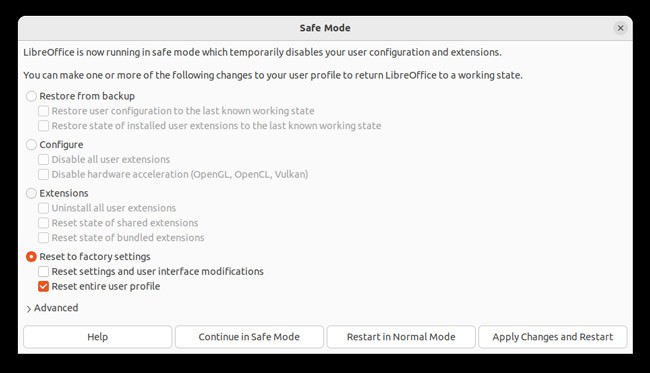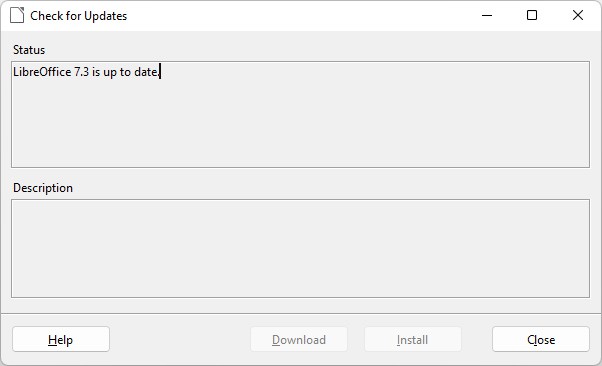Reports of LibreOffice freezing, crashing, or even not opening at all is fairly common. In most cases, a corrupt user profile or misconfigured settings lead to such issues.In this article, we’ve detailed these and other common reasons why LibreOffice doesn’t work properly, as well as how you can resolve them on Windows and Ubuntu.
Why Is LibreOffice Not Working?
How to Fix LibreOffice Not Working?
We recommend applying the solutions in the order listed below. If nothing else works, you can reinstall LibreOffice as a last resort.
End Task and Reopen
When closing applications, a few background processes remain open sometimes. As such, you won’t be able to run the application due to said processes. This is a common issue with apps in general rather than just LibreOffice. In such cases, you can simply end the processes and LibreOffice should open as usual afterward.
Windows
Here’s how you can end the LibreOffice processes on Windows:
Ubuntu
Here’s how you can end the LibreOffice processes on Ubuntu:
Start In Safe Mode
In case of a non-responding instance of LibreOffice, restarting in Safe Mode should be helpful. This starts LibreOffice with a fresh user profile, so any issues with profile corruption can be diagnosed this way as well.
Windows
Here’s how you can start LibreOffice in safe mode on Windows:
Ubuntu
Here’s how you can access safe mode for LibreOffice on Ubuntu:
Modify LibreOffice Settings
In cases where LibreOffice is frequently crashing or not responding, users have had success with disabling a few graphics-related settings. Here’s how you can do the same on Windows and Ubuntu:
Reset User Profile
If LibreOffice worked fine when testing in safe mode earlier, the issue is likely with your user profile. In such cases, you can make a backup of the current profile and then reset it to check if that fixes the issue.
Windows
Here’s how you can reset the user profile on Windows:
Ubuntu
Here’s how you can reset the user profile on Ubuntu:
Modify LibreOffice Installation
Outdated programs are generally more prone to bugs and crashes, and the same is true with LibreOffice as well. Many users have reported that after none of the other fixes worked, they tried updating and were able to finally resolve the issue. Here’s how you can do the same:
Related Questions
How to Recover a Corrupted LibreOffice File?
Before anything else, you should make multiple copies of the corrupted file. If the files don’t contain sensitive information, you can upload a copy to online recovery sites. In most cases, they at least partly recover the contents.You can also try to manually fix the error. The first step is to note the error code/message and look it up online. For instance, Format-Error is one very common error. Here’s how you can fix it and recover the corrupted LibreOffice file in such a case:
Does LibreOffice Still Need Java?
Some LibreOffice features still require Java to be present on the system and enabled via settings. Here’s how you can configure this: