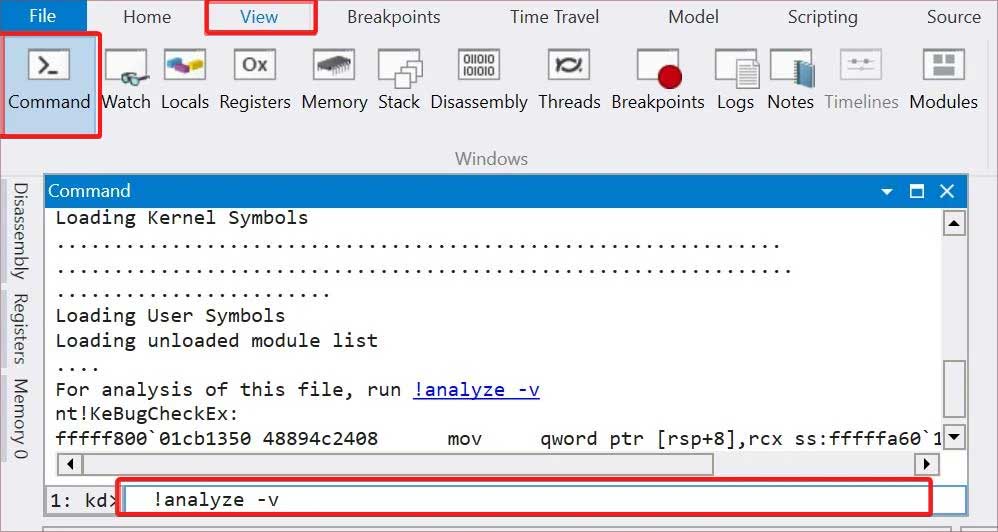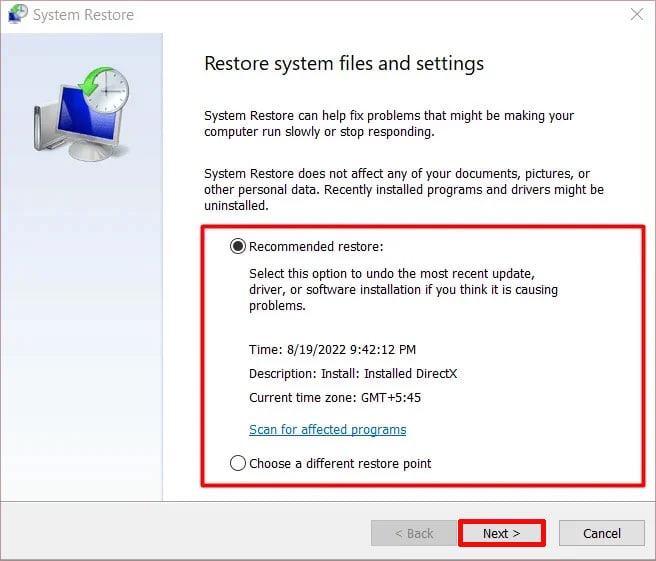Contrary to what is believed, Klif.sys is not directly to blame for the BSOD. Rather, this driver malfunctioned for a number of different reasons. And we just need to identify these reasons to solve the Klif.sys BSOD.
Reasons for Klif.sys BSOD in Windows
How to Fix Klif Blue Screen Error?
If you check the What caused section for the BSODs listed below, you’ll often find Klif.sys listed there.STOP 0x00000050: PAGE FAULT IN A NONPAGED AREA STOP 0×0000007A: KERNEL DATA INPAGESTOP 0x0000000A: IRQL NOT LESS EQUALSTOP 0x0000003B: SYSTEM SERVICE EXCEPTION STOP 0x0000007E: SYSTEM THREAD EXCEPTION NOT HANDLED STOP 0x0000001E: KMODE EXCEPTION NOT HANDLEDThese above-mentioned BSODs can occur due to numerous reasons. If these are linked with the Klif.sys, applying the fixes specified for it can do wonders for you. So, we have listed the fixes associated with the Klif.sys first. If the initial fixes don’t help you resolve the issue, you can use the dump files to analyze the BSOD in detail and find the best solution. Before starting with any fixes, restart your computer and see if you still get the BSOD. If you are not able to log in to your device, you must boot into safe mode. You can do it from the Recovery environment or even use the Bootable media to enter the RE and then log in from the safe mode.It is also recommended that you keep the operating system and the Kaspersky Antivirus up to date. Temporary glitches in the system tend to cause such BSOD errors, which sometimes can be fixed with updates.
Remove Klif.sys
The Klif.sys file is located in the directory %windir%/System32/drivers. Deleting this file can get rid of the BSOD error for you. Here’s how you can remove the file.
Disable Kaspersky
Since the BSOD is associated with the Kaspersky antivirus, see if disabling the antivirus will fix the issue for you. Disabling it will also let you perform malware scans using the Windows Defender. Here’s how you can do it.
Perform Malware Scans
Malware are commonly known for mimicking the system files. There is a possibility that this is the case with the Klif.sys too. The way to overcome this is to perform malware scans and remove them from the system. You can use Windows Defender for this purpose. Follow these steps to perform malware scans.
Scan for Rootkit
Rootkits possess capabilities to affect the system files and configurations and can do enough damage to your system. The rootkits come with administrator privileges and open the window for other malware and viruses to infect your device. Again, you could use Windows Defender for this.
Uninstall the Conflicting Antivirus Software
You should always use one Antivirus on your device to avoid functionality conflicts. If you have installed any other antivirus along with Kaspersky, it is advised you uninstall it. Here’s how to do it.
Uninstall Kaspersky
Uninstalling the Kaspersky Antivirus resolves the issue of this BSOD for most users. If you use the Windows uninstaller, it might not remove all the software’s files. Therefore, you must use the kavremover tool for this purpose.
Analyze the Dump Files
If you are not able to resolve Klif.sys BSOD, you must try analyzing the dump files. Crash Dump files are generated when the such system crashes occurs. This will give you an insight into the issue and helps you to use the fixes accordingly. To analyze the dump files, follow these steps.
Perform System Scans
BSODs are very likely to appear if there are some issues with the system files. In such cases, you could use the SFC and DISM scans to fix the corrupted files and see if it resolves the issue.
Perform Clean Boot
Even though this BSOD is common if another antivirus software interferes with the Klif.sys file, the likelihood of other kinds of software conflicting with the driver cannot be ignored. For such cases, performing a clean boot could be a lifesaver.Here’s how you can do it.
System Restore
If you have created a restore point before the BSOD started, you could try performing the system restore to eliminate the issue. Here’s how you can do it.