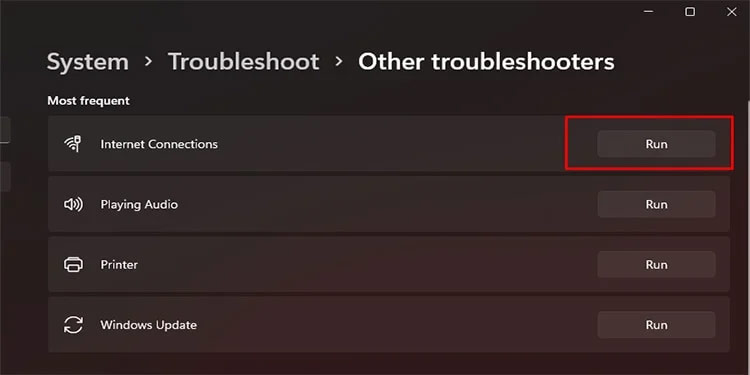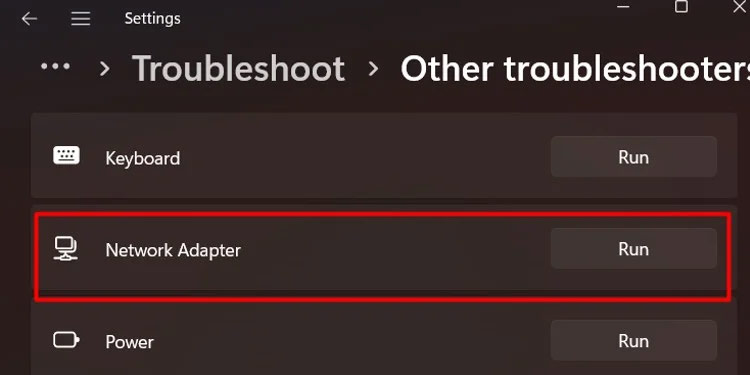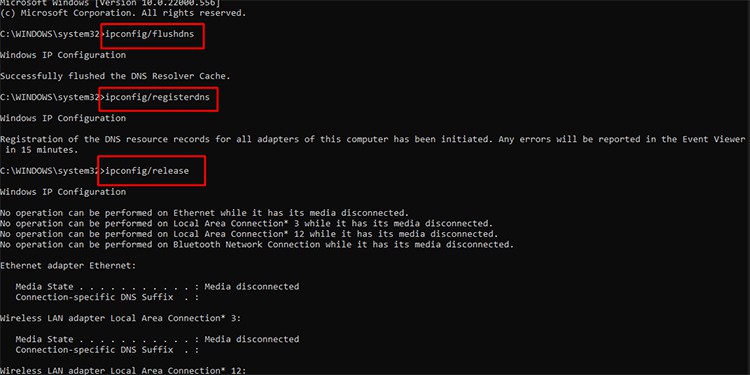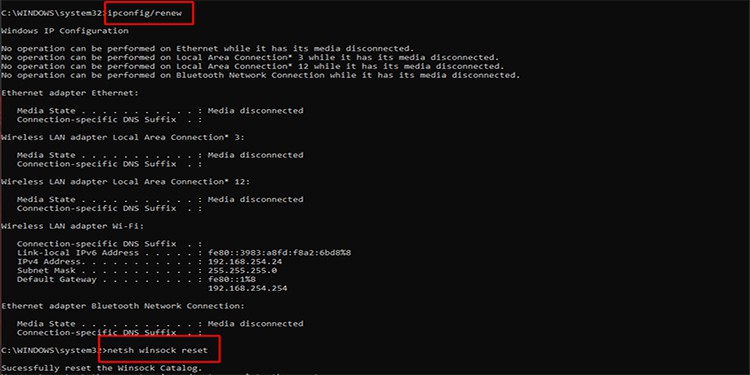If you are trying to fix the error, look no further. We bring you the list of fixes to the connectivity issue of Warzone below.
Fixing Warzone Unable to Access Online Services
Before moving on to the solutions to the problem, it is best to understand that you get the error when the server is out. You may also get the issue if your computer has a hard time connecting to the internet or the server.Now that we know the cause let’s look at the solutions below.
Check Server Status
Before changing settings on your system, you can check if the Warzone servers are online or not. You can go to Activision’s support website and check if the servers are running.Once you are on the support page, browse the drop-down menu on the right and select Call of Duty Warzone. You can then see if the servers are online on all platforms.If the servers are offline, you will have to wait until they are back on. But if they are running and you still face the error, you can move on to the next process.
Restart Devices
Preliminary fixes include all the easy and small steps that you can do to remove the possibility of minor bugs. You can restart your PC, game, and router to eliminate the bugs or glitches that might appear during startup.
Close Background Apps
Additionally, you can also close the background apps that can hog up your internet connectivity, such as Google Chrome or other internet browsers. You can head over to the Task Manager and kill the processes so that they do not run in the background.
Switch To LAN
If you are connected over WiFi, switching to a LAN connection is advisable if possible. Wired connections give you more stable internet connectivity than WiFi. However, if switching to LAN is not possible, try to move as close as you can to the router. You can also try disconnecting other devices on the same network so that you do not share bandwidth with them.
Troubleshoot Your Internet Connection
If you seem to have trouble connecting to the internet only on your device, you can try the troubleshoot option of Windows:
Link Activison And Blizzard Accounts
It is best to remember that you might get the issue if you have not linked your Activision and Blizzard accounts. If you fall in the same category, you can head to Activision’s website and log in, go to profile, and select Account Linking. You can then link your Blizzard account and check if the problem persists.
Flush DNS Cache
Flushing the DNS cache can clear up the internet cache from your PC and refresh your internet connection.
Change DNS
In layman’s terms, changing your DNS changes where you get information from. It has several benefits, such as speeding up downloads and giving you a reliable connection.
Change DNS on PS4
Since Warzone is also available on PlayStation, you can change the DNS on the console using the following steps.
Talk to Activision Support
If nothing worked so far, you can go to Activision support and submit a ticket. Doping so can be your best step to tackle the problem. Please make sure to mention your problem in detail and also the solutions you have tried so far. This can speed up your process, and the support can help you easily.However, it is best to keep in mind that this process may take some time. Although the support will reach out to you as soon as possible, it might take one or two days or longer. Hopefully, you fixed your issue easily and can now game smoothly without any errors disrupting your gameplay.