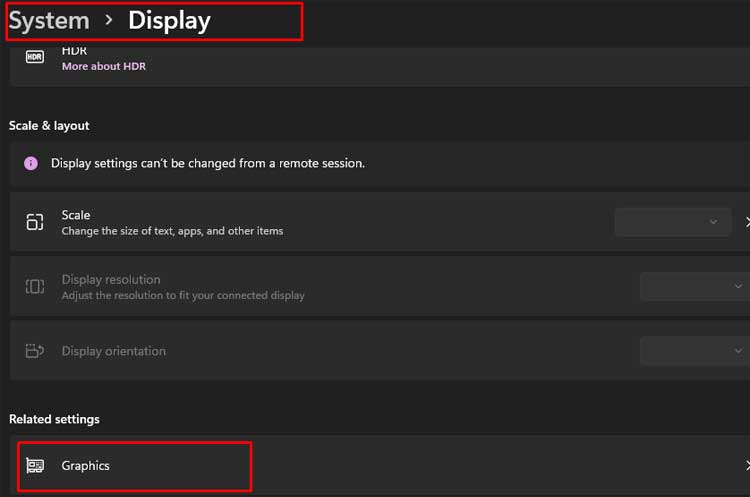Such continuous operations do come with a price. As a result, a GPU starts Artifacting. It basically means that you will see unusual lines, dots, pixels, etc. on your screen. GPU Artifacting is caused by its miscalculation in rendering visuals mostly due to higher temperature or higher usage, hence suffering glitches.However, as advanced as the problem sounds, it does not necessarily mean you have a dead GPU. You can just use some precautions and fixes to make it go away.In this guide, we are going to talk about what exactly is GPU Artifact, its causes, and the working solution to fix it.
What is GPU Artifacting?
GPU Artifacting simply means that your GPU is experiencing glitches and is not performing the desired tasks smoothly. It can range from showing dots, or lines on your display to severe color incoordination, and flashing display while your GPU is in use.For instance, if you find the trees in yellow color in some games, slight black glitches in background, badly textured guns in it, then your GPU is artifacting. It might have occurred because of improper, possibly higher graphics settings in the game which asked the GPU to perform a lot of calculations. As a result, the GPU ends up heating a lot causing the graphics to glitch.If you are experiencing artifacts even when the GPU is unused, it might be due to the monitor issues. Most GPU artifacts appear while the GPU is in use, mostly during gaming, and do not occur during normal work. Hence, you have to be sure it is your GPU that is artifacting.But, we want to stress here that the GPU is not always at the fault for it. You may find some artifacts such as miscolored games due to the Video card’s VRAM as well.So, after you have identified what you are seeing is indeed a GPU artifacting, let’s see what actually causes it.
What Causes GPU Artifacts?
GPU Artifacting usually occurs when you push your GPU further in operation crossing its threshold. Using a GPU beyond its capability can significantly raise its temperature causing it to experience a glitch in such a way.Apart from this, if your GPU is old, then its functioning might have declined and as a result, you are seeing those artifacts.Let’s look at the major causes of GPU Artifacting below.Now, let’s move on to solve the GPU artificating issues in your computer.
How Do I Fix GPU Artifacting
Seeing artifacts during your gameplay does not necessarily mean your GPU’s time has come to an end. As we mentioned in the previous section, there are several causes for it and you can easily fix most of them.But it is important that you rectify the problem in the GPU sooner because leaving it untreated may then cause it to fail permanently.So, let’s not stall anymore and get on to the fixes right away.
Check If Your GPU is at Fault
Sometimes, the problem of artifacts may be due to the display devices, adapters, or ports if you are seeing the artifacts all the time. There can also be some cases where the artifacts are displayed only on some programs. So, It is always better to be sure that your GPU is artifacting or not before applying the fixes.You can test this by borrowing a working display unit, or adapters and seeing if the artifacts still show in them. You should try running aggressive programs needing GPU in this display unit. It is also a good idea to check artifacts in the applications that were looking faulty in your older monitor.If you do not see the artifacts in any case, then it might not be your GPU. Instead, it might be your monitor that is actually at fault. In the same way, if you found artifacts only in specific programs, then it might be an issue in the graphics settings of that program. You should try the application or game in lower-graphics settings with a value labeled “Recommended” to your system and verify the issue. If the artifacts show up even in lower in-app settings, then your GPU might actually be at fault.If you still have doubts after seeing the artifacts in low-end graphics settings, you can also make sure that it is your GPU that is malfunctioning. To do this, you will have to run a low-end game using your integrated graphics unit, if your system has one.You can follow the way below to switch your graphics to Integrated GPU.Notice if any kinds of artifacts appear while playing the game. If the artifacts do not show up while using Integrated graphics, then your dedicated GPU may be malfunctioning. If it does, then your system might be experiencing a severe heating issue and your Integrated GPU is in extreme loading as well.
Stop Overclocking
Overclocking a GPU means running your graphics unit at a faster clock speed than the one recommended for it. If you are an ardent gamer, then we are not surprised that you may be overclocking your GPU.Overclocking your GPU can boost its performance. But it has a price of overheating and you are putting your GPU under extreme load as well. This might have hampered the normal functioning of your GPU and it may be rendering visuals incorrectly.If this is the case, we advise you to stop overclocking immediately. Displaying artifacts means your GPU is not able to handle the pressure and overclocking it still, might damage it completely.You can undo GPU overclocking by simply deleting the application you used to overclock it followed by the system restart. Alternatively, if you used BIOS for it, you can simply reset the BIOS settings by following the steps.You will find your GPU running at normal speed. Inspect if the problem has disappeared. However, if your GPU is old, then it may not handle even a normal load. In such a case, you will have to underclock your GPU.
Provide Enough Cooling
The GPU has its own set of cooling fans to keep the temperature in check. But sometimes, we use it to run heavy programs or operate it for a long time. In such a case, the cooling system might not be able to handle the thermal load. If it is the case, your GPU will display artifacts on the screen.If the problem is not overclocking, then you should consider installing additional fans to cool down your GPU. But before this, you should also check the condition of the thermal paste in it. Thermal paste also contributes a lot to lower the temperature of a GPU and other hardware.You can clean the GPU and apply thermal paste to it in the following ways.Check whether the artifacts have gone. If using the external fan worked, then you can leave it as it is and keep the system cool all the time. Alternatively, you can also use a different casing that can incorporate more fans.In addition, you also can consider undervolting your GPU. Undervolting can reduce the temperature alot with little or no effect on its performance.
Freeing VRAM space
VRAM or Video Random Access Memory is a part of your graphics unit that the GPU uses to store the rendering information about the game. The more VRAM, the smoother the game is.If the VRAM of your GPU is loaded and it does not have enough space left, then it can severely glitch your visual quality. It is also one of the reasons for artifacts to appear. To free the VRAM, you just have to delete the unused game, and heavy programs and force stop the ones running in the background.If doing so does not help, then you would have to look for other fixes.
Update Graphics Driver
Sometimes, the GPU driver provided by the manufacturer can have bugs and harm your GPU’s performance. Many users employing one specific AMD graphics card have reported that they experienced the GPU artifacts after they installed the driver for it.So, in such a case, we recommend you to either roll back the driver software or update it to the next version. Please follow the steps below to complete the process of graphic driver update.Check if this solves your problem.
Check Your Power Supply Unit
We try to minimize the cost of building a PC as much as we can. And most of us carefully choose the CPU, GPU, RAM, etc. but do not give much thought about PSU and try to save money on it. Using a cheaper and lower-quality PSU for an intensive functioning computer can be a huge mistake.Since the output power from a PSU is used by different hardware, the use of a PSU with the same power as required by the GPU can be insufficient. If the power supplied by the PSU is not enough to run the GPU, then you might see the artifacts while running your game.Hence, you should check if the PSU is not faulty by using it on another system and look at its specifications ensuring it is enough for the GPU.Examine if the artifacts are gone by now.If it does not, then your Graphics Unit might be damaged. Your VRAM might have also been damaged. If it is the case, then you cannot repair the VRAM and you will have to replace your GPU.
Run Programs in Compatibility Mode
As your GPU grows old, the problem of artifacts becomes more common. This is due to the reduced capacity of the graphics card as it is rendering visuals for a long time. In such a case, you should stop loading high-end programs with that GPU. You should also reduce the load on the graphics unit by running the programs that need GPU in compatibility mode.Let’s see the way to do it.This should lower the strain on the GPU and reduce the display of artifacts in older graphics cards.