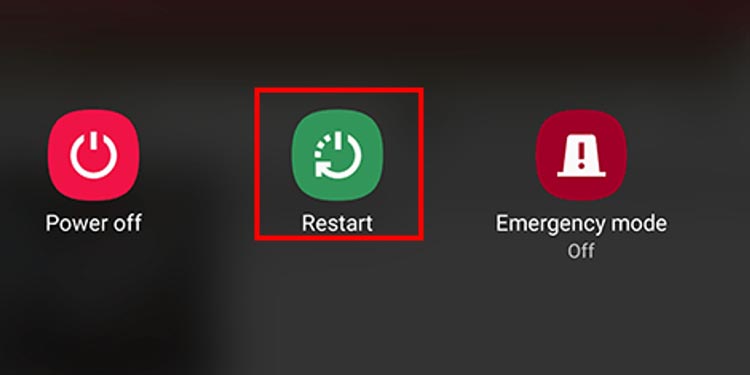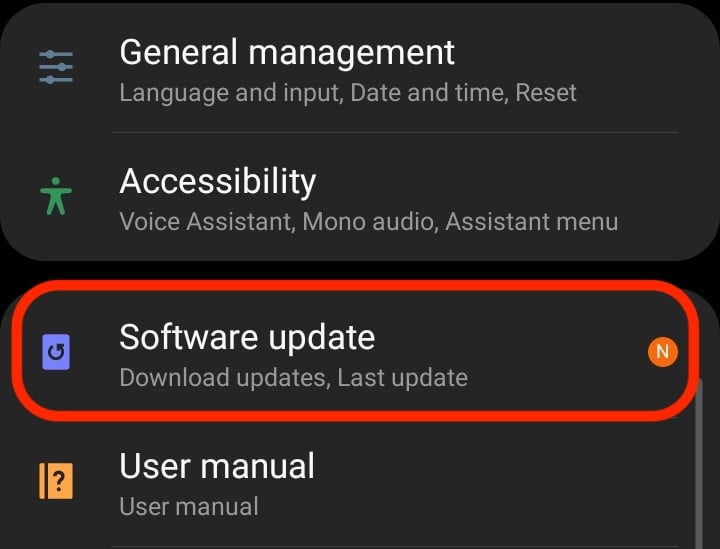To check the actual cause of the issue, you can use another device to log in. Ensure you have a stable connection and read this article to figure out what else could be the cause and what things can make your Disney+ work back to normal.
Why is Error Code 83 Appearing on Disney+?
The main cause for error code 83 to appear on your screen is an Incompatible Device.Blu-ray disc players also don’t seem to allow disney+ to stream shows on your device. However, all sorts of devices like Android and iOS TV, smartphones, tablets, iPad, etc., and PlayStation, Xbox, and many more should be able to stream disney+.If you are using devices like Nintendo Switch, it might not yet have the Disney+ application on its store. Similarly, operating systems like Linux are also known for not supporting this streaming service.
How to Fix Error Code 83 on Disney Plus?
If this error message appears suddenly, try rebooting your device. Sometimes, the problems will likely be on your device rather than your streaming service. Supposing that the suggestion above didn’t work, here’s what you can do to solve this error code on your disney+.
Restart Your Device
Restarting your device tends to fix all the common glitches. The first thing we would advise you to do is restart or reboot your device when this error code appears. For WindowsFor Mobile Phones
Login From Other Device
As we discussed, this error tends to appear when your device is not compatible with this streaming service. In such cases, you can try using other devices to log in. Changing the device might solve your problem if you initially made a disney+ account or logged into the device for the first time.However, if that’s not the case, follow the methods below to solve this issue.
Update the OS
When an operating system is not up to date, there is a chance for you to receive this message on your disney+. This might sound discrete, but your device may start to function abnormally when you don’t update your OS. It is best recommended that you update the system to the latest version for your device. For WindowsFor Mobile Phones
Clean Device Cache
If too many clusters are collected on your device, this error code might appear while streaming shows on disney+. You can easily clear this cache cluster from your device to make your app function better. You can also clear your web browser’s cache if you stream them on the web.
Re-Login
If your disney+ account shows Error Code 83, try logging out and reconnecting to this streaming service. Doing this will remove your account from the system and take you back in.
Network Connection
Ensure you have a stable internet connection before you get hasty and uninstall or delete your Disney+ account. Multiple error codes can probably appear if you have a poor network connection. High internet speed lets you stream shows in good quality without strain. Link to a better connection and check whether this message still appears when you open your disney+ account or not.
Uninstall and Reinstall Disney+ App
Uninstalling an app removes all the data and information of that application from your device, and reinstalling it will freshen up the app data and set them as a new one. This is likely to eliminate the error code 83 on your disney+.For Mobile PhonesFor Windows