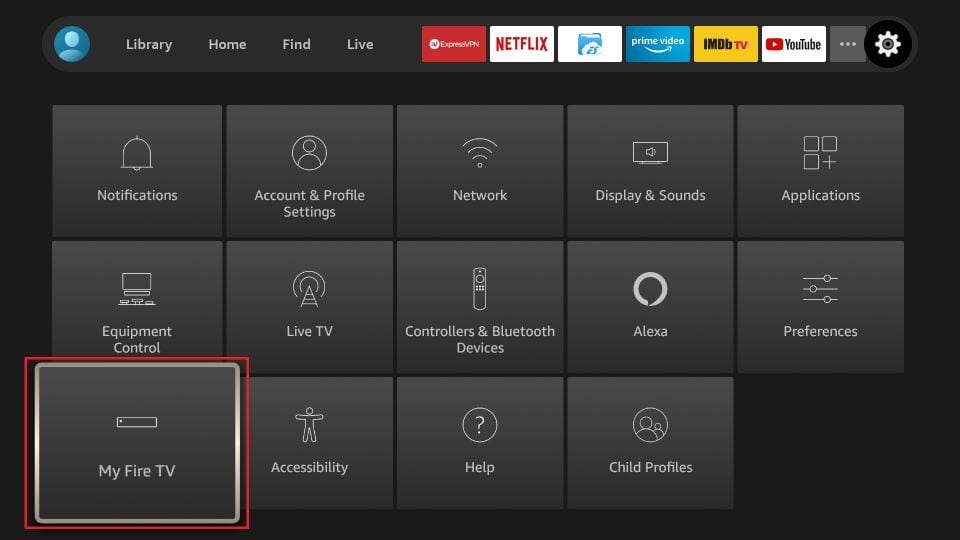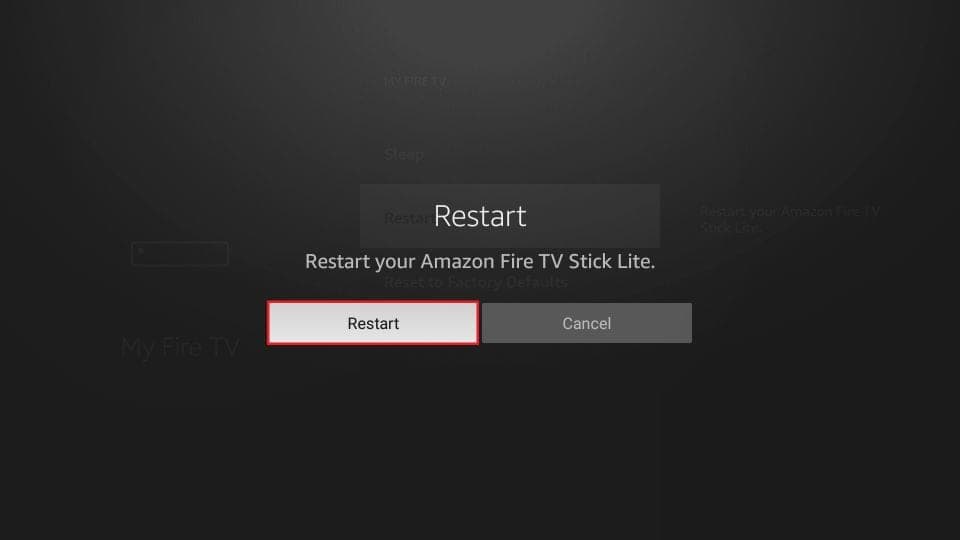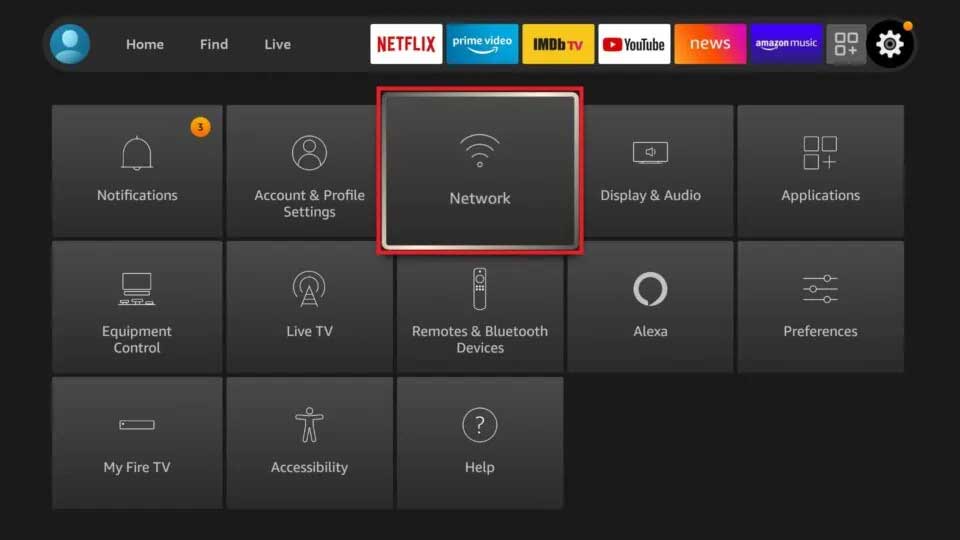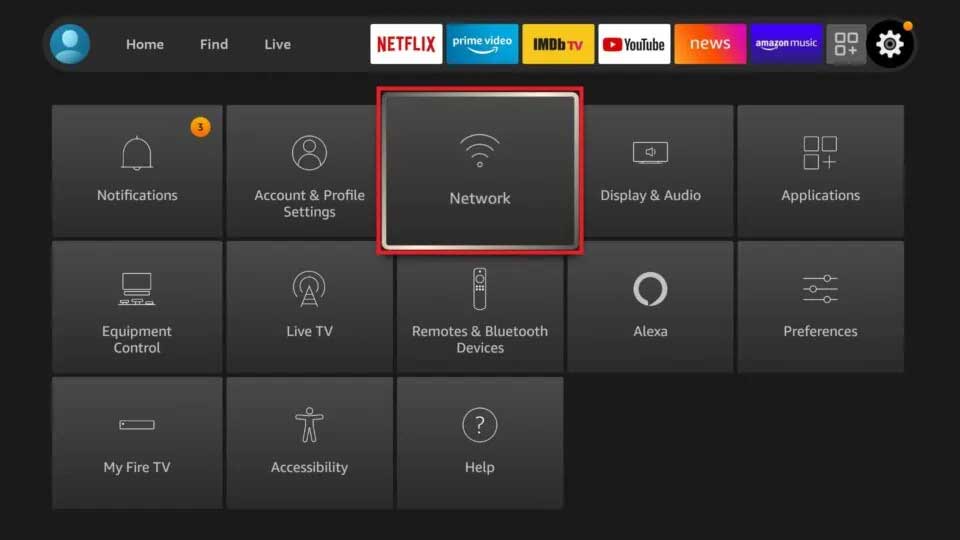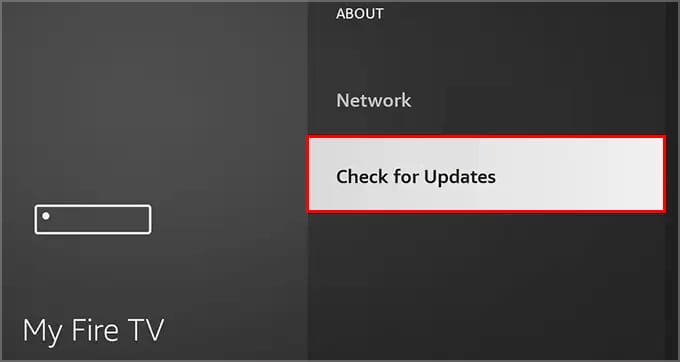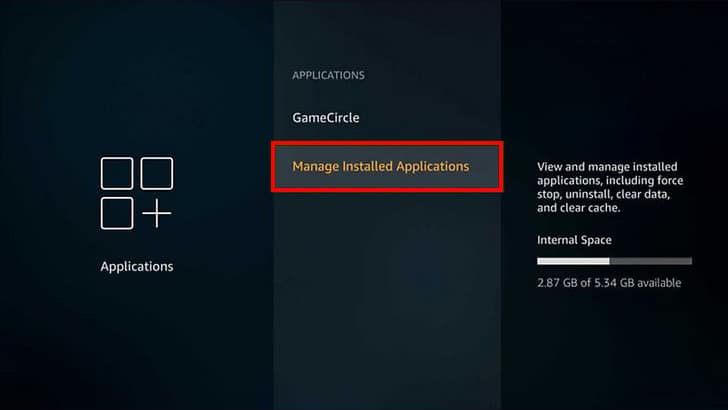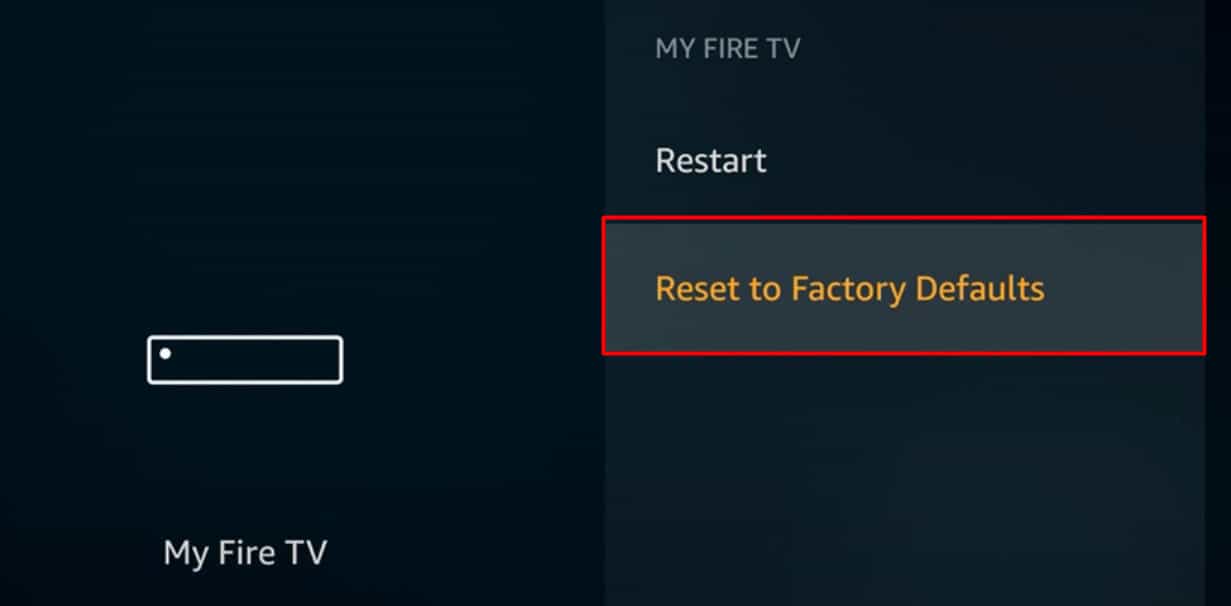Well, this can happen if you have blocked updates for your Fire TV using Debloat tools. Similarly, another reason could be no free space on your device. Fortunately, this issue is solvable with some minor tweaks to your Fire TV settings.So, this article will guide you with several fixes for the problem.
What Causes Fire TV Error Code 8056?
How to Fix Error Code 8056 Fire TV
Since the error code prompts you to update the app, you can try downloading and installing that app again. However, if you still encounter errors, we have mentioned the 11 fixes after identifying the possible causes for the error below.
Unavailable StorageWeak Wi-Fi signal StrengthOutdated Fire TV OSEnabled Debloat tools that block updatesPrime Video Server DownCorrupt Cache Data
Restart Fire TV
You can restart your Fire TV to fix the system not responding or freezing. Restarting will take you back to the Home screen if your screen is stuck on the update. Moreover, many users have also reported that rebooting the device up to 3 times has solved the error. Thus, it should work on your Fire TV too. You can restart your device by unplugging the power cord of the Fire Stick and plugging it back after 15 – 30 seconds. Or you can also restart from Settings using the following steps:
Check Your Network Connection
You might be unable to update Prime Video or system software on Fire TV if your device is connected to a weak Wi-Fi strength. So, you can check the Network Connection on your Fire TV.Follow the steps given below.
Reboot Your Wi-Fi router
You can reboot the Wi-Fi router if your Fire TV shows a poor Wi-Fi signal strength. Restarting your home network will enhance the internet connection speed on your device. Thus, allowing you to resume update and complete it. Moreover, you can also try placing your router and Fire TV near for an improved signal. You can unplug your router from the power source and wait up to 15 seconds. Then, plug it back and wait till it connects with your Fire TV.
Change Your DNS Server Manually
If your device does not complete the update, there could be an issue on the DNS Server. Thus, you can change the DNS Server on your Fire TV to solve the error code 8506. It will also influence the faster downloading speed of any apps on your Fire TV.You can reassign to any other DNS server. However, for your reference, we have mentioned the steps for Google DNS below.
Check for System Updates
You can check for System Updates if you can’t update Prime Video or other apps on Fire TV even after improving WI-Fi strength. Upgrading the Fire TV OS version might fix the error code 8056. There might be fixes for the bugs and glitches on the latest version. Sometimes, you might have to check and update the system manually. So, you can follow the steps given below.
Check Fire TV Storage
Your Fire TV won’t update the system or other apps because of a low storage device. Your device must have at least a free available space of 500 MB. You can uninstall unused apps to clear space if your storage is full. Find out the steps given below.
Clear App Cache and Data
If cache data becomes corrupt, it may have junk files that can lead to a system error. Thus, you might encounter glitches on the app when such files need to be cleared. You can clear the app cache and data on your Fire TV to solve the error updating the app or your system.Follow the steps given below.
Uninstall Debloat Tool on Fire TV
Debloat tools are extremely helpful to clear bloatware apps that take up too much space on your device. Also, you can use the tool to block system updates on your Fire TV. The recent update of Fire TV seemed to block the Fire TV launchers such as Wolf Launcher. Thus, you might have used the Debloat tool to bypass the update. The conflict between the tool and the device might cause an error in updating your app or system firmware.So, you can disable the debloat tool on your Fire TV to solve the problem. It will unblock the software update URLs.
Re-Register Firestick
Find out the steps given below.
Check if Prime Video Server is Down
Basically, you encounter the error when Prime Video does not respond on your Fire TV. If none of the fixes work, there can be chances of an internal server outage. So, you can try playing the Prime Video on your other devices to see if it works. If the issue persists, the server might be down.
Factory Reset Fire TV
Performing a factory reset on Fire TV has also proven to solve the “error code 8506 on Fire TV.” We try our best to resolve the problem without a factory reset. However, it is the last resort if you still encounter the error even after trying all the fixes. Resetting the device to factory settings will delete all your information and downloads. You can reset using your remote or from the settings. You can follow the steps whichever are convenient for you. Using RemoteFrom Settings
Reach Out to Customer Service