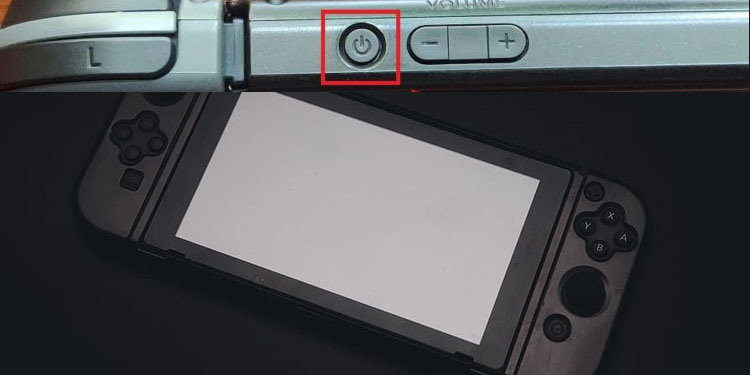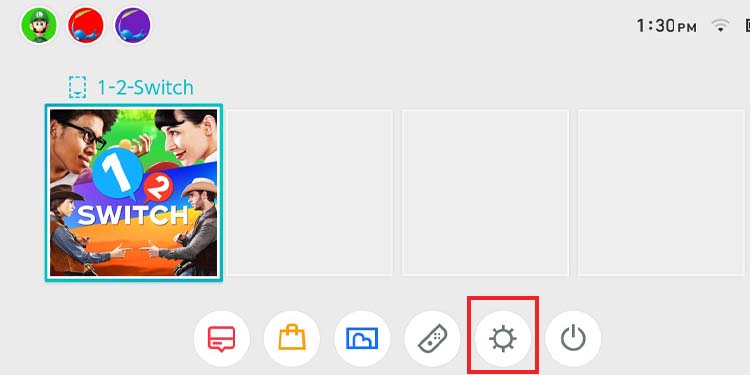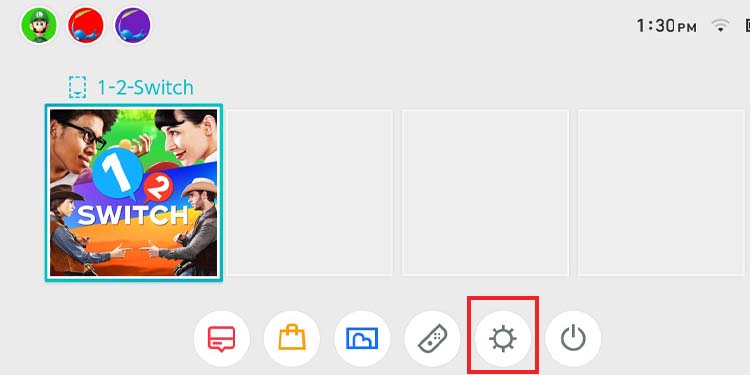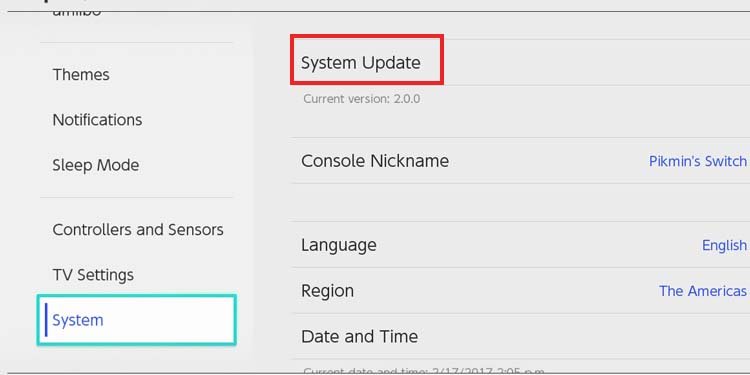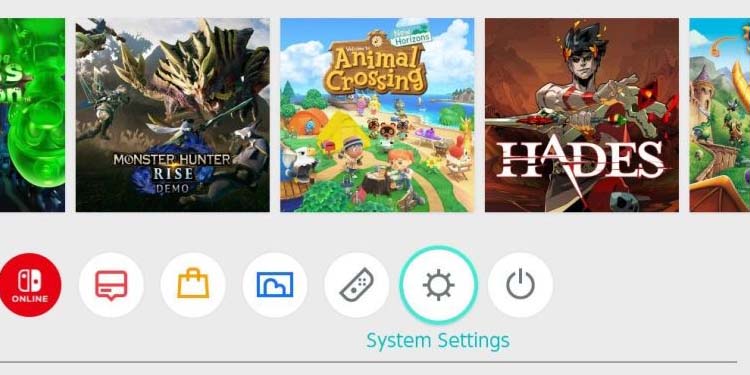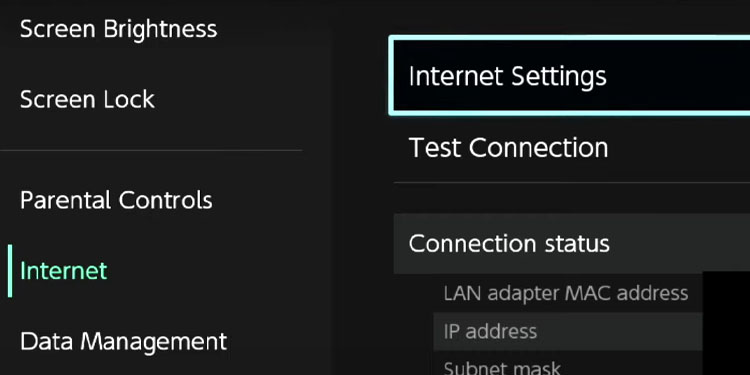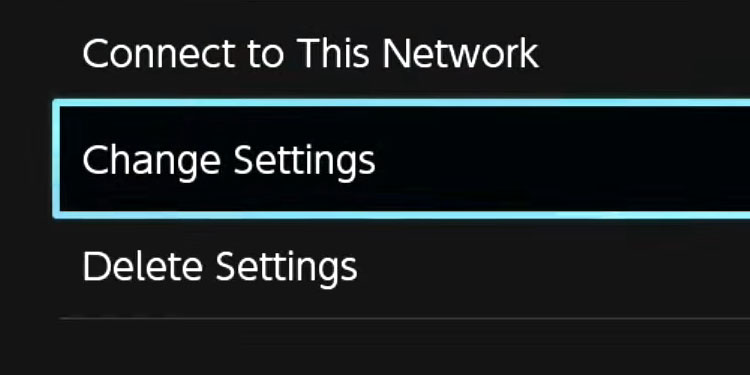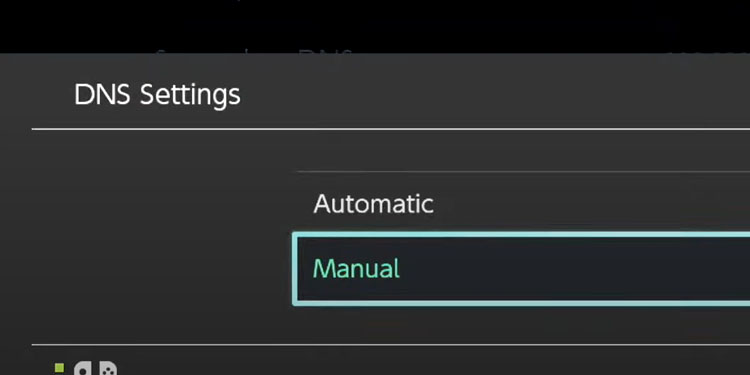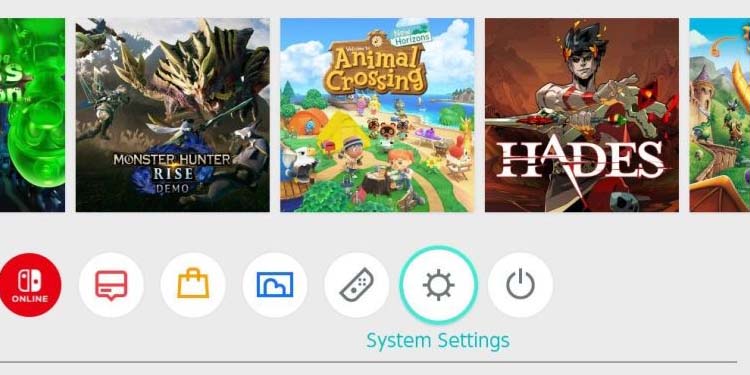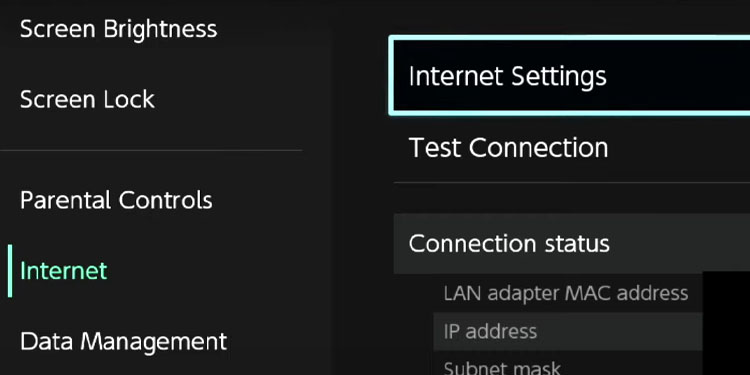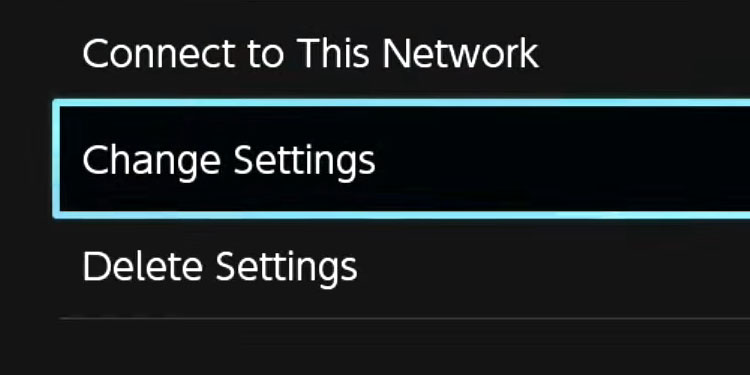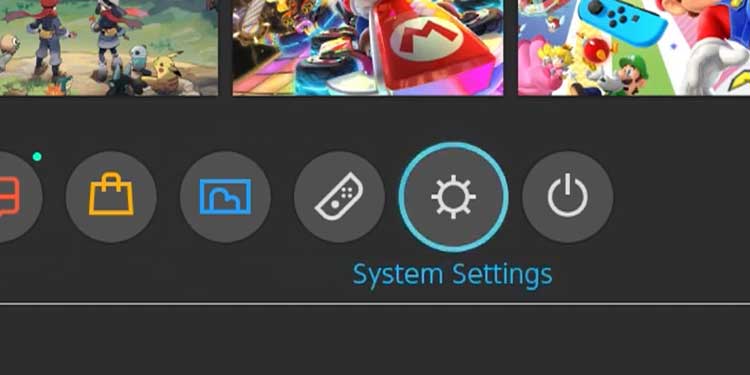Therefore, you’ll get this error when downloading or updating apps and games. In other words, the problem affects the Nintendo eShop.Most commonly, you’re dealing with faulty Nintendo servers or a slow internet connection. There are other possible culprits and several ways to improve your situation.
Causes for Error Code 2123-1502 on Nintendo Switch
How to Fix “Error Code 2123-1502” on Nintendo Switch?
We’re going through a series of fixes, and you can test them individually until the eShop works on your console. The fixes range from changing your DNS to updating the console. More than a year has passed, and Nintendo and multiple users have shared the solutions and the causes. If you identify the cause, you may address the error faster. So, here’re your possible enemies.
Outdated System: If your system is out of date, which causes compatibility issues. Cache Database is Corrupted: It’s the most logical cause of the 2123-1502 error. Moreover, we recommend cleaning Nintendo’s cache often. You can do it from the interface, and it’s a regular maintenance procedure. Internet Connection: Your internet connection is slow or unreliable, which interrupts downloads.Sleep Mode: You engaged the sleep mode, or the console went into sleep mode while downloading content. It will interrupt the process and prompt the error.DNS Address Issues: The DNS address you’re getting from your internet service provider is not working with Nintendo’s servers.
Any of these errors implies simple solutions. You won’t need to do anything extreme to use the eShop again.These fixes are in case you tried re-downloading the content several times to no avail.
Power Cycle
Let’s start with a power cycle. It’s a form of soft reset that gets rid of random system bugs. Additionally, the process will clean the console’s cache.If you’re wondering, the cache is a temporary file folder. The Nintendo Switch stores the data it needs more often in the folder for faster access. However, it can get bloated and out of control after a while.
Reboot Router
Similarly, it would help if you restart your router. Here’re the steps you need to follow:Now, wait about one minute and test the connection on the Nintendo Switch again.
Clean the Cache
Although a power cycle cleans the cache, there’s a better and more reliable method. And you can find it on Nintendo’s interface. The option will clear useless and corrupted data and anything the Nintendo Switch is not currently using. And despite what the option says, you will stay logged on to your console and keep all your saved data and games.
Update the Nintendo Switch
The next step is updating the console. It will solve compatibility issues and erase random software bugs.
Add a Public DNS
The DNS service translates IP addresses (from services, lobbies, websites, and similar) into something your devices understand.Sometimes, your DNS is different from Nintendo’s online services. The solution is using a public DNS -one you can find free from tech companies like Google or Cloudflare.Afterward, save the changes and these the eShop again.
Change the MTU Size
MTU (maximum transmission unit) is the data packet size. The wrong MTU setting may not be enough to fit the network.
Disable Auto-Sleep
Downloads and updates on your Nintendo Switch may fail if the console goes to sleep while downloading. It happens because the console loses connection on its standby mode.So, we recommend disabling the Sleep mode like so:Now, you can retry downloading on the store.
Factory Reset the Nintendo Switch
If all else fails, try restoring the Nintendo Switch to factory default. You will be able to keep your data, and it will erase nasty bugs in the system software.Here’s how you can factory reset your Nintendo Switch: